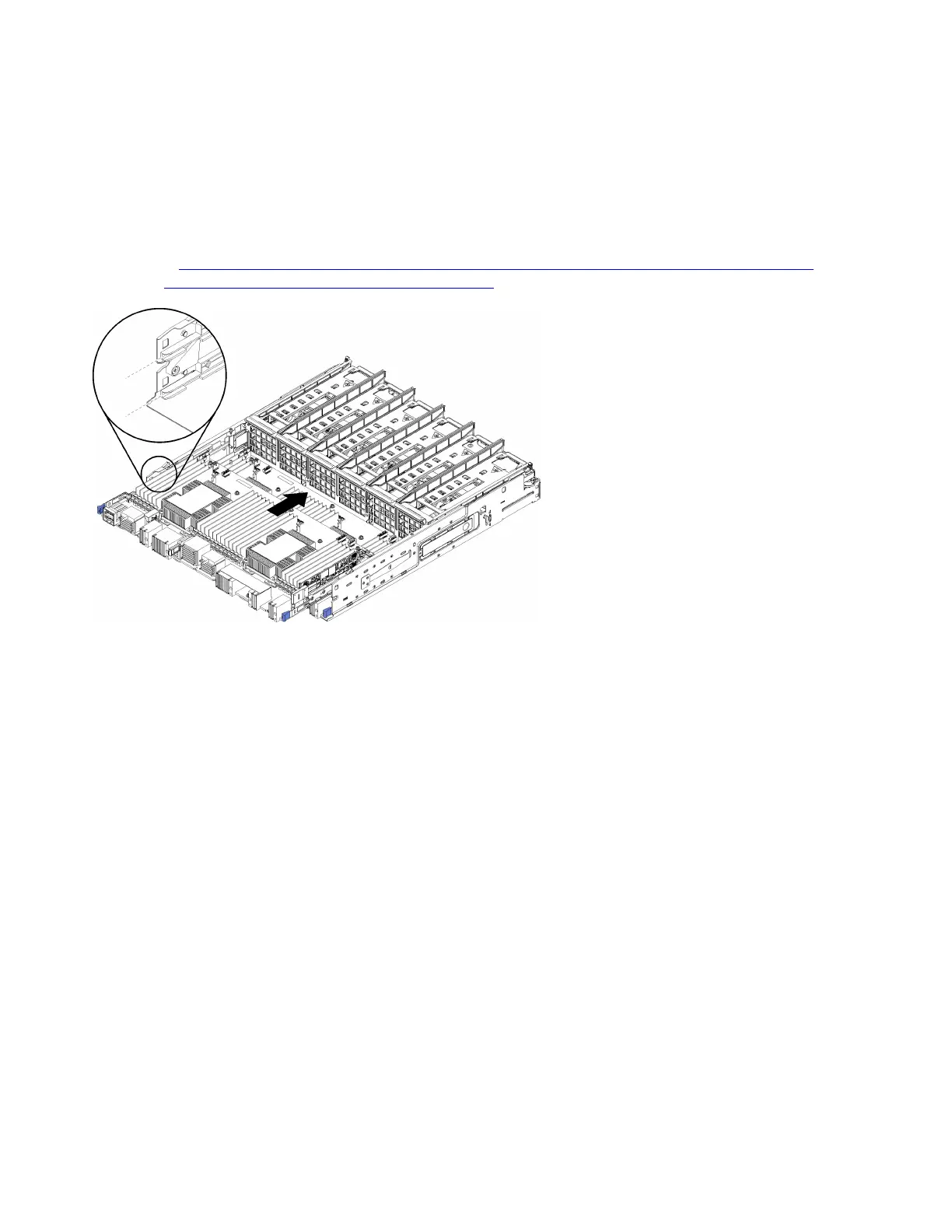Before you install the compute system board:
1. If the front cover is installed, remove it. See “Remove the front cover” on page 139.
2. Remove compute tray where the compute system board is being installed. See “Remove a compute
tray” on page 123.
Complete the following steps to install the compute system board:
Watch the procedure. A video of the replacement process is available:
• Youtube:
https://www.youtube.com/playlist?list=PLYV5R7hVcs-DbSYJFY74PoKmph7vgrkKH&playnext=1
• Youku: http://list.youku.com/albumlist/show/id_50952215
Figure 24. Compute system board installation
Step 1. Align the compute system board with the rails in the compute tray; then, insert the compute system
board, making sure that the rails on the board fit into the slots in the compute tray.
Step 2. Slide the compute system board into the compute tray until the release clips snap into the locked
position.
Step 3. Connect all cables on the compute system board that go to connectors in the compute tray. See
“Internal cable routing” on page 24.
After you install the compute system board:
• If you installed the lower compute system board in a compute tray, slide the upper compute system board
or filler back into the compute tray until the release clips snap into the locked position.
• If you have no additional options to install in this compute tray, install the compute tray. See “Install the
compute tray (fully removed)” on page 125.
• If you have no additional options to install in the upper or lower compute tray, install the front cover. See
“Install the front cover” on page 65.
50
ThinkSystem SR950 Setup Guide
