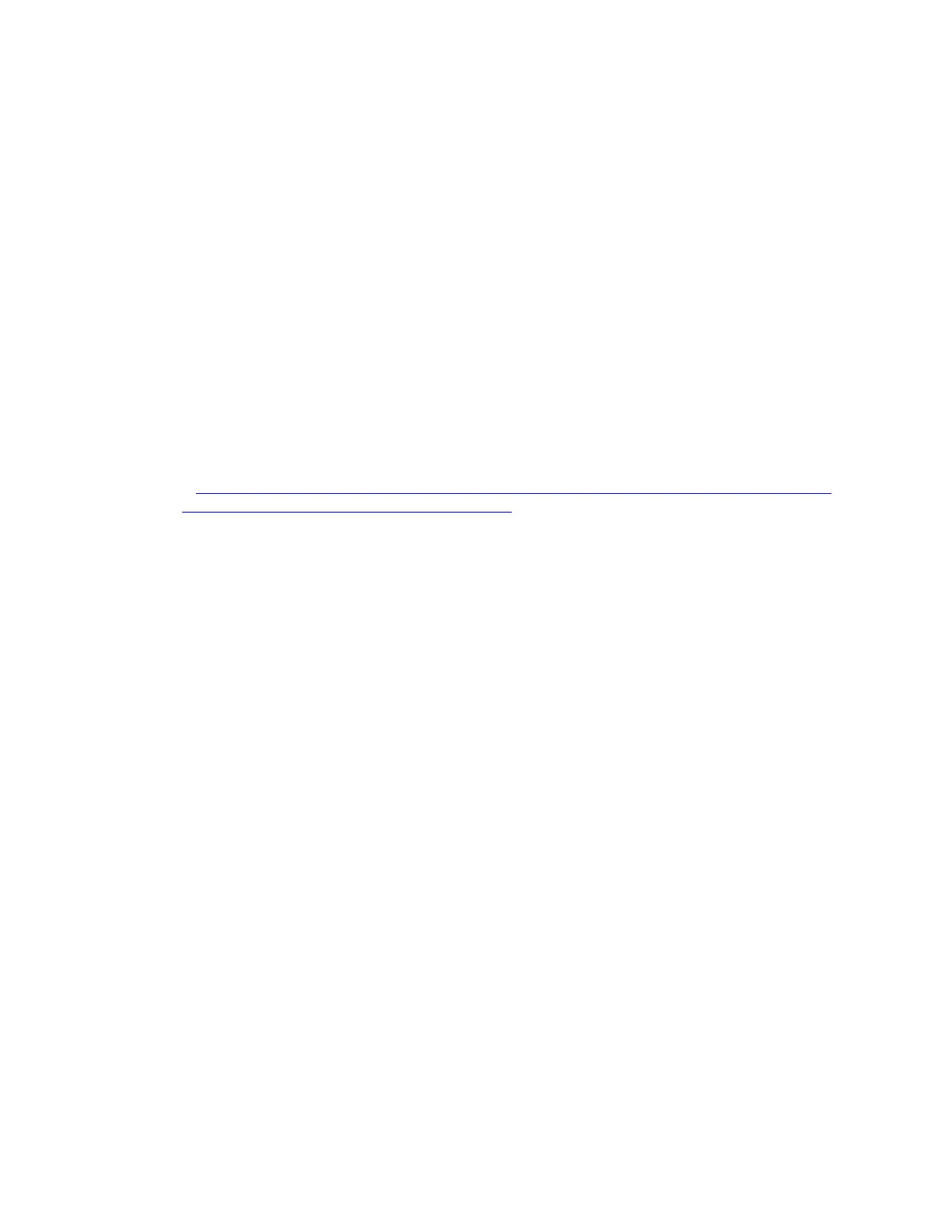5. Remove the fan cage. See “Remove a fan cage (lower tray)” on page 133.
6. Move or remove the storage interposer to access the hard disk drive backplanes. See “Remove a
storage interposer (lower tray)” on page 183.
7. If a hard disk drive backplane is already installed in this location:
a. After noting their locations, remove any hard disk drives that are installed in the lower compute tray.
See “Remove a hard disk drive” on page 140.
b. Remove the hard disk drive backplane. See “Remove a hard disk drive backplane (lower tray)” on
page 146
8. Move cables and harnesses to provide a clear path for accessing the hard disk drive backplanes and
their connectors.
Note: The hard disk drive backplane option comes with data cables of multiple lengths. Choose a data cable
with the minimum length to support connection and correct cable routing between the backplane and the
RAID controller (SAS cable) or the compute system board (NVMe cable). See “Cable routing for drives” on
page 29.
Complete the following steps to install a hard disk drive backplane in the lower compute tray.
Watch the procedure. A video of the replacement process is available:
• Youtube:
https://www.youtube.com/playlist?list=PLYV5R7hVcs-DbSYJFY74PoKmph7vgrkKH&playnext=1
• Youku: http://list.youku.com/albumlist/show/id_50952215
Step 1. Connect the power and data cables to the hard disk drive backplane. See “Cable routing for drives”
on page 29.
a. Connect the power cable to the backplane. If this cable is connected to the storage interposer,
you might find it easier to disconnect it from the storage interposer and then reconnect it to the
storage interposer after the backplane is installed.
b. Connect the data cables to the backplane. (SAS backplanes have only one data cable. NVME
backplanes have two data cables.)
Step 2. Install the hard disk drive backplane.
Note: Existing cables might need to be removed from their retaining clips or moved to the side to
install the backplane.
Chapter 3. Server hardware setup 61
