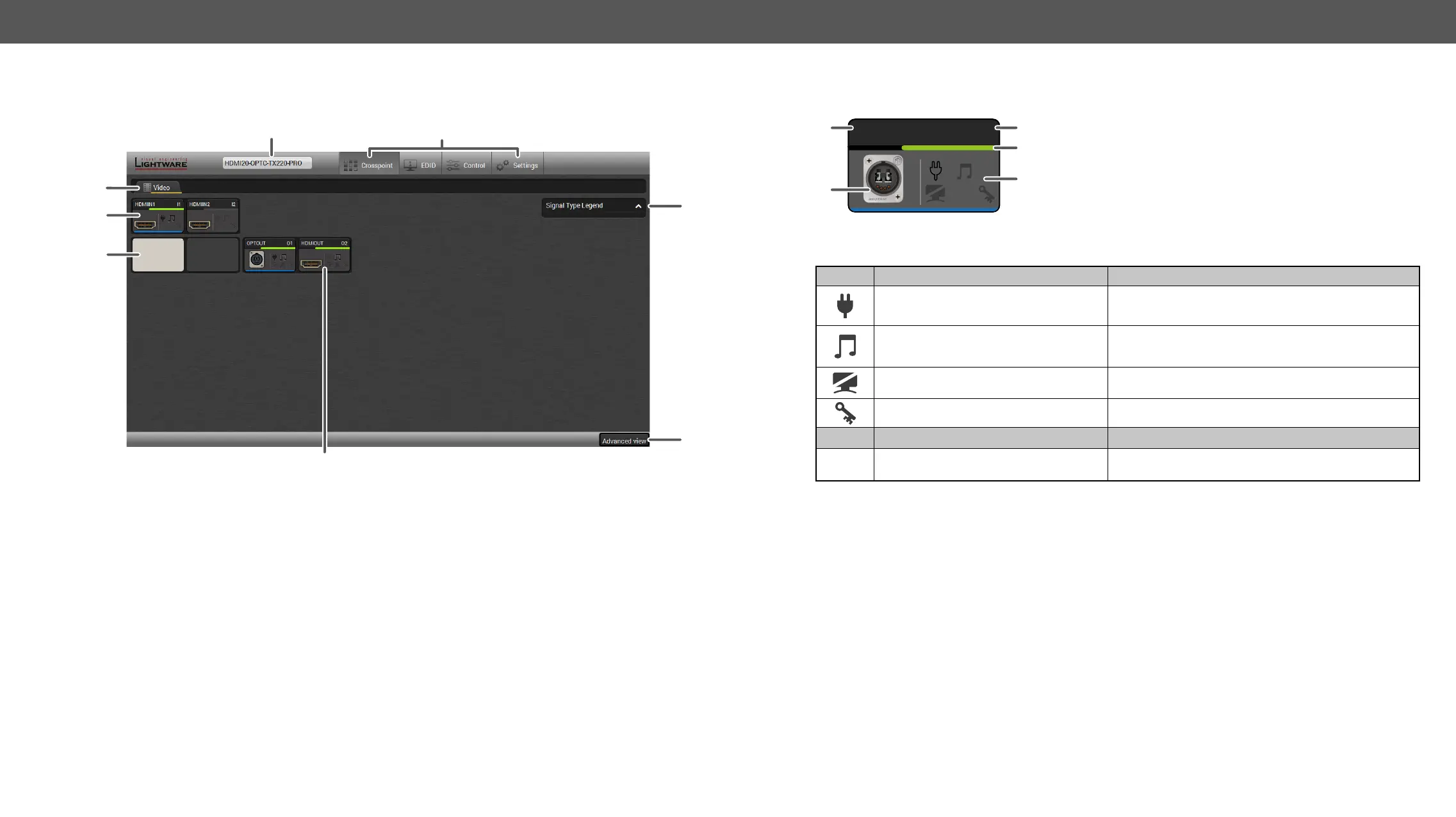5. Software Control – Using Lightware Device Controller HDMI20-OPTC series – User's Manual 29
Crosspoint Menu - HDMI20-OPTC-TX220-PRO
Video Tab
Video Tab in Crosspoint Menu
1
Main menu The available menu items are displayed. The active one is shown with dark grey
background color.
2
Information
ribbon
It shows the device label which can be edited in the Settings menu - Status Tab.
A drop-down menu is displayed by clicking on this ribbon. You can turn back to the
in the same LAN).
3
Tab selector
ribbon
Submenu selection by clicking on the tab.
4
Input ports
Click on the port to open the Port properties window.
5
Connections Light grey square means the port is available but there is no connection between
input and the output port.
6
Output ports
Click on the port to open the Port properties window.
7
Advanced view Click on the button to display the Advanced view page. It shows the Terminal
8
Legend panel
1
3
5
4
2
7
Port Tiles
The colors of the port tiles and the displayed icons represent different states and information:
OPTOUT
A
5
1
3
O2
4
2
State Indicators
Icon
Icon is grey Icon is black
not connected
Audio is not embedded in the video
stream
Audio is embedded in the video stream
Port is unmuted Port is muted
HDCP encryption is not enabled HDCP encryption is enabled
Icon Icon is grey Icon is green
Autoselect setting is disabled Autoselect setting is enabled
1
Port name
2
Port icon
3
Port number
4
Signal present indicator
greengrey: not present
5
State indicators
