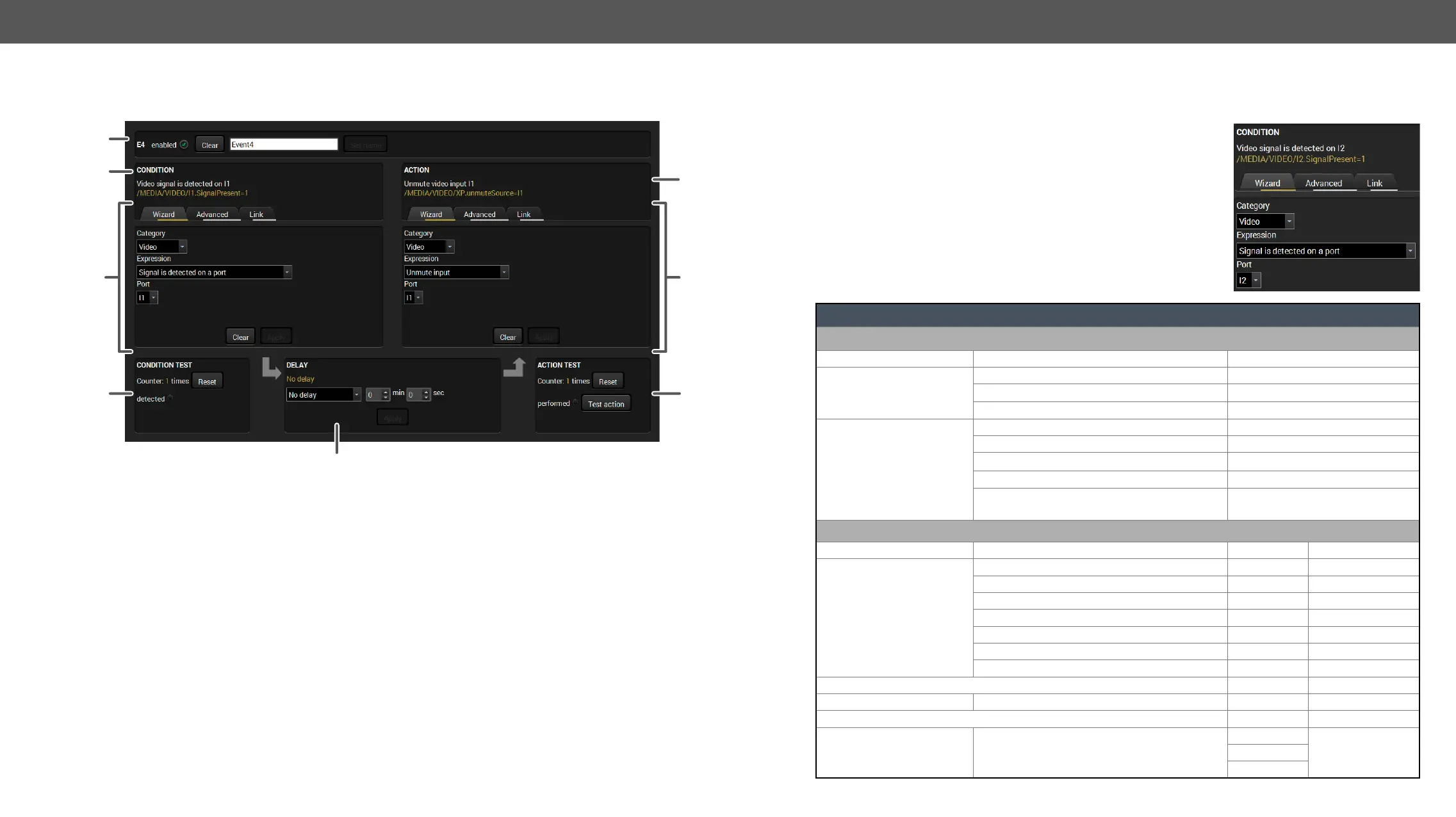5. Software Control – Using Lightware Device Controller HDMI20-OPTC series – User's Manual 36
The Event Editor
Press the Edit button in the desired Event line to open the Event editor window.
1
2
4
5
3
1
Event header The name of the Event is displayed. Type the desired name and press the Set
name button. The Event can be cleared by the Clear button. Use the tick mark
2
Condition header
protocol expression (yellow colored text) can be seen. If the advanced mode
was used the description is “Custom condition”.
3
Condition panel
The parameters and settings are displayed below the buttons.
4
Condition test The set condition can be tested to see the working method in the practice.
5
Delay settings The action can be scheduled to follow the condition after the set time value.
6
Action header
protocol expression (yellow colored text) can be seen. If the advanced mode
was used the description is “Custom action”.
7
Action panel
parameters and settings are displayed below the buttons.
8
Action test The set action can be tested to see the working method in the practice.
Create or Modify an Event
Wizard Mode
The wizard mode lists the most common conditions and actions, so the
Step 1. Click on the Edit button of the desired Event; the Event editor is
displayed.
Step 2. The wizard mode is displayed as default. Select the desired
Category
Step 3. Select the desired Expression from the drop-down menu. If any
other parameter is necessary to set, it is going to be displayed.
Step 4. Press the Apply button to store the settings of the Condition.
Conditions and actions in wizard mode in the transmitter
Condition
Category Expression Ports
General
Select button is pressed
OPT link state changes to Connected
OPT link state changes to Disconnected
Video
Signal is detected on a port I1, I2, O1, O2
Signal is not detected on a port I1, I2, O1, O2
Signal type changes to DVI I1, I2, O1, O2
Signal type changes to HDMI I1, I2, O1, O2
signal)
I1, I2, O1, O2
Action
Category Expression Input Output
Video
Switch input to output I1, I2 O1, O2
Enable autoselect on output O1, O2
Disable autoselect on output O1, O2
Mute input I1, I2
Mute output O1, O2
Unmute input I1, I2
Unmute output O1, O2
Port Message
RS-232 Send RS-232 message P1
Source EDID Destination EDID
EDID Switch EDID
F1-146
E1, E2D1-2
U1-14
