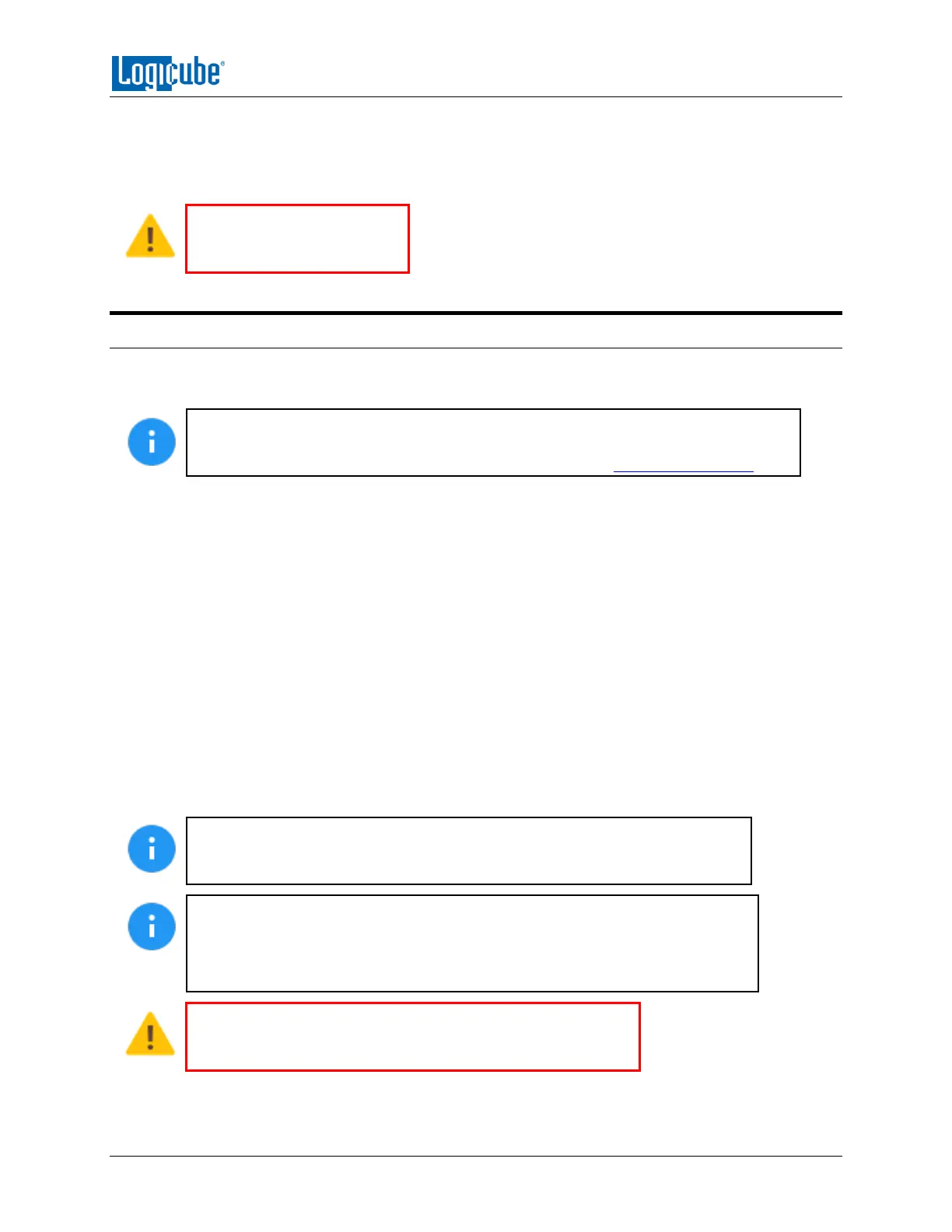GETTING STARTED
Logicube ZClone™Xi User’s Manual 7
To turn the ZXi off, use the Graphical User Interface (GUI) either on the touch screen or using a web
browser through a remote connection. Navigate to the Power Off screen and tap or click the Power Off
icon. Another way to turn the ZXi off is to press and release the power button located on the front of the
ZXi.
It is not recommended to use
the power switch located on
the back to turn the ZXi off.
2.2 Connecting Various Drive Types
The ZXi comes standard with six SAS/SATA cables. One end of the cable has a male connector that
connects to the ZXi. On the other end is a female connector that connects to a drive or Logicube adapter.
Support for SAS drives is optional. To verify if you have this feature installed, press the
Statistics icon from the navigation menu on the left and select the “Options” tab. If you
need to purchase the SAS option, contact our sales team at: sales@logicube.com
Cables and adapters are available for the following drive types:
SAS
SATA
USB
1.8” microSATA (optional)
2.5” and 3.5” PATA/IDE (optional)
1.8” ZIF (optional)
1.8” PATA/IDE (optional)
eSATA (optional)
mSATA (optional)
Flash Media (optional)
When drive adapters are being used, it is recommended to keep the drive
connected to the adapter, then connect/disconnect the adapter to/from the
SAS/SATA cable, or connect/disconnect the SAS/SATA cable from the drive bay.
The ZXi ports are hot swappable. Drives that are not being used in any task
(clone, hash, wipe, etc.) can be disconnected any time.
Some drives, however, are not hot swappable. Please check with the drive
manufacturer to find out if the drive being used does not support hot swapping.
When disconnecting drives, it is very important to make sure
the drives are not being used on any task. Disconnecting drives
while the ZXi is using the drive for a task may cause data loss.
