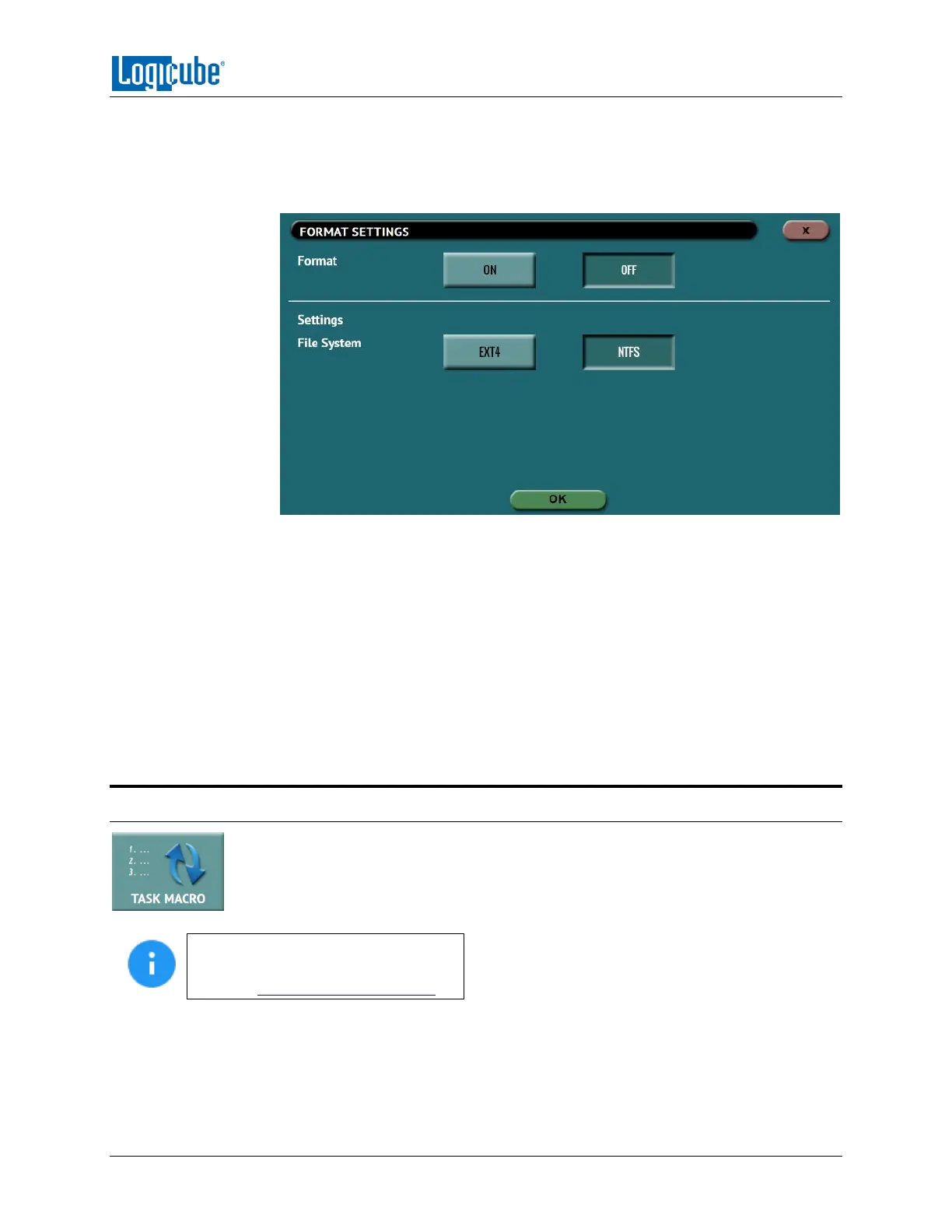QUICK START
Logicube ZClone™Xi User’s Manual 16
5. Tap the Passes icon to edit the number of passes and what gets written on each
pass.
6. If the drive needs to be formatted, tap the Settings icon to change the Format
settings then tap the OK icon.
FORMAT – Select ON to format the drive.
FILE SYSTEM – Select which file system will be used to format the drive.
7. Optional: Tap Job Info to set the Job Name, Job ID, Operator, Other ID, or Job
Notes.
8. Tap the Start icon to start the wipe task. A Secure Erase will be performed first (if
selected), then a Wipe Pattern (if selected), then finally a Format (if selected).
9. When finished, the status will show “COMPLETED”. At this point, it is
recommended to tap Reset Task to reset the task, so the drive bays properly
reset and not show as being used or assigned for other tasks.
3.5 Task Macros
This operation allows up to five (5) macros that can be set. Each macro can run up to
nine (9) tasks sequentially (one after another). For example, a macro can be set to
perform these tasks in order: Wipe then Clone.
Details on the different screens found
in the Task Macro operation can be
found in Section 5.5: Task Macros.
Each of the five macros can be set by tapping on the Macro number as seen in the next picture:
