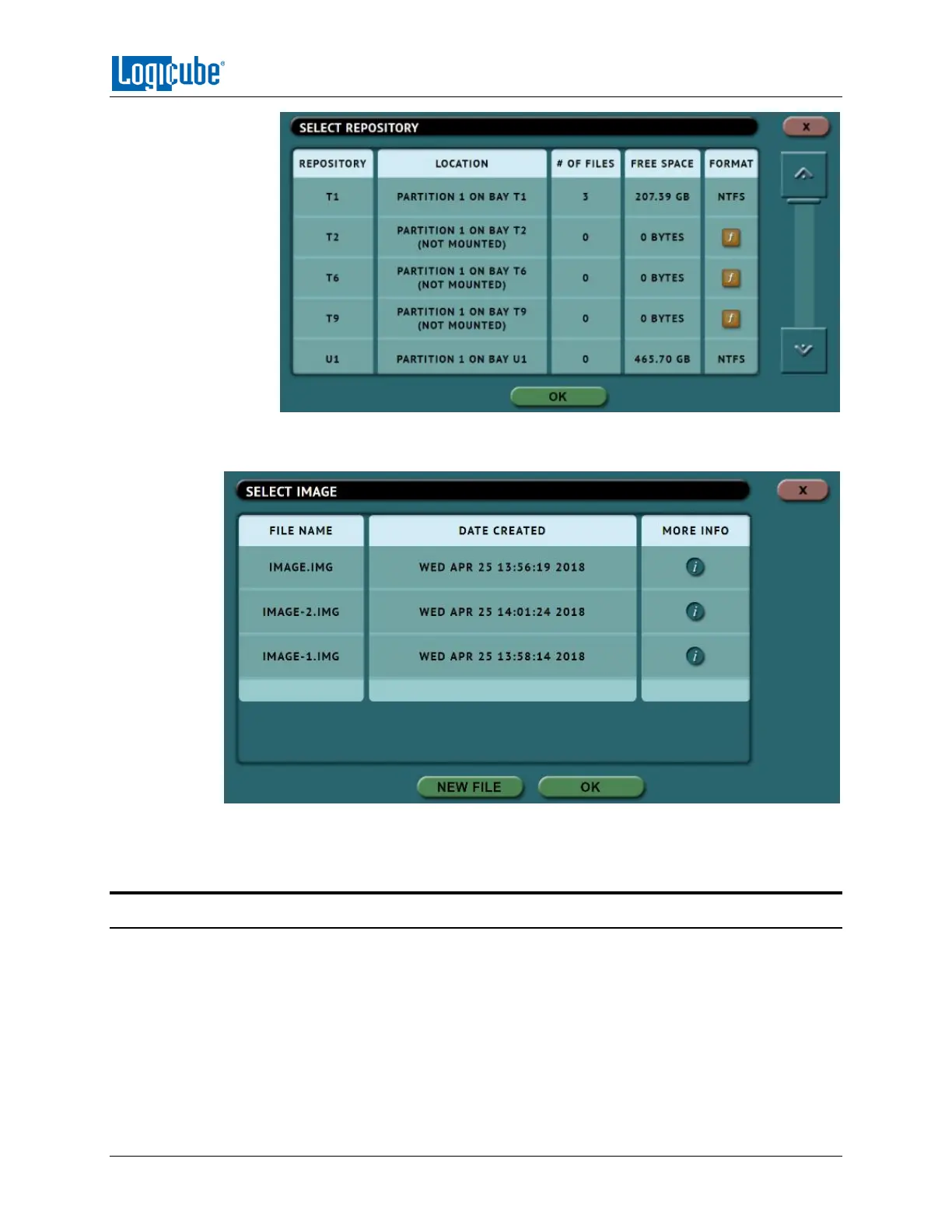CLONE
Logicube ZClone™Xi User’s Manual 35
Once a repository is selected, a new image file can be created by tapping the New File
icon. An image name can be auto-generated, or user specified.
The More Info icon is available to see more information about the image. When selected,
a screen will appear showing details on the selected image file.
4.5 Starting the Cloning Operation
Once all the settings and options have been selected or set, tap the Start icon to begin the Cloning
operation. A confirmation screen will appear. Tap the Yes icon to continue.
A progress bar will appear at the bottom of the screen showing the bytes processed, the rate (speed),
elapsed time, time remaining, and bad sectors (on the Master drive, if any).
