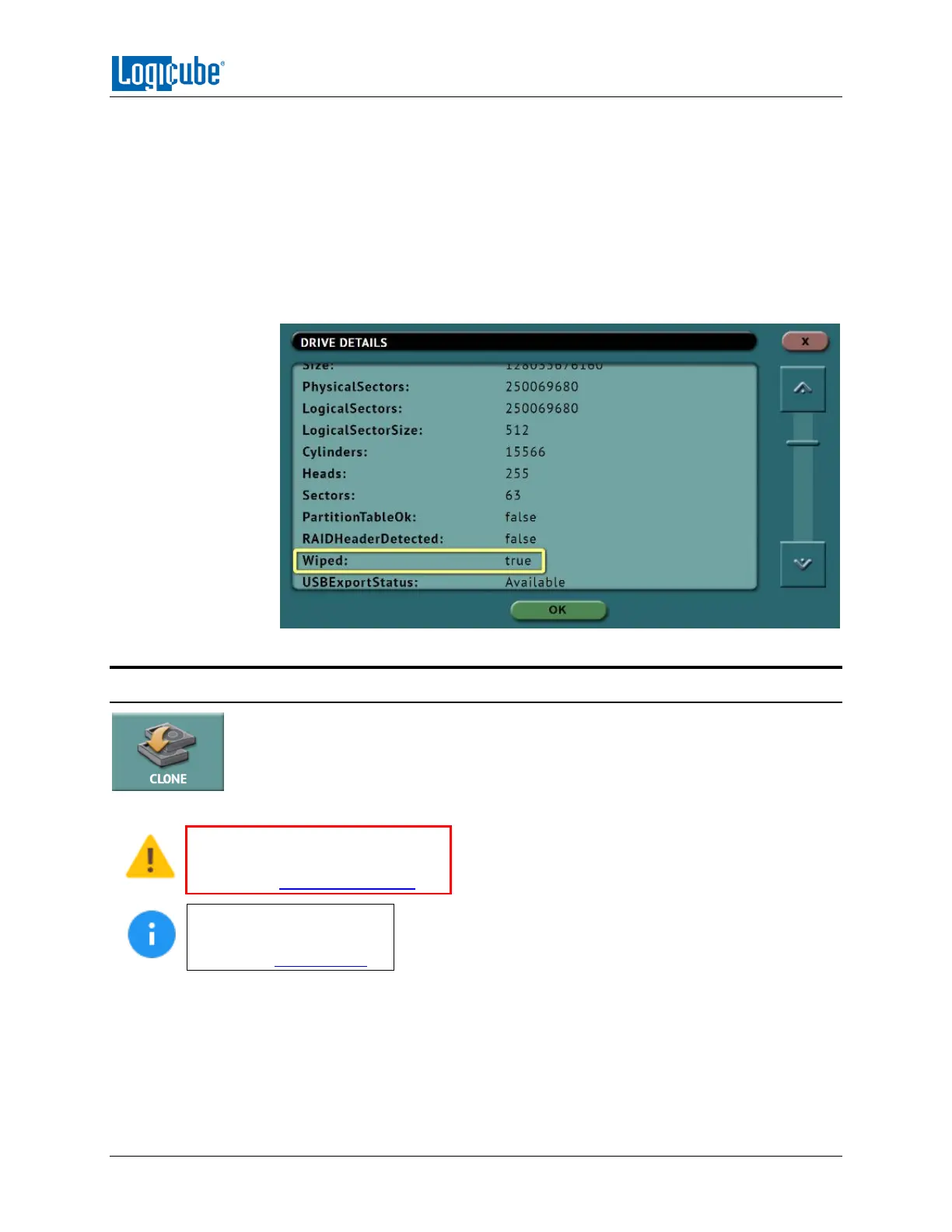QUICK START
Logicube ZClone™Xi User’s Manual 11
2. Choose Clone, Hash, or Wipe/Format.
3. Go to Drives to see the list of connected drives.
4. Tap the More Info icon to the right of the drive to display information about the
drive.
5. Tap or click the down arrow located to the right of the screen to scroll down to
the second page of information.
6. Locate the line that shows “Wiped”. This will either show True (drive is blank) or
False.
3.2 Clone
This type of operation allows the imaging of a Master drive to one or more Targets.
There are three different imaging modes and several settings to choose from. Drives
can be cloned using Mirror (bit-for-bit copy) or Clever (copies only data areas, skips
blank sectors, and partitions can be resized to fit larger capacity drives). These
selections should be performed in order from left to right.
Details on the different screens
found in the Imaging operation can
be found in Chapter 4: Cloning.
For details on cloning
drives to a smaller capacity
Target, see Section 4.0.1.
Drive to Drive – Performs a bit-for-bit copy of the Master producing an exact duplicate of the
Master drive. This is also known as a native copy or mirror copy.
Image to Drive – Restores an image created by the ZXi to one or more Target drives.
Drive to Image – Creates a Logicube ZXi image file to a Target drive or Repository. This image
file can be restored to drives using the Image to Drive mode.
