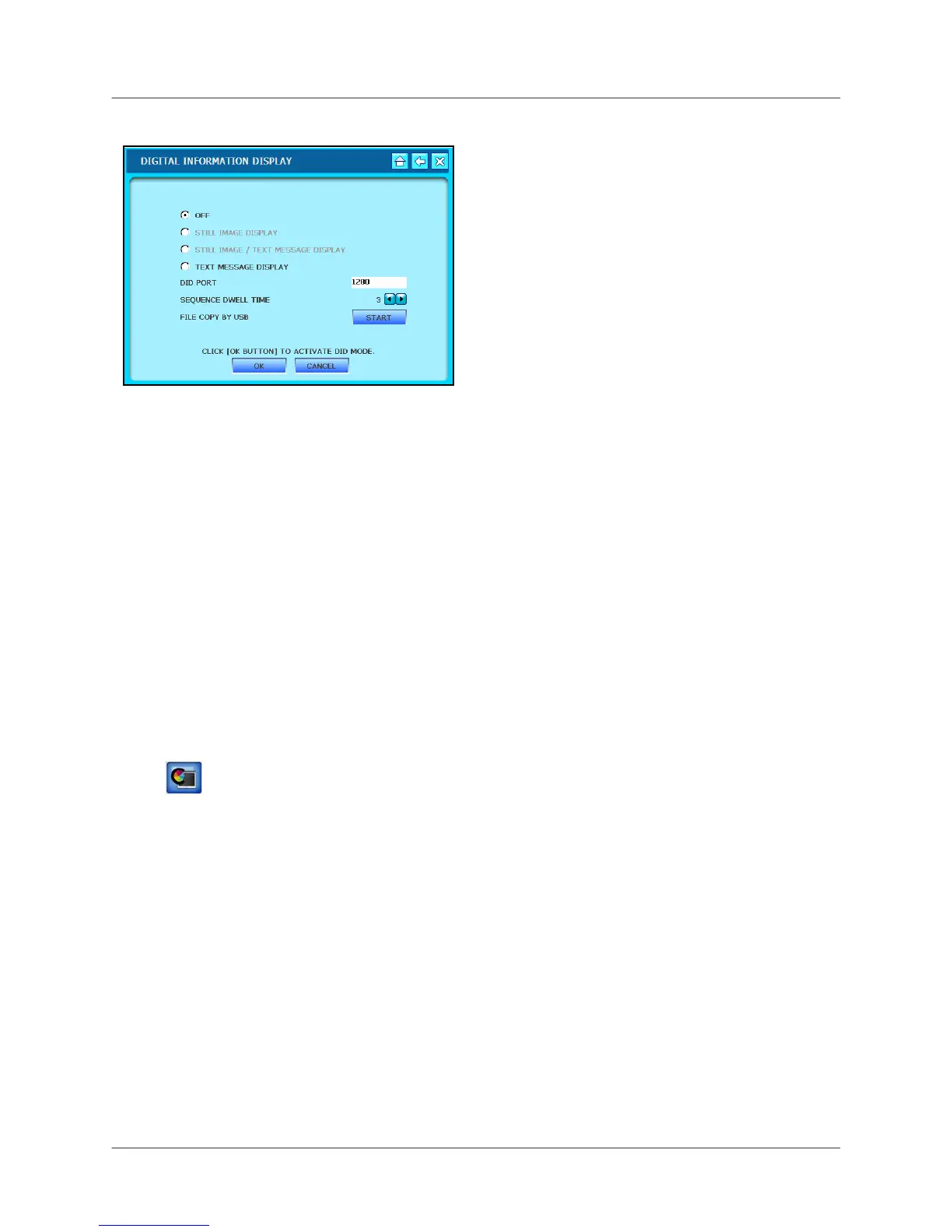L19WD Series
39
>
DIGITAL INFORMATION DISPLAY (cont’d)
To enable the DID:
1. Click the radio buttons for STILL
IMAGE, TEXT MESSAGE DISPLAY
or STILL IMAGE/TEXTMESSAGE
DISPLAY.
2. Click OK. The slide show starts.
3. To exit the slide show, use the
mouse and right-click in the top-right
corner of the screen.
4. Login with your username and
password to return Live Mode.
To copy files by USB:
1. Insert a USB flash drive into the front
panel of the system.
2. From the System Main Menu, click
and then click DIGITAL
INFORMATION DISPLAY.
3. Under File Copy by USB, click
START. Click OK in the next window.
From the DID menu, click OK to save your
settings, or click CANCEL to exit without
saving.
DIGITAL INFORMATION DISPLAY (cont’d)
Recommended image resolution for JPEG
files:
NTSC
720x480 / 1440x960
PAL
720x576 / 1440x1152
If you transfer a JPEG file that does not
conform to the recommended image
resolution, it may not fit in the full screen.
