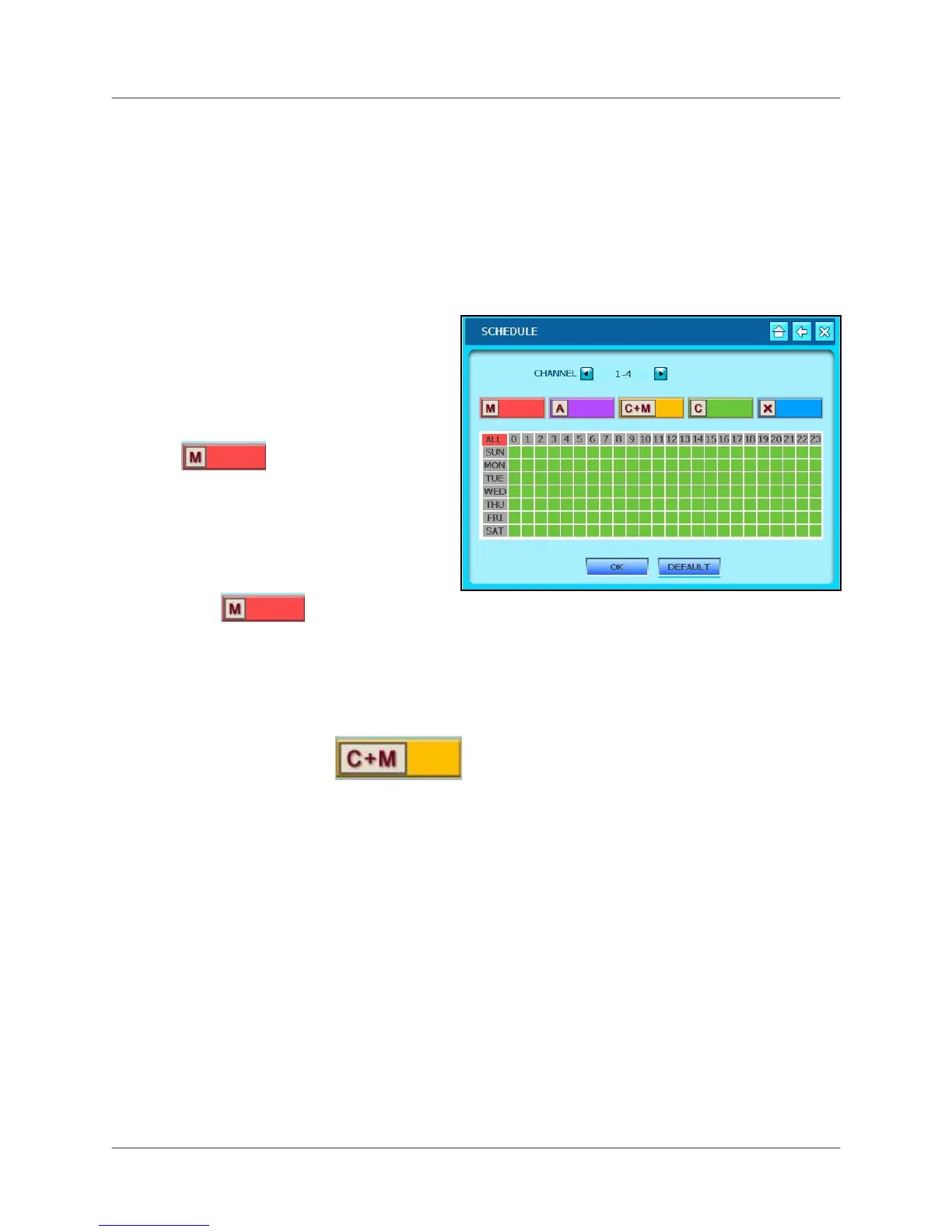L19WD Series
67
Appendix 5: Setting Up Motion Recording
When you first power on the system, it automatically starts recording in continuous mode. You
may wish to change this setting to better suit your security needs. One option is to have the
cameras only record when they detect motion.
You can set Motion Detection for groups of four cameras according to an hourly schedule. Use
the Motion Cell grid to apply motion detection to a specific area of the image.
To set up motion recording:
Mouse:
1. Click the ◄► to select a group of
channels (number varies depending on
your system).
2. Click
for Motion Recording.
3. Click one of the tiles in the table
according to the day and hour(s) you
want to motion recording For example, if
you wanted Motion recording from
midnight to 6 AM, Monday-Friday:
i. Click
.
ii. Click and drag across the table from tile “MON-0” to tile “FRI-5.” The selected area
turns purple to indicate Motion recording is enabled from 12 AM to 6 AM, Monday-
Friday.
4. Click OK to save your settings.
Continuous & Motion
This system had an advanced recording feature where both Continuous and Motion recording
can be active at the same time:
• The system records continuously, but when it detects motion, it displays an “M” on the
pertinent channel.
• The event is logged as Motion in the system archive.
• This is useful in situations where you want continuous recording, but also want to track
events for convenient and faster searching.
