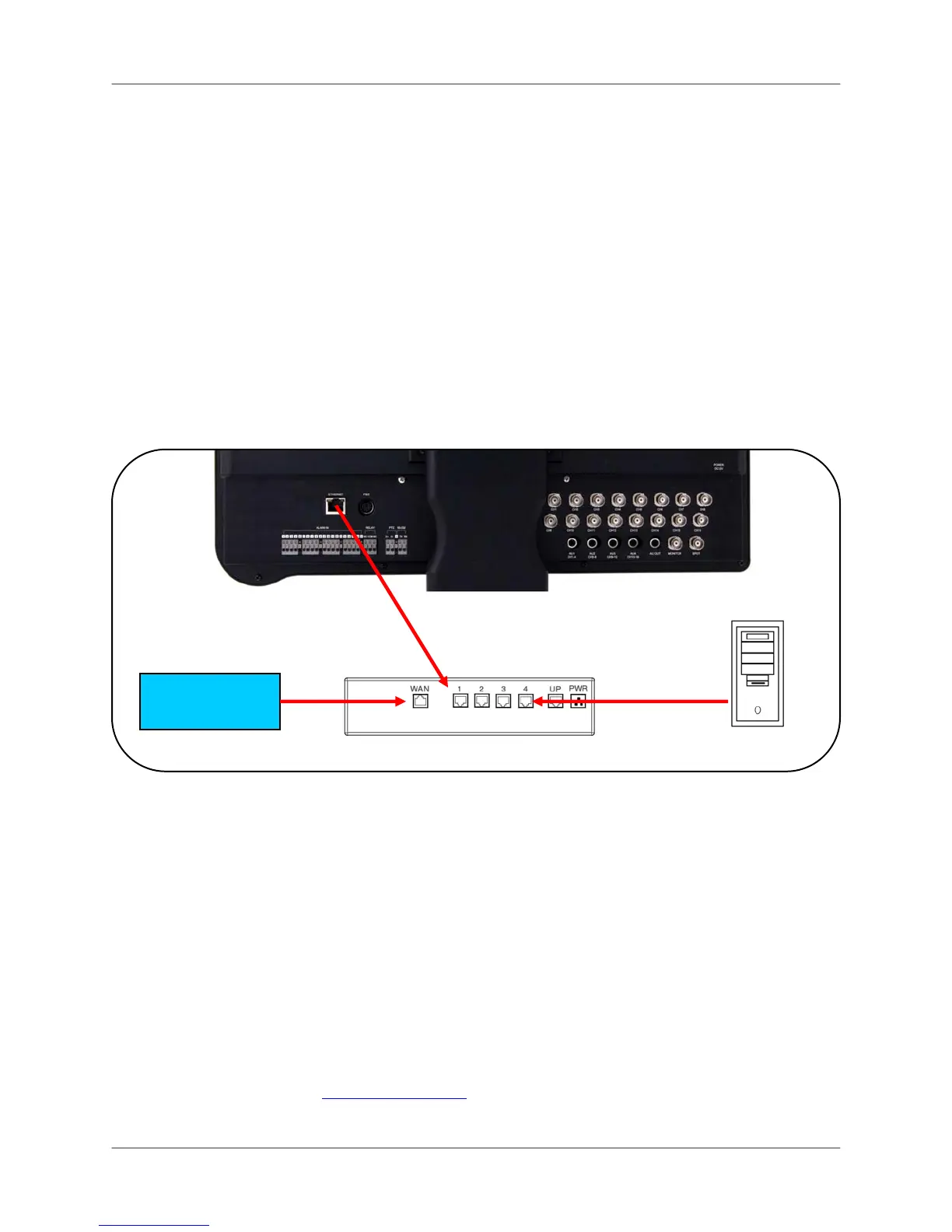Appendix 3: Setting Up Remote Viewing
56
Appendix 3: Setting Up Remote Viewing
You can control your system remotely using your existing network and the Lorex Client Software.
Setting up the Remote Viewing feature demands several steps; networking skills are required to
correctly setup the Remote Viewing functions.
What do you need?
Network Setup / Remote Access Overview
• An integrated LCD-DVR system
• A PC with the installed Lorex Client 6.0 Software (refer to the Lorex Client Software Guide for
installation instructions)
• A router (no included) connected to a High-Speed Cable or DSL modem (for remote viewing of
your system over the Internet outside your home network)
To setup remote viewing:
1. With the system powered off, connect the system to the router using the included
Ethernet cable.
2. Power the system on. You must connect the system to the router prior to turning on the
system. This allows the system and router to communicate over the network.
3. Press and hold the Enter button on the front panel to find your system’s IP address.
4. Enable Port Forwarding on your router. Refer to the included Router Guide and Basics
of Remote Video Access Guide for further assistance with your specific network setup
and hardware.
5. Setup an account at www.lorexddns.net
INTERNET
SYSTEM
ROUTER PC
