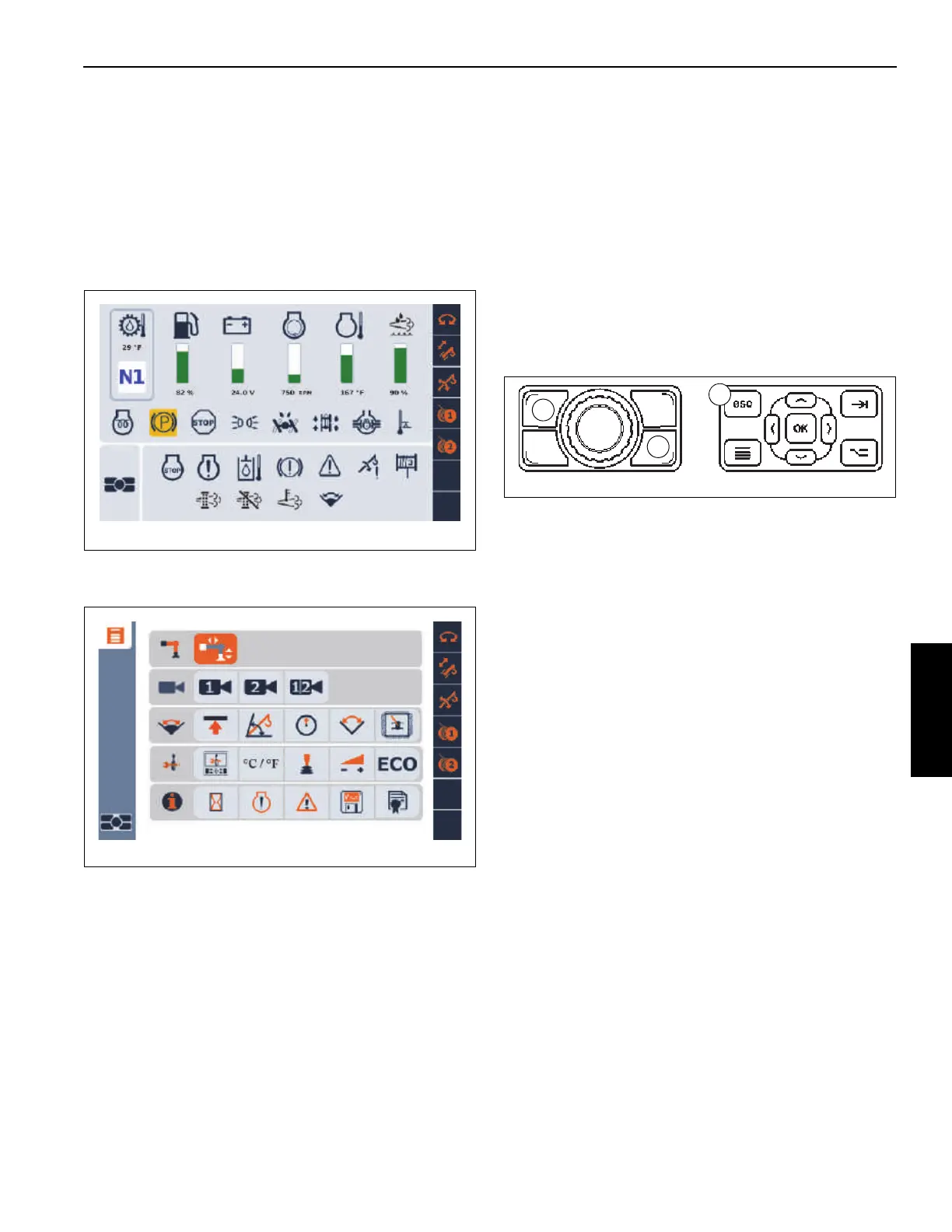Grove Published 3-23-2020, Control # 654-04 4-35
GRT655/655L OPERATOR MANUAL OPERATING PROCEDURES
USING THE OPERATOR DISPLAY MODULE
(ODM)
NOTE: Refer to Operator Display Module (ODM), page 3-8
for additional information.
The Operator Display Module (ODM) has two primary
screens:
1. Main Screen
(refer to Main Screen, page 4-35)
2. Menu Screen
(refer to Menu Screen, page 4-53)
Main Screen
The Main Screen (Figure 4-18 and Figure 4-19) appears on
the ODM (lower screen) when the key switch is initially set to
the ON position.
Navigating back to the Main Screen can be accomplished by
performing one of the following:
• Press the Screen Toggle Button (1, Figure 4-17) at the
Jog Dial to select the ODM screen control, then press
the Escape Button (2).
- or -
• Press the Escape Button (3, Figure 4-17) on the
Navigation Control Pad at the ODM.
There are two different Main Screen layouts, one for cranes
not equipped with the optional 3-View camera System
(Figure 4-18) and one for cranes equipped with the 3-View
Camera System (Figure 4-19).
The Main Screen is separated into the following areas:
• Status Area (1, Figure 4-18 and Figure 4-19)
(refer to Status Area, page 4-39)
• Alerts Area (2, Figure 4-18 and Figure 4-19)
(refer to Alerts Area, page 4-43)
•Status Bar (3, Figure 4-18 and Figure 4-19)
(refer to Status Bar, page 4-49)
• Active Screen Indicator Area (4, Figure 4-18 and
Figure 4-19)
(refer to Active Screen Indicator Area, page 4-53)
