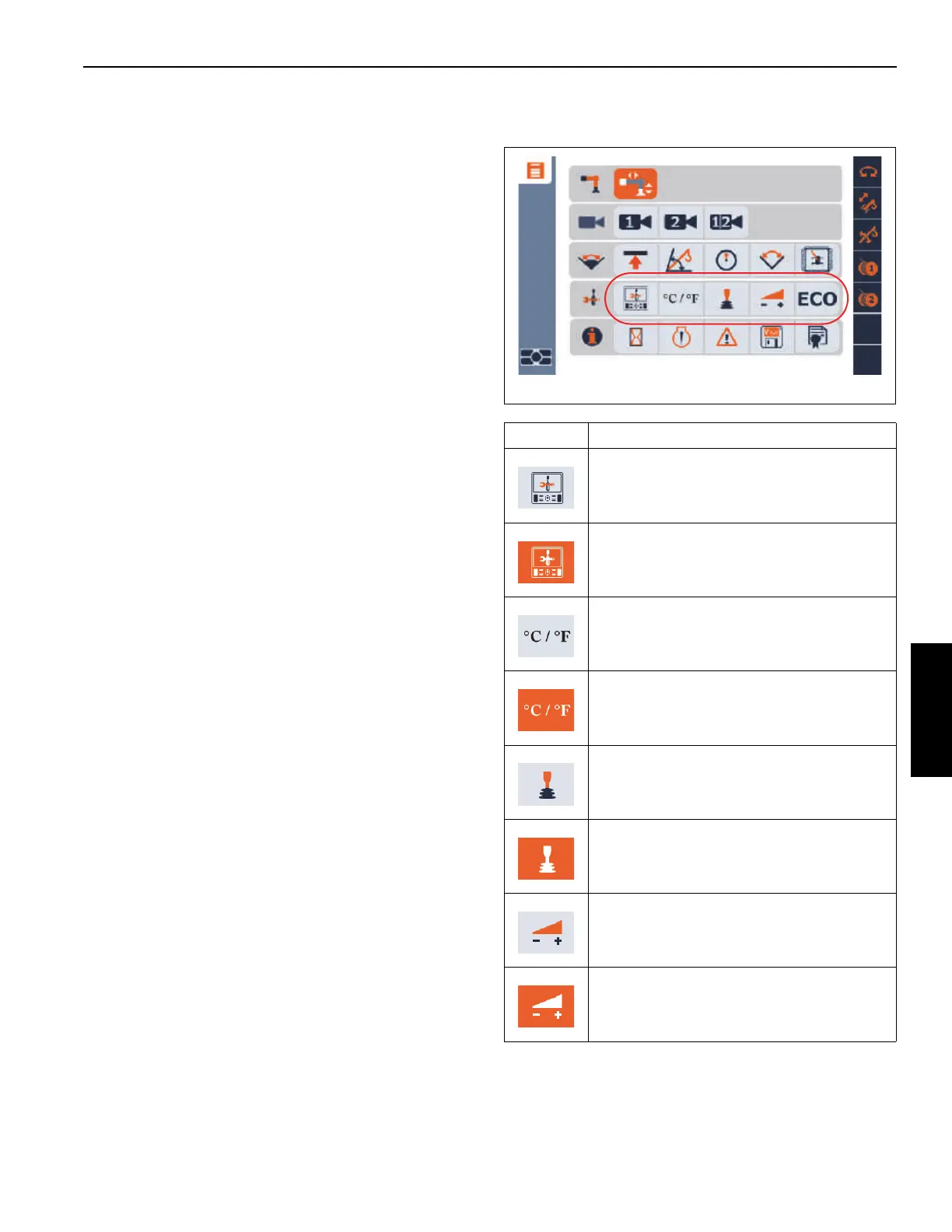Grove Published 3-23-2020, Control # 654-04 4-83
GRT655/655L OPERATOR MANUAL OPERATING PROCEDURES
Virtual Wall Limitation Disable Procedure
To disable the active Virtual Wall Limitation, the following
steps can be used:
1. The Virtual Wall Limitation Screen (Figure 4-47) is to be
shown on the display.
2. Use the Right Arrow function to highlight the Virtual Wall
Number (refer to Table 4-10).
3. If the wall number shown is not the correct number for
wall to be disabled, use an OK button (item 2,
Figure 4-40) to allow modifying the value. Use the
Up/Down Arrows to change the Virtual Wall number to
the desired value. Use an OK button to finish entering
the value.
4. Use the Left Arrow and/or Right Arrow function to
highlight the Enable symbol (refer to Table 4-10).
5. Use an OK button to toggle the symbol to the limitation
being disabled - it will not have the green color when it is
disabled.
Delete Virtual Wall Limitation Procedure
To delete a Virtual Wall the following steps can be used:
1. The Virtual Wall Limitation Screen (Figure 4-47) is to be
shown on the display.
2. Use the Right Arrow function to highlight the Virtual Wall
Number (refer to Table 4-10).
3. If the wall number shown is not the correct number for
wall to be deleted, use an OK button to allow modifying
the value. Use the Up/Down Arrows to change the
Virtual Wall number to the desired value. Use an OK
button to finish entering the value.
4. Use the Left Arrow and/or Right Arrow function to
highlight the Remove Virtual Walls symbol (the 'X' or
refer to Table 4-10). Use an OK button to delete the wall.
Tools Group
The Tools Group is made up of the following function icons
(Figure 4-48):
• Display Screen Brightness icon
(refer to Setting the Display Screen Brightness,
page 4-84)
• Units of Measure (Metric/Imperial) icon
(refer to Setting the Units of Measure, page 4-84)
• Controller Sensitivity icon
(refer to Setting the Controller Sensitivity, page 4-85)
• Controller Function Speed icon
(refer to Setting the Controller Function Speed,
page 4-87)
• ECO Mode On/Off icon
(refer to Setting ECO Mode to On/Off, page 4-88)
Icon Description
Display Screen Brightness icon - not
selected
Display Screen Brightness icon - selected
Units of Measure icon - not selected
Units of Measure icon - selected
Controller Sensitivity icon - not selected
Controller Sensitivity icon - selected
Controller Speed icon - not selected
Controller Speed icon - selected