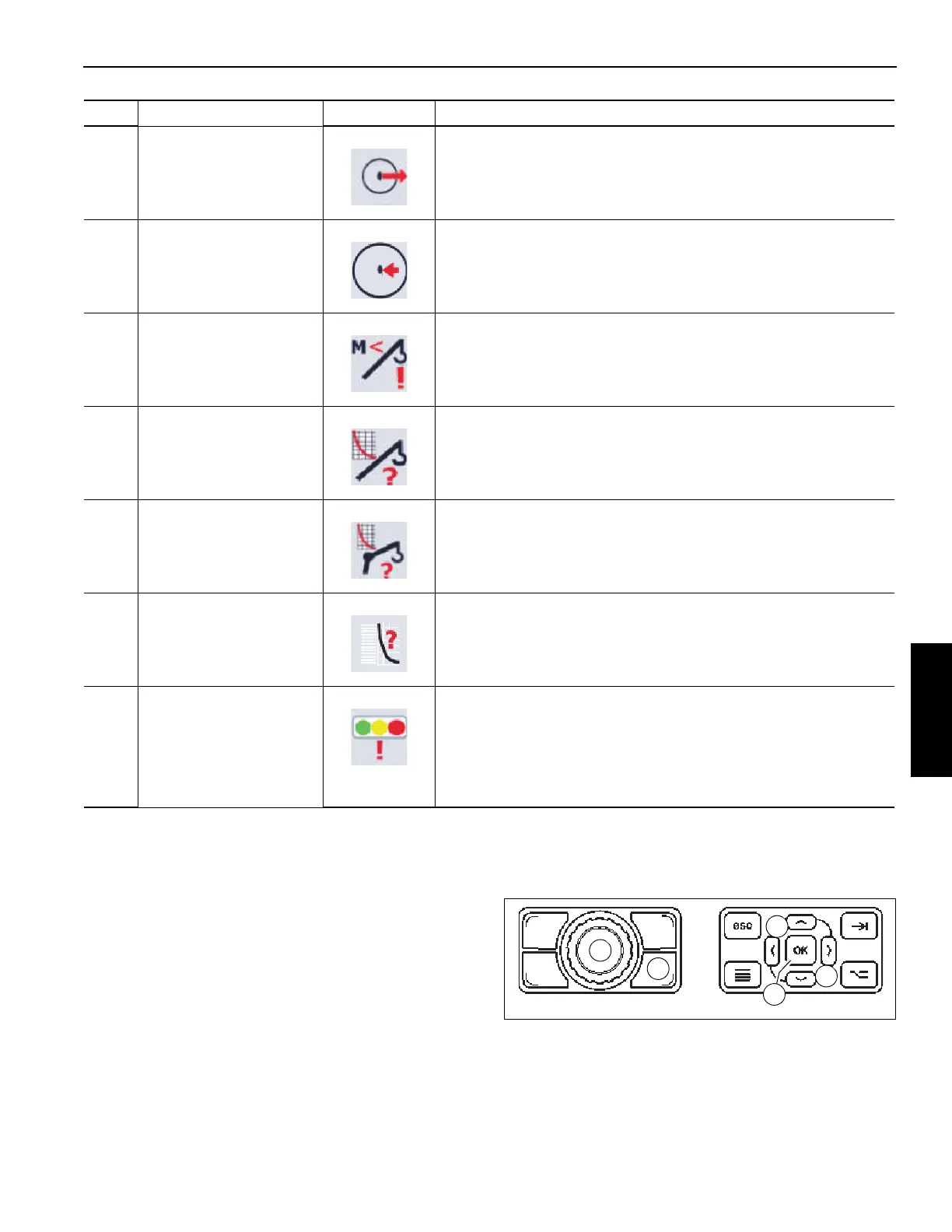Grove Published 3-23-2020, Control # 654-04 4-107
GRT655/655L OPERATOR MANUAL OPERATING PROCEDURES
Enabling/Disabling the Rear View Camera
The optional Rear View Camera On/Off Toggle icon (1,
Figure 4-84 and Figure 4-92) allows the operator to toggle
the rear view camera on and off.
Turn the rear view camera on or off by doing one of the
following:
• Press the Screen Toggle Button (1, Figure 4-91) at the
Jog Dial to select the RDM screen control.
With the Rear View Camera icon selected (icon is
orange), press the Jog Dial (2).
- or -
• With the Rear View Camera icon selected (icon is
orange), press the OK Button (4, Figure 4-91).
When the rear view camera is turned on, an abbreviated
version of the RCL Main Screen appears (Figure 4-92).
8
Radius Too Long
Indicator
Indicates the radius is greater than the maximum radius in the
selected load chart.
9
Radius Too Short
Indicator
Indicates the radius is smaller than the minimum radius in the
selected load chart.
10
Load Too Small
Indicator
Indicates the load is smaller than the minimum load in the selected
load chart
11
Boom - No Load Chart
Indicator
Indicates the main boom load chart is not available.
12
Boom Extension - No
Load Chart Indicator
Indicates there is no load chart available for the boom extension, but
the boom extension has been chosen in the RCL.
13
Curve Chart Point Error
Indicator
Indicates there is no load chart found for the given crane
configuration (off chart).
14
Status Light Bar
Indicator (CE cranes)
Indicates the system setting for CE cranes is disabled but the
system setting for the outside light bar is enabled.
Accessing the system requires the CAN-link service software and
connection cable, which are available through Crane Care to those
service technicians who have attended the Drove New Technology
training course.
Item Description Graphic Explanation