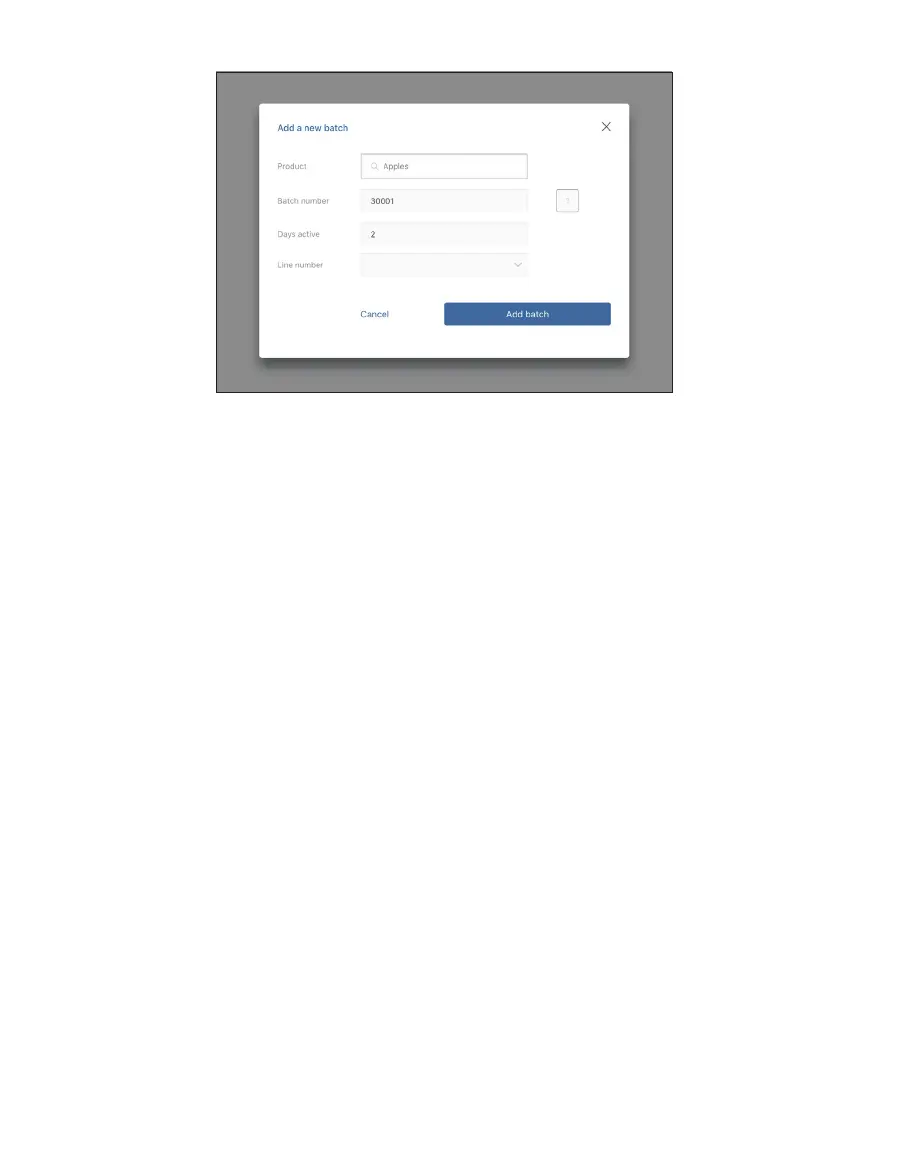37
OPERATION
Figure46 Add a new batch popup window
4. Select the product from the dropdown list (Figure46).
5. Enter a batch number (Figure46).
For information on autogenerated batch numbers, please contact Customer Support.
6. Enter the number of days visible in SKALA Mobile in the Days Active field.
After that, the batch can be accessed in SKALA Control (Figure46).
7. Enter the line number that identifies specific customer selected process line in the Line
Number field (Figure46).
This step is optional.
8. Select the Add batch button to save the new batch information (Figure46).
The Batches window will open showing a list of batches (Figure47).