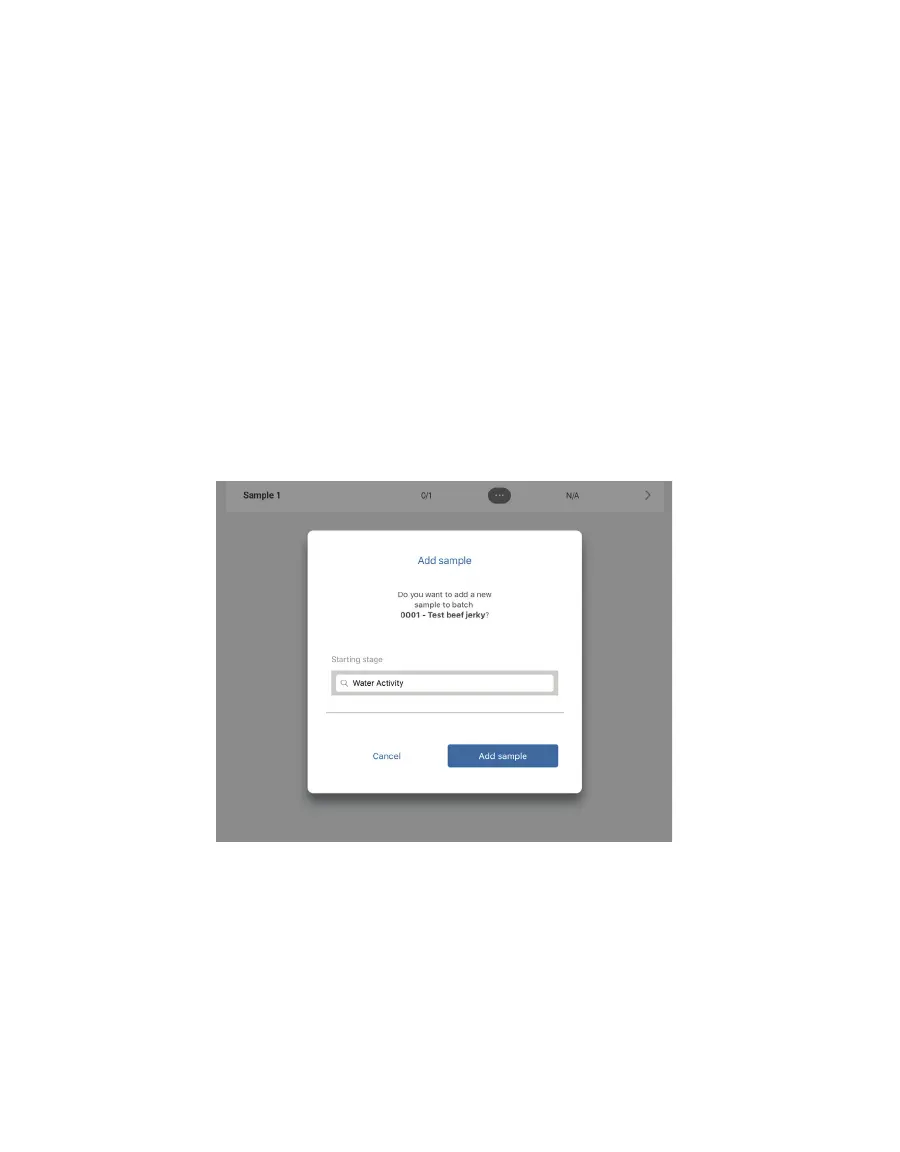47
OPERATION
With the invention of AQUALAB3, food manufactures can get both moisture content and
water activity in 1 min, which gives them the total moisture picture, product yield, quality,
and safety. This allows food manufactures to decrease rework and waste while increasing
product consistency and making a significant business impact.
Follow the instructions below to take a total moisture reading.
NOTE: Market Groups must be set up (Section2.3.4) before the first Total Moisture reading is taken. The following
instructions assume a subscription is active and Market Groups are set up.
1. Open the SKALA Mobile app menu by selecting the menu icon located in the upper left
corner of the screen.
2. Select Batches listed under Monitoring at the top of the menu.
This will open the Batches screen with a list of available batches.
3. Select the right-pointing arrow at the far right of the batch to be tested (Figure47).
4. Select the plus symbol in the blue circle in the lower left corner of the Batches screen to
open the Add sample popup window (Figure60).
5. Select the Add sample button (Figure60).
Figure60 Add sample popup screen
6. Select the Take reading button to start the reading process (Figure61).
NOTE: Products (Section2.2.6) and batches (Section2.4) must be added to the SKALA Mobile app before a
reading can be taken.