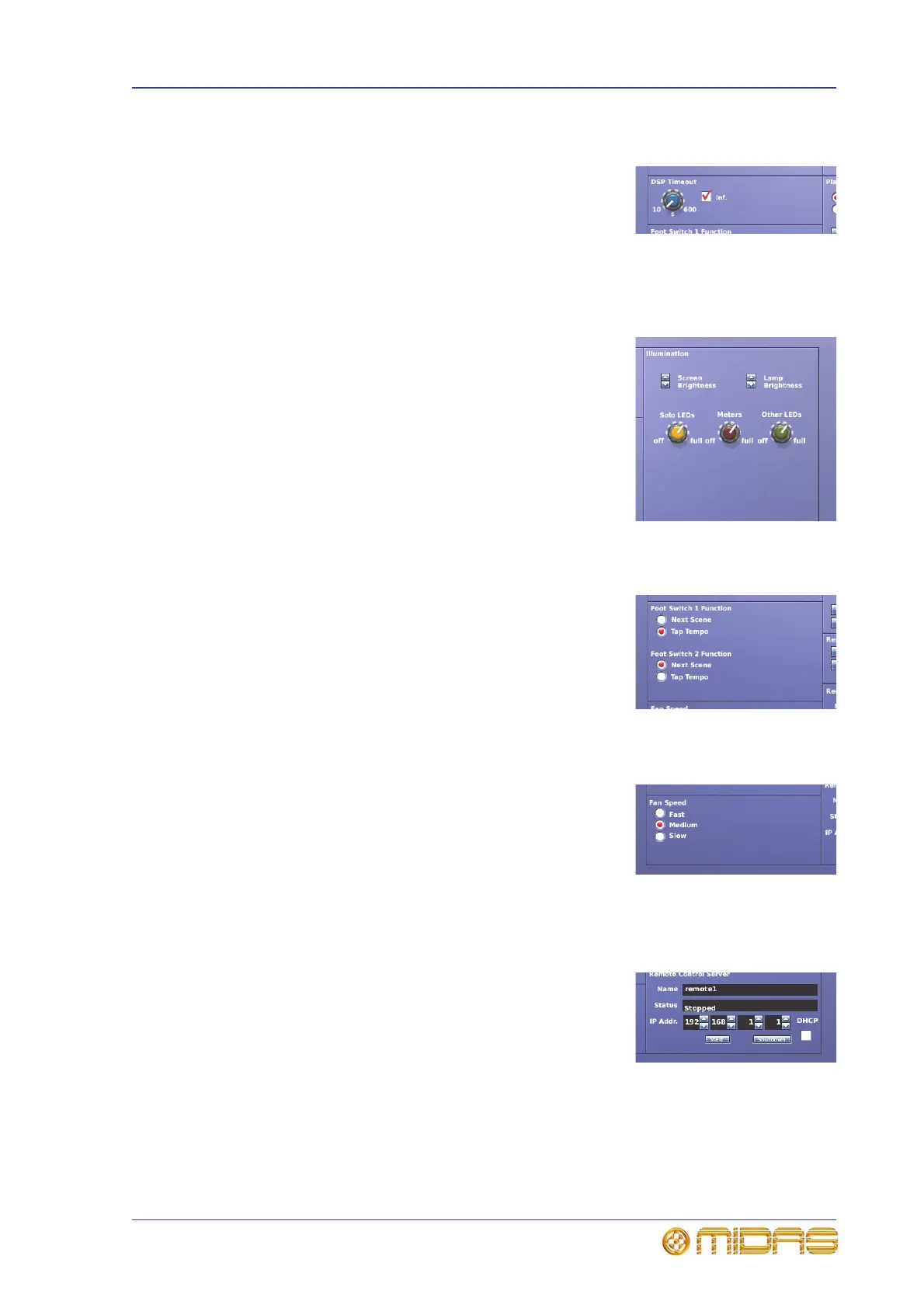Changing the signal processing preferences 227
PRO1 Live Audio System
Operator Manual
Changing the signal processing preferences
The DSP Timeout section of the Configuration tab lets
you set the amount of time (between 10 and 600 seconds)
the DSPs will continue to run after an update is received
from the control surface, before the audio is muted.
The inf. tick box is for selecting infinity, which will allow
audio to continue indefinitely if power to the control surface is lost.
Adjusting PRO1 illumination
The Illumination section of the User tab lets you adjust
the brightness and contrast of the GUI screen, the
brightness of the LEDs (including meters) on the control
surface and the brightness of the lamp.
To increase/decrease the brightness of the GUI screen or
lamp, click the desired up/down spin buttons.
To increase/decrease the brightness of the solo LEDs,
meter LEDs or the other LEDs on the control surface, use
drag to adjust the appropriate control knob (from off to
full).
Selecting the function of the foot switch(es)
On the Configuration tab you can select the foot switch
function as either of the following:
• Next Scene Choose this option to go to the next
scene when the foot switch is operated.
• Tap Tempo Choose this option to use the foot switch
to set the tempo.
Selecting the fan speed
In the Fan Speed section of the Configuration tab you
can select the speed of the internal cooling fan of the PRO1
Control Centre according to the operating conditions. If
you are operating the PRO1 in a warm or hot environment
we recommend that you select the Fast option. If the
noise of the fan operation is causing a problem, select the
Slow option.
Remote control server
In the Remote Control Server section of the
Configuration tab, you can enable remote control of the
console by the Midas software for Apple iPad. To do this
carry out the following:
1 Connect your console to a secure wireless network.
2 Do one of the following:
• Enter an appropriate IP address for your network using the up/down spin
buttons of the IP Addr. section*
•Tick the DHCP box so that your router automatically assigns an IP address to
your network**
