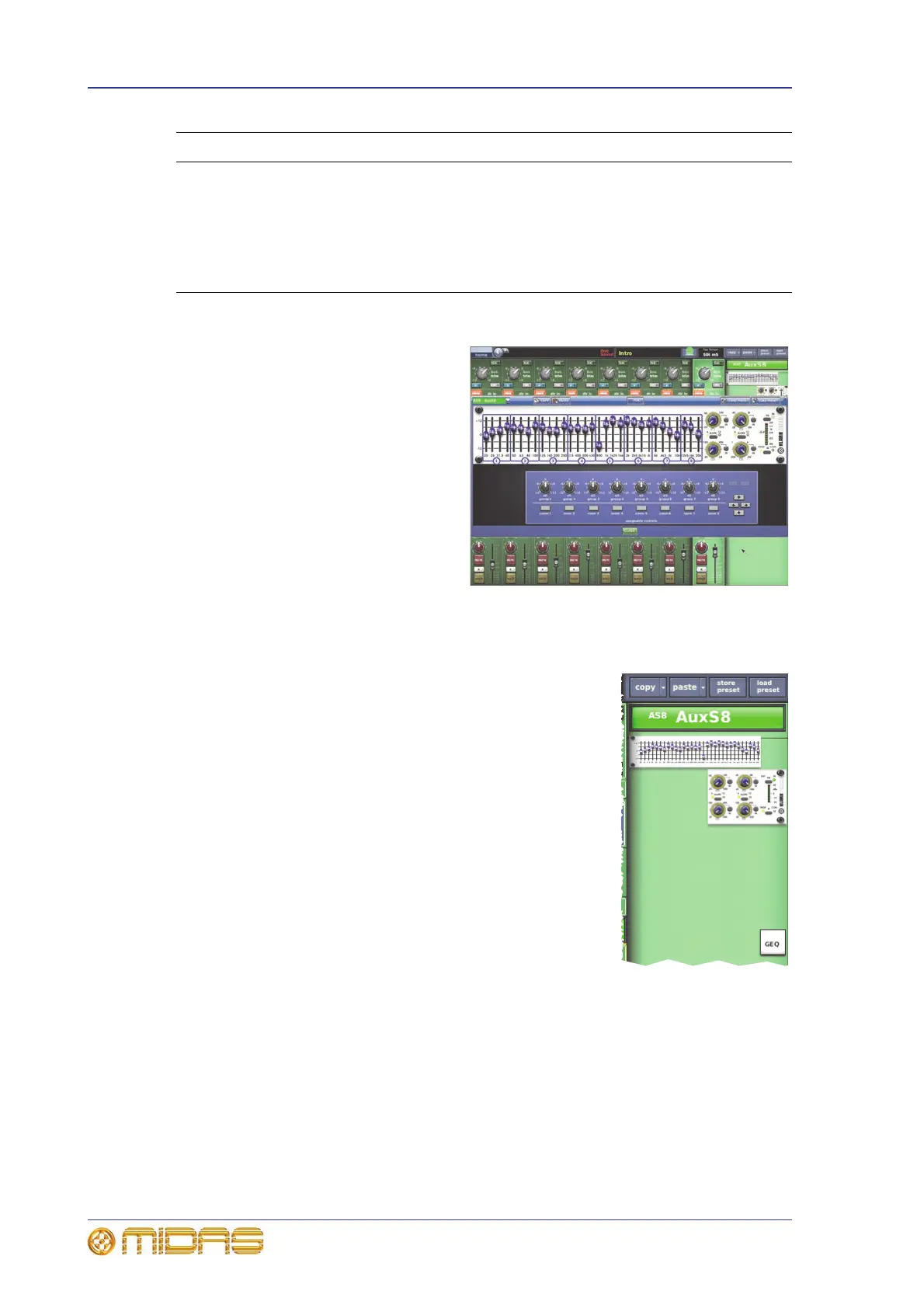286 Chapter 31: Output Channels
PRO1 Live Audio System
Operator Manual
GEQ
You can access the output GEQ (shown
right) from the EQ processing area of
the GUI channel strip.
The GEQ is similar to the ones found in
the Graphic EQs screen and can also
be operated using the assignable
controls. For information, see Chapter
15 "Graphic Equaliser (GEQ)" on
page 119.
>> To open the GEQ window
1 Select the output. Its ‘overview’
display will appear in the channel
strip.
2 In the GUI channel strip, open the EQ processing area (see “To assign a
processing area to the output channel strip via the GUI” on page 44).
3 Open the GEQ display (shown right) by clicking GEQ
in the processing area.
4 Open the GEQ screen (shown above right) by
clicking on a non-control area of the GEQ image in
the processing area.
>> To close the GEQ window
1 In the GEQ screen (shown above), do one of the
following:
• Click OK.
• Click X at the upper-right corner of the EQ
window.
2 In the EQ processing area, click GEQ to open the
outputs overview display.
6 SHAPE button, changes the shelving mode on treble and bass bands. For a
description of each mode, see “PRO1 output channel EQ modes” on
page 303.
7 Shelving symbol.
8 Graph of EQ envelope (see “EQ graph” on page 287). When “OFF” is
displayed, EQ is switched off.
Item Description
