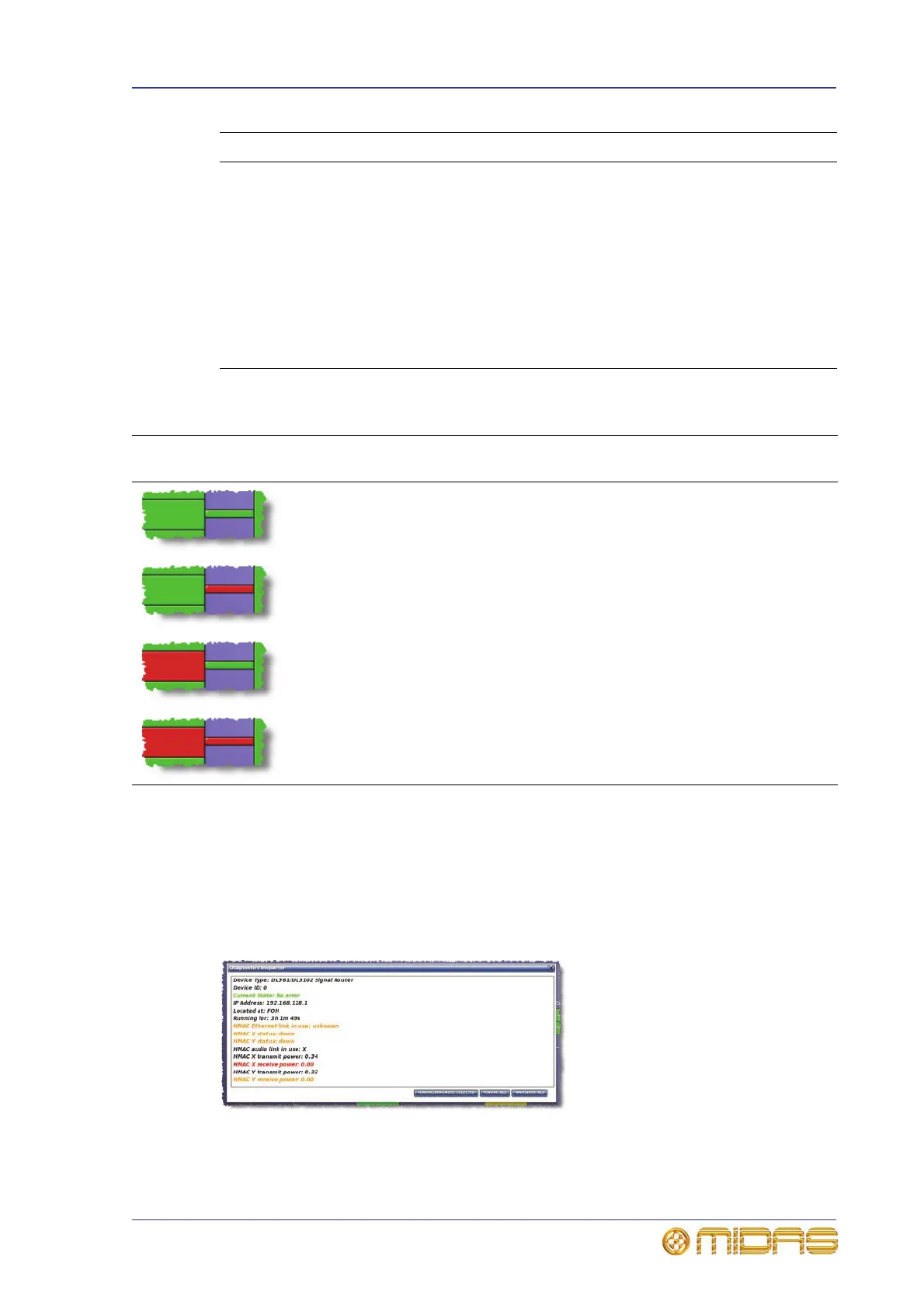Diagnostics 331
PRO1 Live Audio System
Operator Manual
The colour of each device, together with its link (if applicable), indicates its current
status, as shown in the following table.
There is also an amber condition, which means that the item(s) is in error, but is not
contributing to the audio.
About the Diagnostics Inspector window
Clicking an item in the Diagnostics screen will open its Diagnostics Inspector
window, which provides detailed information, particularly if the item has an error
condition.
Typical PRO Series Diagnostics Inspector window with the ‘ignore’ buttons at the
lower right corner
4 Unconfirmed
column
This column shows any AES50 devices, such as a
IDL251 Audio System I/O, that have been detected as
connected to the system, but have not been
configured during the patching procedure. Clicking
one of these devices will open a Diagnostics
Inspector window (see “About the Diagnostics
Inspector window” below). To configure a device, see
“Setting up the I/O rack devices” on page 39.
5 CONFIG button Opens the AES50 Device Configuration window
(see Figure 9 “Typical AES50 Device Configuration
window” on page 39)
State Description Unit status
Connection of
active link
Connection of
inactive link
Both the unit and
link are green
Good Good Good
Unit is green and
the link is red
Good Bad Not known
Unit is red and the
link is green
Malfunction Good Not known
Both the unit and
link are red
Not known Bad Bad
Item Element Description