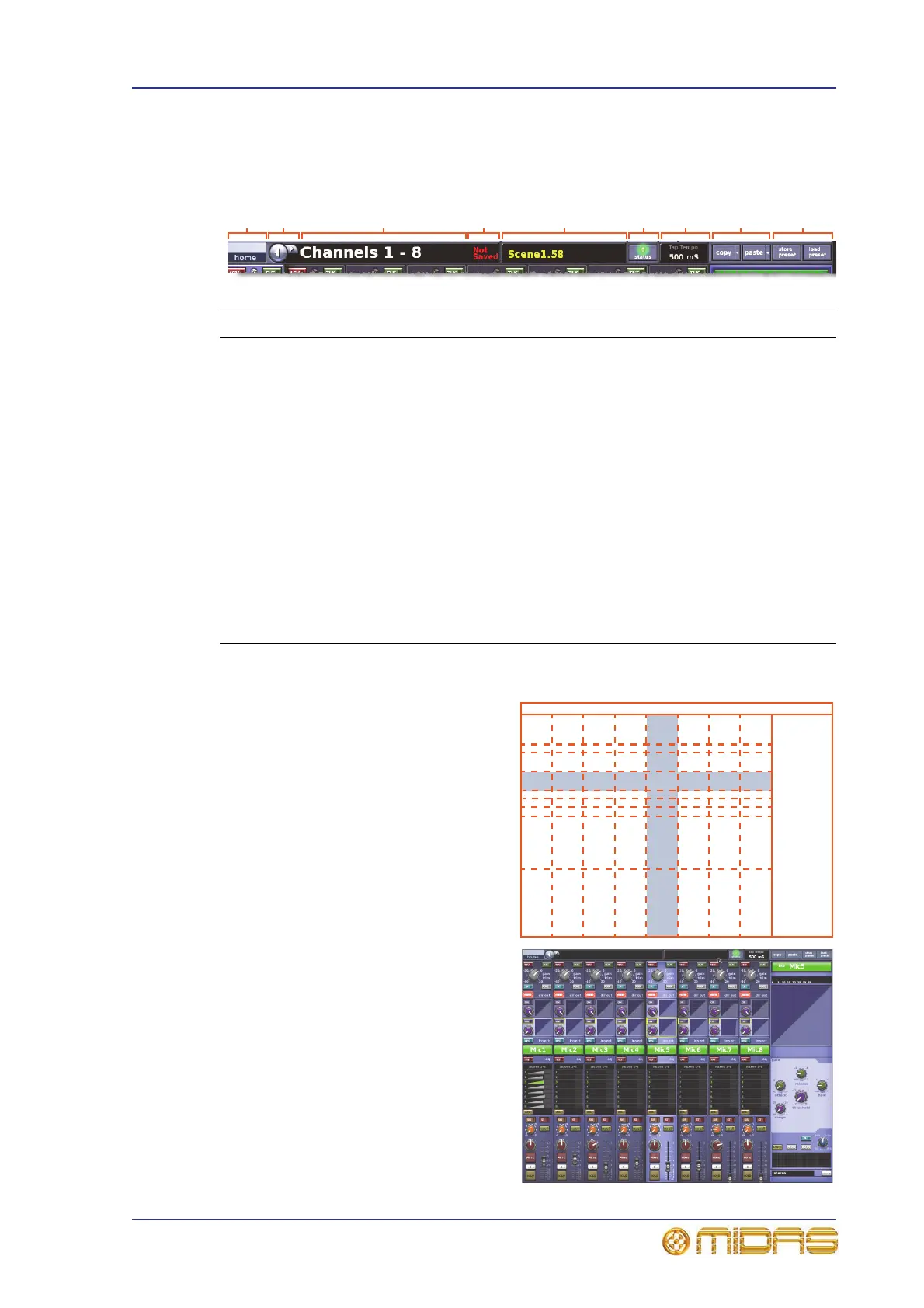GUI screen layout 39
PRO1 Live Audio System
Operator Manual
Status bar
The Status bar, which is always displayed at the top of the GUI screen, contains a
number of elements as shown in the following diagram.
GUI cross-hair
The GUI uses a ‘cross hair’ configuration
(shown right) to show which channel is
currently selected in the channel fader
section and also its current processing
area selection.
The processing area can show an output,
while the main area displays input
channel overviews, and vice versa.
You can navigate the eight channel
faders to show output channel
overviews.
In the example shown right, input
channel 5 and its gate detail are
selected.
Item Description
1 home button, opens the GUI menu (see “GUI menu flowchart” on
page 294).
2 Screen navigation buttons (see “To find a GUI screen that you recently
opened” on page 44).
3 Name of current screen.
4 “Not Saved” message appears when the scene/preset library file contains
changes that have not been saved.
5 Title of currently selected scene, if any.
6 status LED indicates the health and status of the system (see “Diagnostics”
on page 329).
7 Tap Tempo section, which shows the current tap tempo time (ms).
8 Copy and paste buttons (see “Using copy and paste” on page 84).
9 User library buttons (see “User library (presets)” on page 85).
Status bar
Main area
Processing
area