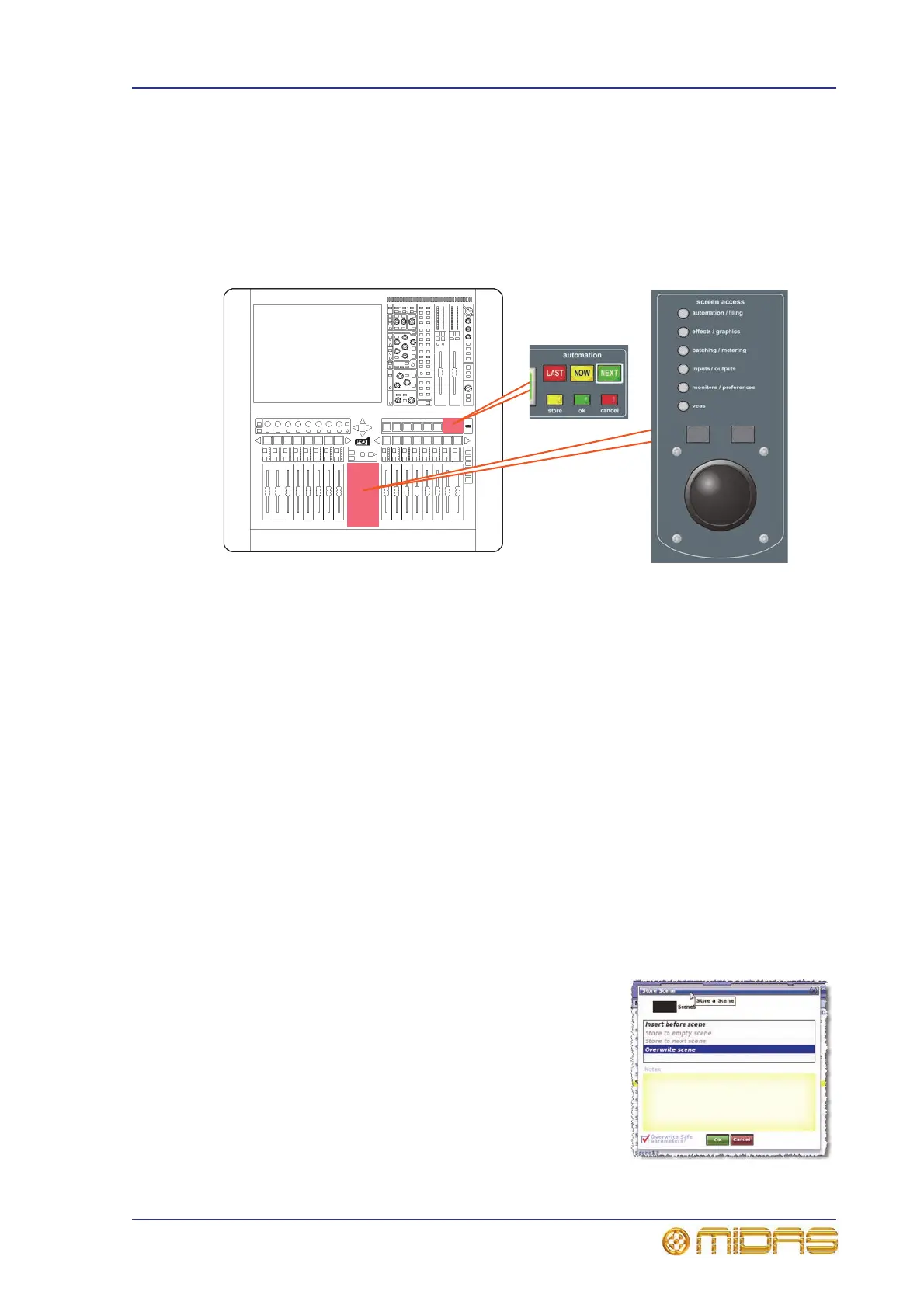Automation 81
PRO1 Live Audio System
Operator Manual
Managing the scenes
Up to three scenes in the cue list will be highlighted to indicate your position in the
show, as follows:
• LAST (red) — the scene immediately before the most recently loaded one.
• NOW (yellow) — the most recently loaded scene.
• NEXT (green) — the next available ‘non-empty’ scene.
The automation section in the output bay (see “PRO1 control surface” on page 18)
supports the Automation screen by providing controls for scene navigation, selection
and management. The jogwheel is a unique automation controls, whereas the other
buttons are replicated on the GUI.
>> To recall a scene
Important:
When recalling a new scene, make sure monitor output levels are low, as the
new scene’s settings may produce higher audio output levels than the one it is
replacing. Also, recalling a scene clears any unsaved adjustments made to the
previous scene.
Press last, now or next as desired.
>> To create a new scene using the current settings
1 Do one of the following:
• In the automation section, press store.
•In Automation screen on the GUI, click STORE SCENE.
2 In the Store Scene window, type in the scene
name if necessary.
3 In the Notes panel, type in any scene notes as
desired.
4 Do one of the following:
• Click “Insert before scene” to put the new
scene in between the one currently highlighted
in yellow and the scene immediately before it.
• Click “Store to empty scene” to put the new
scene in the one currently highlighted in yellow, provided it is empty.
