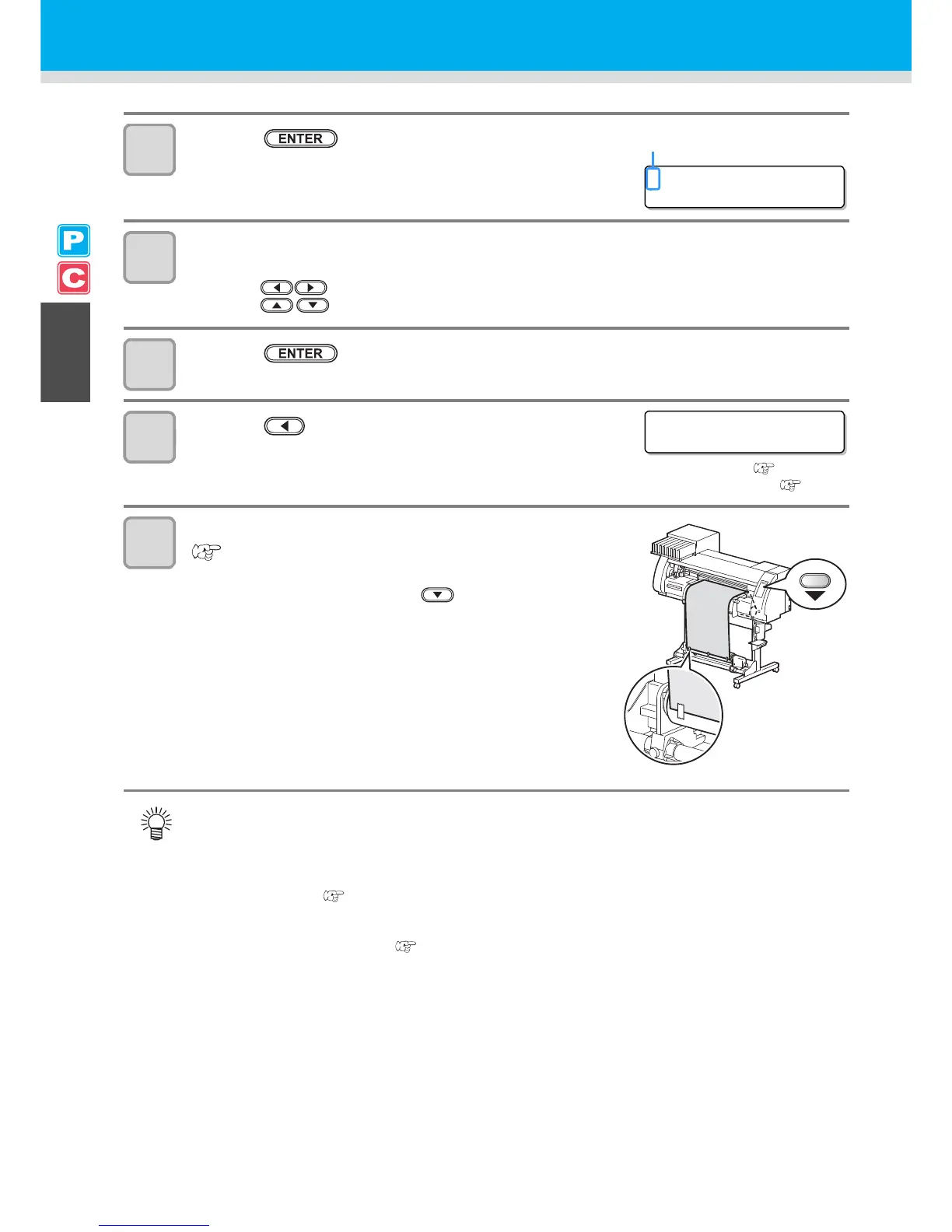2-28
14
Press the key.
15
Check the current pinch roller pressure.
• To change the set pinch roller pressure temporarily, follow the steps below.
(1) Press to select a pinch roller to set.
(2) Press to set the pressure.
16
Press the key.
17
Press the key to select "ROLL".
• Detects the medium width.
• When "Remaining amount of a medium to display" of the maintenance function is "ON" ( P.6-34), the
screen for entering medium remaining amount is displayed after detecting the medium width. ( P.2-29)
18
Secure the medium on the take-up device.
(P.2-29)
(1) Feed the medium up to the core of the roll medium of the
take-up device by pressing the key.
(2) Fix the middle of the medium with adhesive tape.
(3) In the same manner, fix the left side and right side of the
medium.
• Make sure that there is no slack or wrinkle on the
medium by pulling it to the right and left evenly, and then
fix it with a piece of tape.
• Once a printing condition or a cutting condition appropriate to the media is registered when setting the
type and the tool condition, setting the pinch roller on Step 13 to 15 is not needed.
• When performing the settings for the first time, the values displayed in step 14 display the values
configured by the type registration and tool conditions.
• The value set in Steps 13 to 16 will be held until the power is tuned OFF or until the function "Setting for
the pinch rollers" ( P.3-5 and P.4-2) is changed.
• The value set here will be displayed next time when the medium is set.
• The setting for the pinch roller can be canceled when the medium is set, using the common settings
"Setting for the pinch rollers" ( P.5-3).
