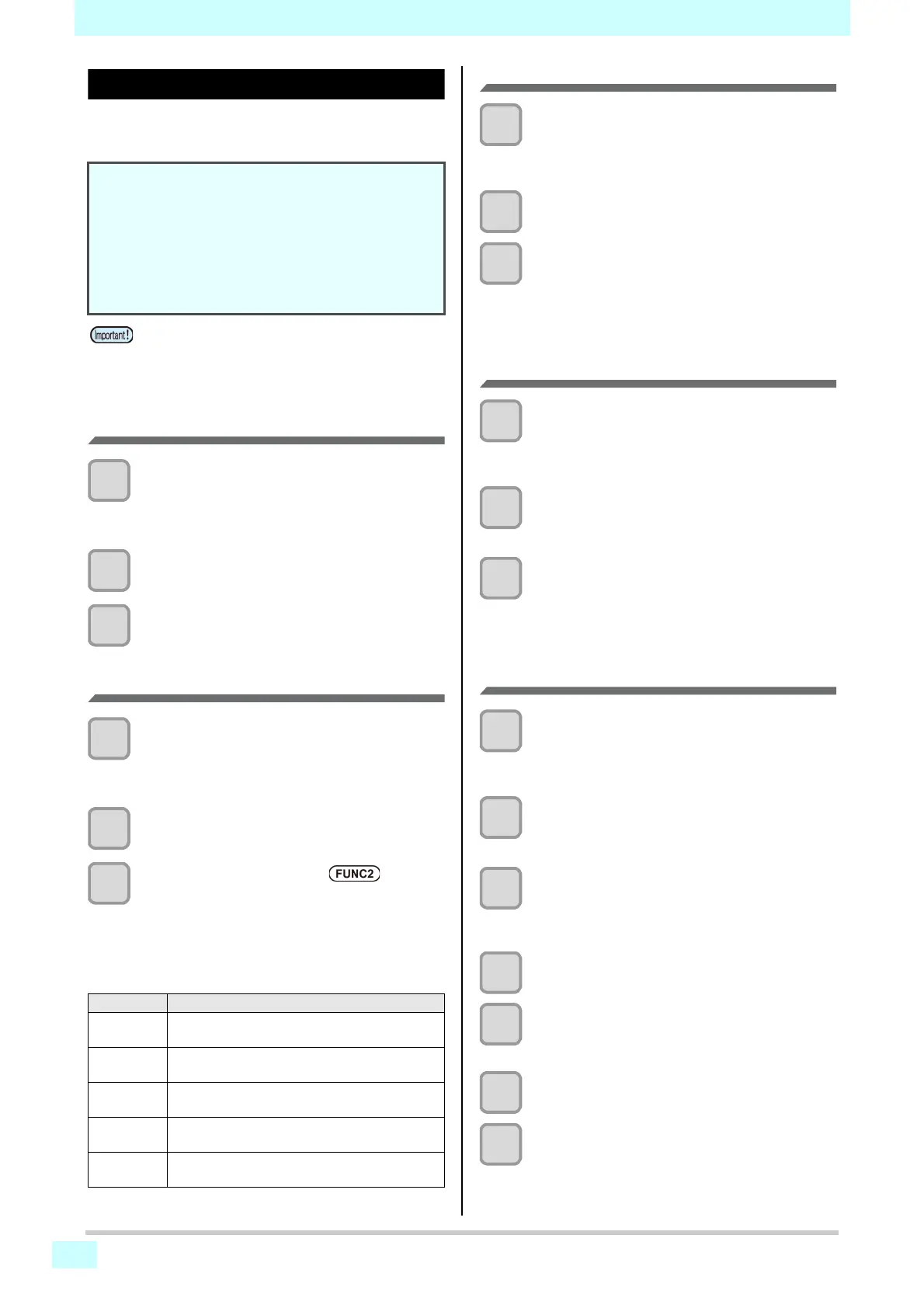Chapter 3 Settings
3-12
Setting the event mail function
Configure this function to send an email to your specified
address after events such as printing starting/ending or
interruption due to errors.
Enabling event mail
1
With the screen in local mode, select
[MENU] > [MACHINE SETUP], and then
press the [ENTER] key.
• The MACHINE SETUP menu is displayed.
2
Select [EVENT MAIL] > [MAIL DELIVERY],
and then press the [ENTER] key.
3
Select [ON] and press the [ENTER] key.
Setting events that trigger event mail
1
With the screen in local mode, select
[MENU] > [MACHINE SETUP], and then
press the [ENTER] key.
• The MACHINE SETUP menu is displayed.
2
Select [EVENT MAIL] > [SELECT EVENT],
and then press the [ENTER] key.
3
Select an event and press ().
• After selecting an event, press [FUNC2] to select
a check box.
An email will be sent if the selected event occurs.
• To select multiple events, press
[
]
/
[
]
to move
the cursor to events to select and press [FUNC2]
to select the check boxes.
Setting the email address
1
With the screen in local mode, select
[MENU] > [MACHINE SETUP], and then
press the [ENTER] key.
• The MACHINE SETUP menu is displayed.
2
Select [EVENT MAIL] > [MAIL ADDRESS],
and then press the [ENTER] key.
3
Specify the address and press the [ENTER]
key.
• Sets the recipient email address for event mail.
• Use alphanumeric characters and symbols (up to
96 characters).
Setting the subject
1
With the screen in local mode, select
[MENU] > [MACHINE SETUP], and then
press the [ENTER] key.
• The MACHINE SETUP menu is displayed.
2
Select [EVENT MAIL] > [MESSAGE
SUBJECT], and then press the [ENTER]
key.
3
Specify the subject and press the [ENTER]
key.
• Sets the text for the subject of event mail.
• Use alphanumeric characters and symbols (up to
8 characters).
Setting the server
1
With the screen in local mode, select
[MENU] > [MACHINE SETUP], and then
press the [ENTER] key.
• The MACHINE SETUP menu is displayed.
2
Select [EVENT MAIL] > [SERVER SETUP] >
[SMTP ADDRESS], and then press the
[ENTER] key.
3
Specify the SMTP address and press the
[ENTER] key.
•Press
[
]
/
[
]
/
[
]
/
[
]
to set the SMTP address.
• Enter the SMTP address name.
4
Select [SMTP PORT No.] and press the
[ENTER] key.
5
Specify the SMTP port number and press
the [ENTER] key.
• Sets the SMTP port number.
6
Select [SENDER MAIL ADDRESS] and
press the [ENTER] key.
7
Select the sender mail address and press
the [ENTER] key.
•Press
[
]
/
[
]
/
[
]
/
[
]
to specify the address to
use as the sender's address.
• Use alphanumeric characters and symbols (up to
64 characters).
• Disclaimer
• You will bear any costs for email notification or other
internet communication.
• Notifications from the event mail function may not be
delivered due to the internet environment, equipment
failure, power failure, or other factors. Mimaki is not
liable for any damages or loss caused by non-delivery or
delays.
• The event mail function is available when the
machine is connected to the internet via LAN.
Connect the LAN cable in advance.
• Not compatible with SSL communication.
Event name Description
PRINT
START
Sets whether to send email when printing
starts.
PRINT
END
Sets whether to send email when printing
ends.
ERROR
EVENT
Sets whether to send email when errors
occur that interrupt printing.
WARNING
EVENT
Sets whether to send email when warnings
occur during printing.
OTHER
EVENT
Sets whether to send email when events
other than the above occur.
