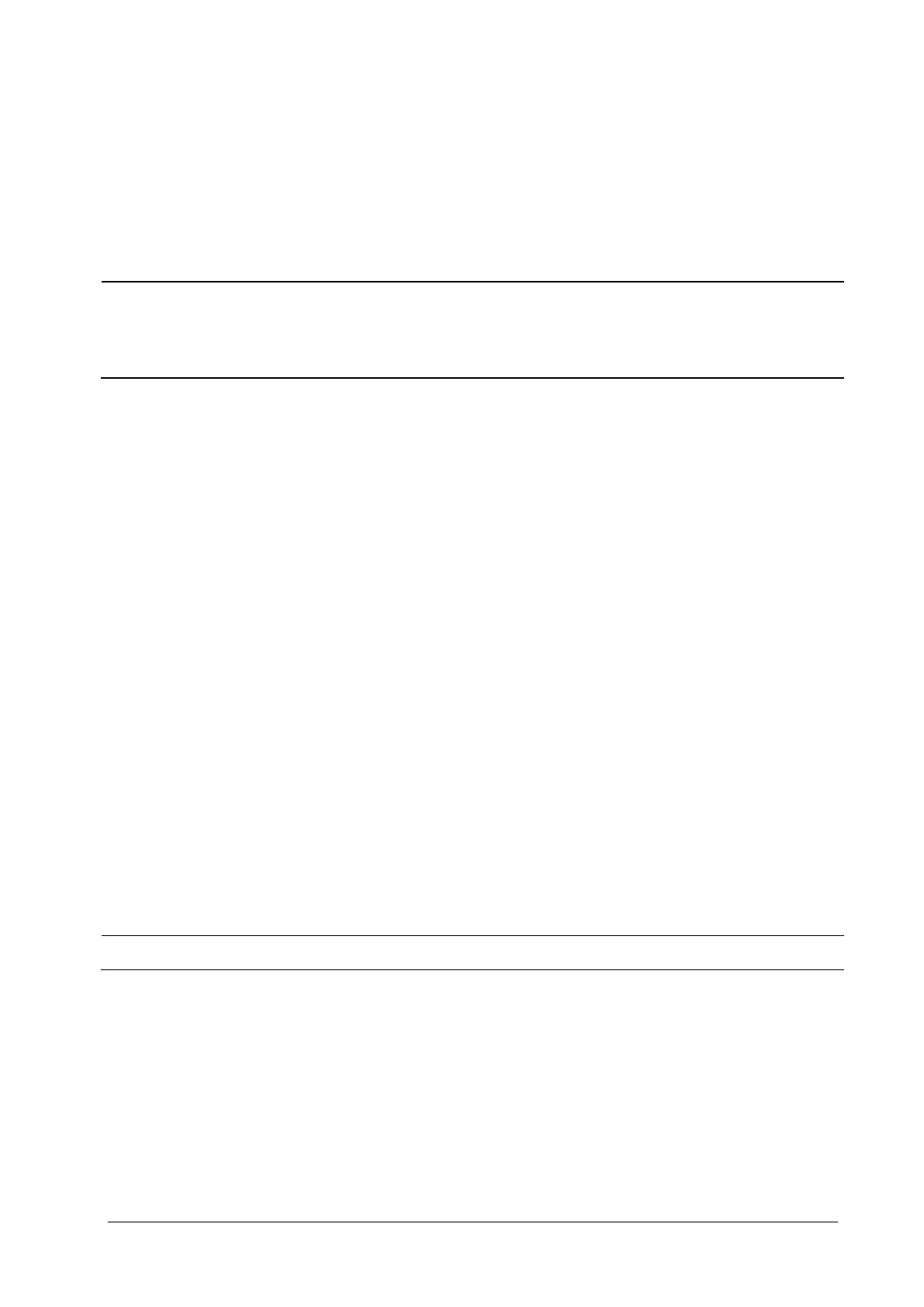4-3
4.4 Associating Patient Information
After associating patient information with HIS, the monitor will automatically update patient information if
corresponding information in HIS has been changed. The monitor can associate a patient’s MRN, first name, last name,
date of birth, and gender with HIS.
NOTE
A keyword takes effect only when being defined in eGateway. Refer to eGateway Integration Manager
Installation Guide for details.
The monitor displays corresponding patient information only when all the keywords have been inputted.
4.5 Editing Patient Information
To edit the patient information after a patient has been admitted, or when the patient information is incomplete, or
when you want to change the patient information:
1. Select the [Patient Setup] QuickKey, or [Main Menu]→[Patient Setup >>].
2. Select [Patient Demographics] and then make the required changes.
3. Select [Ok].
4.6 Discharging a Patient
To discharge a patient:
1. Select the [Patient Setup] QuickKey, or [Main Menu]→[Patient Setup >>].
2. Select [Discharge Patient]. In the popup menu, you can either:
Directly select [Ok] to discharge the current patient, or
Select [Standby] then [Ok]. The monitor enters the standby mode after discharging the current patient, or
Select [Cancel] to exit without discharging the patient.
Discharging a patient clears all data history in the monitor.
