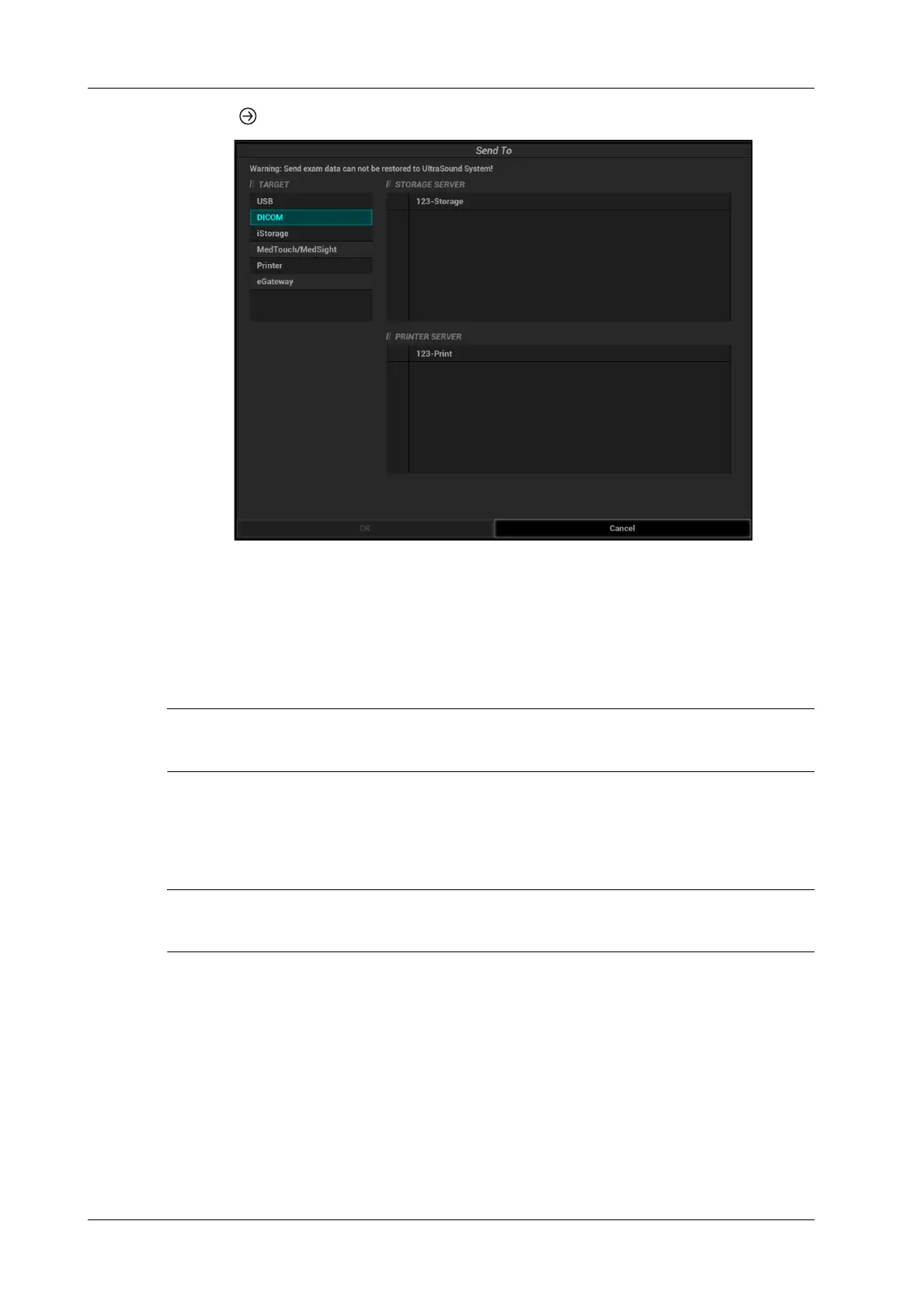15 - 2 Operator’s Manual
15 DICOM/HL7
2. Click in the top-right part or [Send To] to bring up the following dialog box.
3. Click to select “DICOM” in the Target box on the left side, then select the DICOM storage
server in the Storage Server box on the right side, and click [OK].
15.1.2 To send images using a shortcut key
You can save single-frame images or multi-frame images to a DICOM server while saving to hard
drive using a shortcut key.
To define the shortcut key, for details see “4.1.7 Key Configuration”.
Start the ultrasound exam scan. Press the user-defined key to send the image or the cine to DICOM
storage.
15.1.3 To send images to storage after an exam ends
To preset Sending/printing after End Exam, for details see “4.1.2 General”.
Start the ultrasound exam scan. Tap [End] to send the image or the cine to DICOM storage
automatically.
15.1.4 Encapsulate PDF
Encapsulate PDF refers to the PDF file is encapsulated in DICOM IOD.
Encapsulated PDF is sent by following the procedures below:
• Send in the unit of single exam.
• The exam with the state of End, Cancel or Stop cannot be sent as encapsulated PDF.
• Check “Encapsulate PDF” in the storage service preset.
