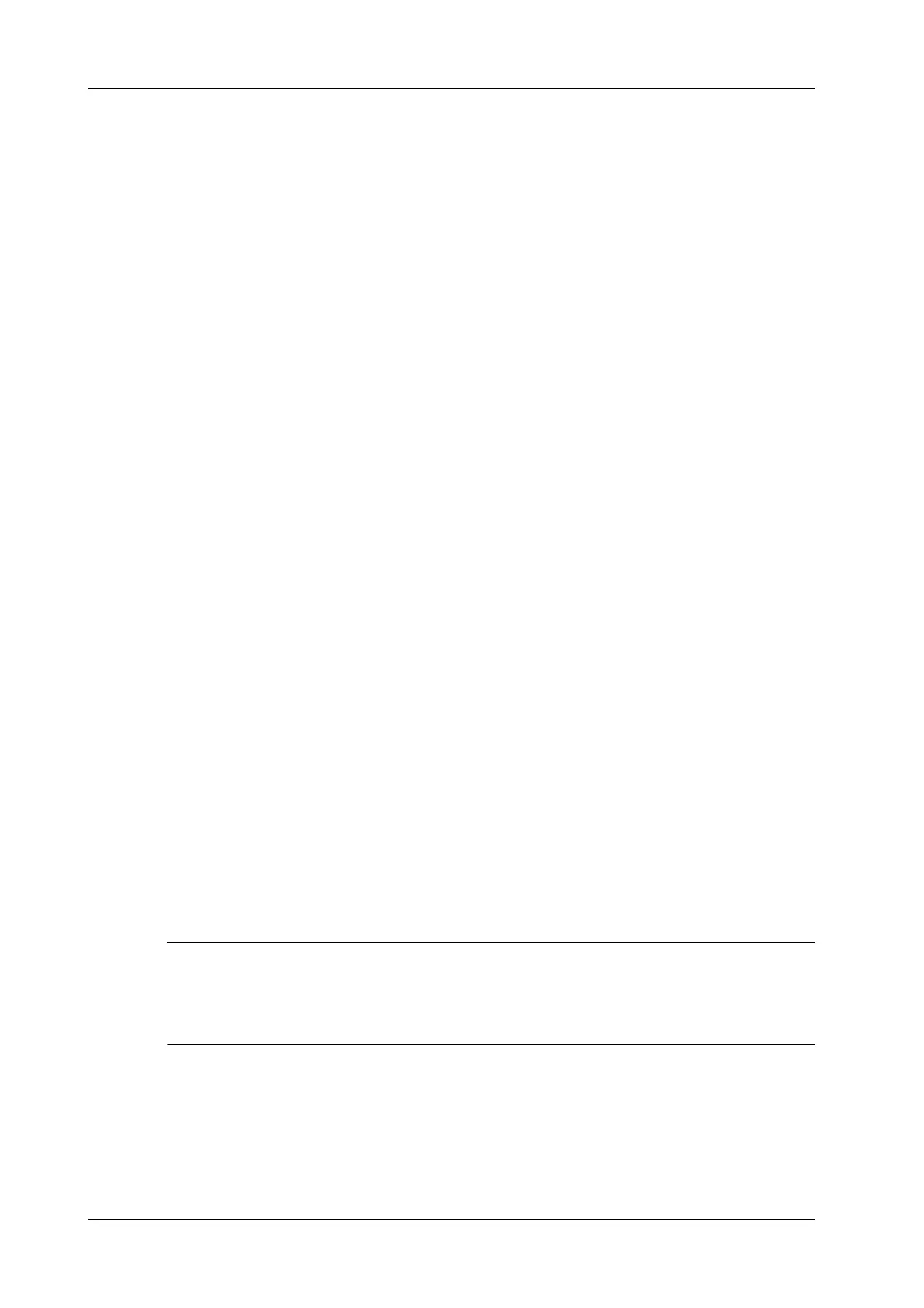15 - 6 Operator’s Manual
15 DICOM/HL7
5. Click [Query]. The system performs the query and lists the results in the patient (source) list.
You can perform further queries based on the results by entering new query information.
6. Select one or more patient records according to the actual situation.
– Click [Select All] to select all the patient records in the list.
– Click [Deselect All] to deselect all the patient records in the list.
7. Click [Retrieve] to retrieve the patient records in the DICOM query/retrieve server to the local
machine.
8. Click [Exit]. The retrieved patient records are listed in the iStation screen.
15.7 DICOM Media Storage (DICOMDIR Review)
Patient data in the ultrasound system can be saved on external media in DCM format, while DCM
files can be accessed in the ultrasound system.
DICOM media storage and DICOMDUR review should meet the following conditions:
• There is a DVD disk in the ultrasound device, and it works well.
• File system format of CD/ DVD optical file should be ISO9660, and the optical disk should not
be damaged.
• File system format of DVD optical file should be UDF, and the optical disk should not be
damaged.
• Normally read/write data from the USB ports on the ultrasound system.
• File system format of removable device (USB flash drive) is FAT32 and the media should not
be damaged.
15.7.1 Media Storage
Perform the following procedure:
1. Select patient records in the iStation screen.
2. Click [Send Exam] in the menu which appears to open the dialog box.
3. Select the destination to “DICOMDIR” and DICOM Format as well as compression mode.
You can select to delete the exam or the image after the backup, and select to hide patient
information.
4. Click [OK]. The image from the current exam is sent to the external storage media in DICOM
format.
If the backup is successful, a tick will appear in the Backup list in the iStation screen. If not,
there will be no tick.
There must be no DICOMDIR/DCMIMG/IHE_PDI files on the external storage media of the same
name as the one being backed up. Otherwise, the backup cannot proceed. Ensure there is enough
storage space, or the backup may fail due to shortage of space.
15.7.2 Media review
Perform the following procedure:
1. Connect the external media with DCM files to the system.
2. Select the data source in iStation screen, and the visible data will be shown.