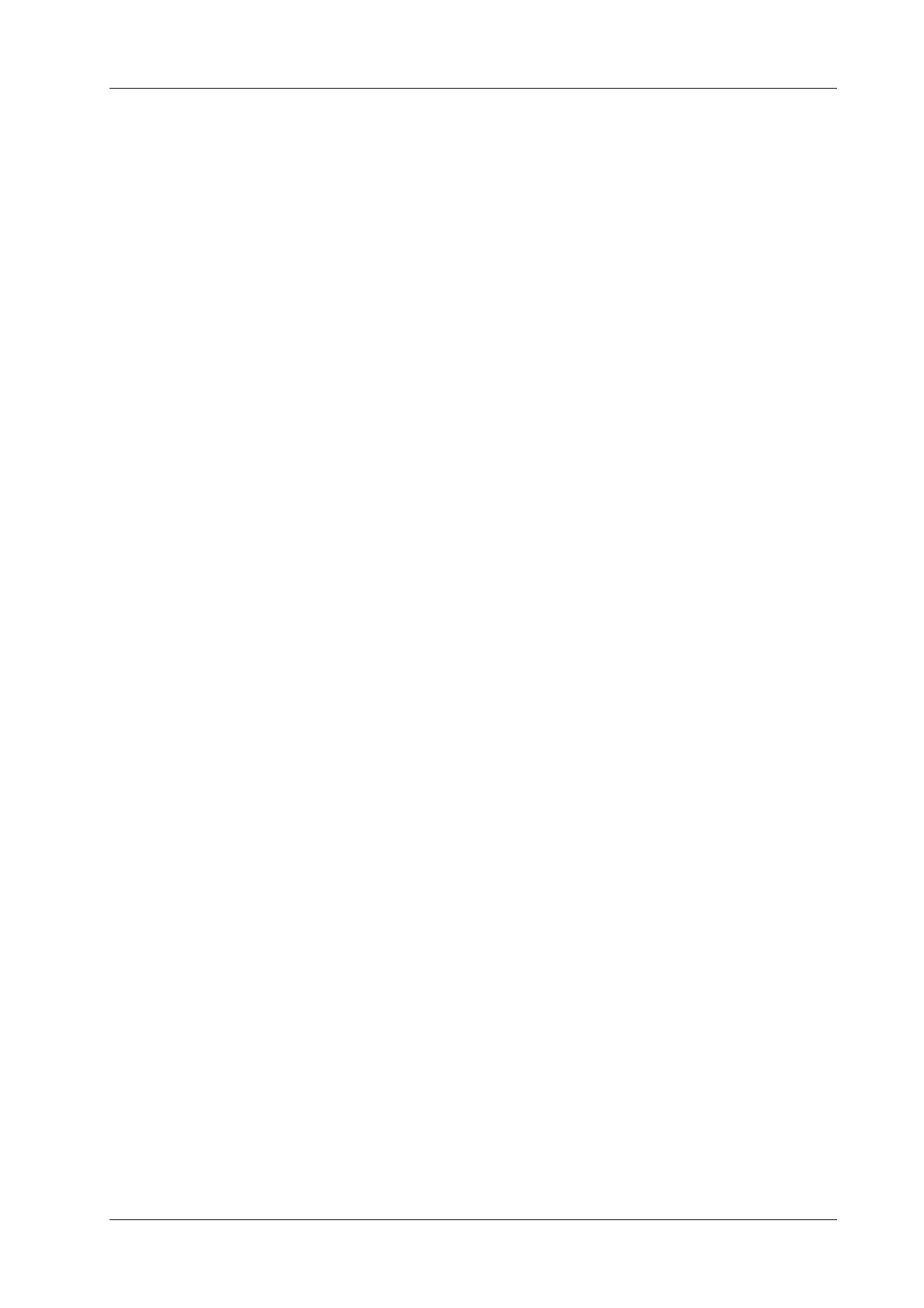4 Setup
Operator’s Manual 4 - 25
Only tools which appear in the right column and are completed in the ultrasound exam
can be displayed in the report.
In cardiac mode, if result items of only one formula are selected, only results of that one
formula will be displayed after measurement. (For e.g., if only items suffixed with
Teicholz are selected, not with Gibson or Cube, then only results suffixed with Teicholz
after measurement are displayed.)
d. Add the study.
Click [Add Study] and enter the study name in the dialog box which appears, then click
[OK].
The new added study appears in the “Selected” list.
e. Adjust the item position.
Select an item from the “Selected” list, click [Up]/[Down] to adjust the position of the
item in the list, as well as in the report template.
f. Click [OK] to save the settings and exit the dialog box.
6. Set the module display in the report: click [Setting] to make a selection;
– Tick the check box in front of the module name to display the module in the report;
– Click [OK] to save the setting and exit.
7. Change the patient information layout in the report template:
– Change the template used in the report layout: click [New Layout] to select another
template.
– Double click the information lines to be edited in “Report body”. The dialog box of font
setting appears. Set the font size, font weight or hidden key words.
– Double click the blank of a module in “Report Body”. The dialog box of editing the
content appears. Select the content to be displayed at current position.
– Press left <Set> key on the blank of a module in “Report Body”. Choose to add or delete
the line, or add the table, etc.
8. Click [Save] to save the setting.
9. Click [Close] to quit the template.
Deleting Report Templates
Perform the following procedure:
1. Select the [Report] on the [Measure] page.
2. Select the template to be deleted from the list.
3. Click [Delete] > [Yes] to delete the selected template.
4. Click [OK] to confirm the settings.
Editing Report Templates
Perform the following procedure:
1. Select the [Report] on the [Measure] page.
2. Select the template to be modified from the list.
3. Select [Edit] to enter the [Measurement Report Preset] dialog box.
4. Click [OK] to confirm the settings.
Setting Default Templates
Perform the following procedure: