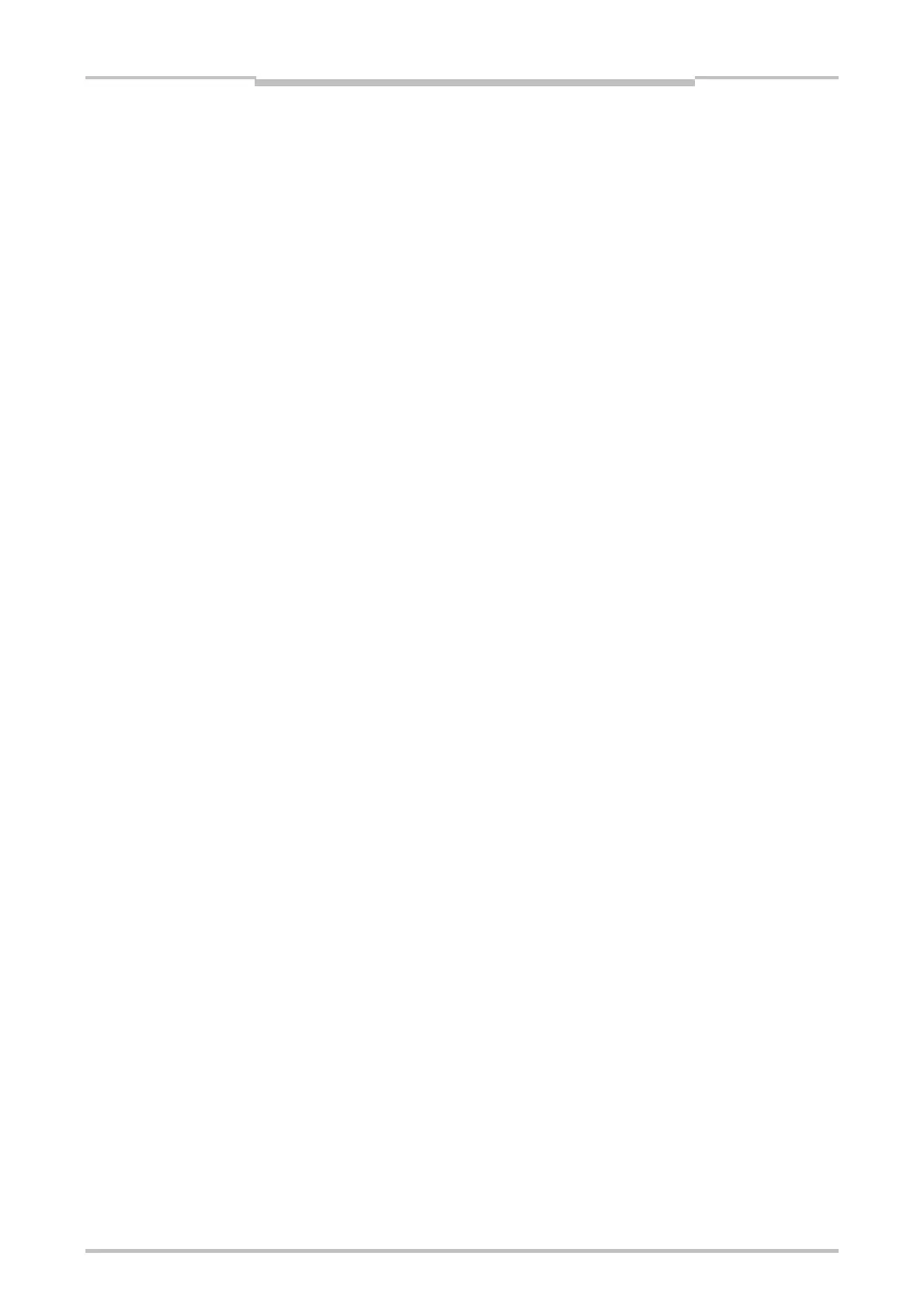Chapter 9
264
Logic programming – Function blocks
How to edit a customized function block:
Open the customized function block’s page by clicking on its tab,
Click on Edit... in the toolbar. You will be prompted for confirmation. If you click on
Yes, the customized function block will be transformed to a grouped function block
which can be edited (see Section 9.13.1).
In order to make the modified function block available for re-use in the function
block list, save it again as a customized function block by clicking Save as CFB... in
the toolbar.
How to transfer customized function blocks to another computer:
Adding Customized Function Blocks to the function block list
– Drag and drop the desired Customized Function Blocks into the logic editor
and save the project file.
– Open the project file on another computer. You will be prompted to accept an
import of all Customized Function Blocks used in the project file.
– Click on Yes to import the Customized Function Blocks. They will be listed in
the function block list and will be available in all new projects on the same PC.
Not adding Customized Function Blocks to the function block list
– Click on No to import the Customized Function Blocks as grouped function
blocks only. In this case, they will not be listed in the function block list and will
be available for the current project only.
If a customized function block to be imported has the same name as another
customized function block saved in the PC, the imported customized function block
will be added under the same name.
How to delete a customized function block permanently from your PC:
Delete all instances of the customized function block from your project or transform
each of them to a grouped function block by clicking Edit... in the toolbar.
In the function block list, right click on the customized function block you want to
delete. The context menu opens.
Choose Delete Custom Function Block....
You cannot undo this action.
Other projects containing customized function blocks that have been deleted can
still be used. When opening an older project that contains customized function
blocks that have been deleted from your PC, it will be treated like a project that has
been transferred from another PC. You will be prompted whether you want to
import the customized function blocks contained in the project permanently as
customized function blocks or as grouped function blocks for use in the current
project only.
Note
Note
