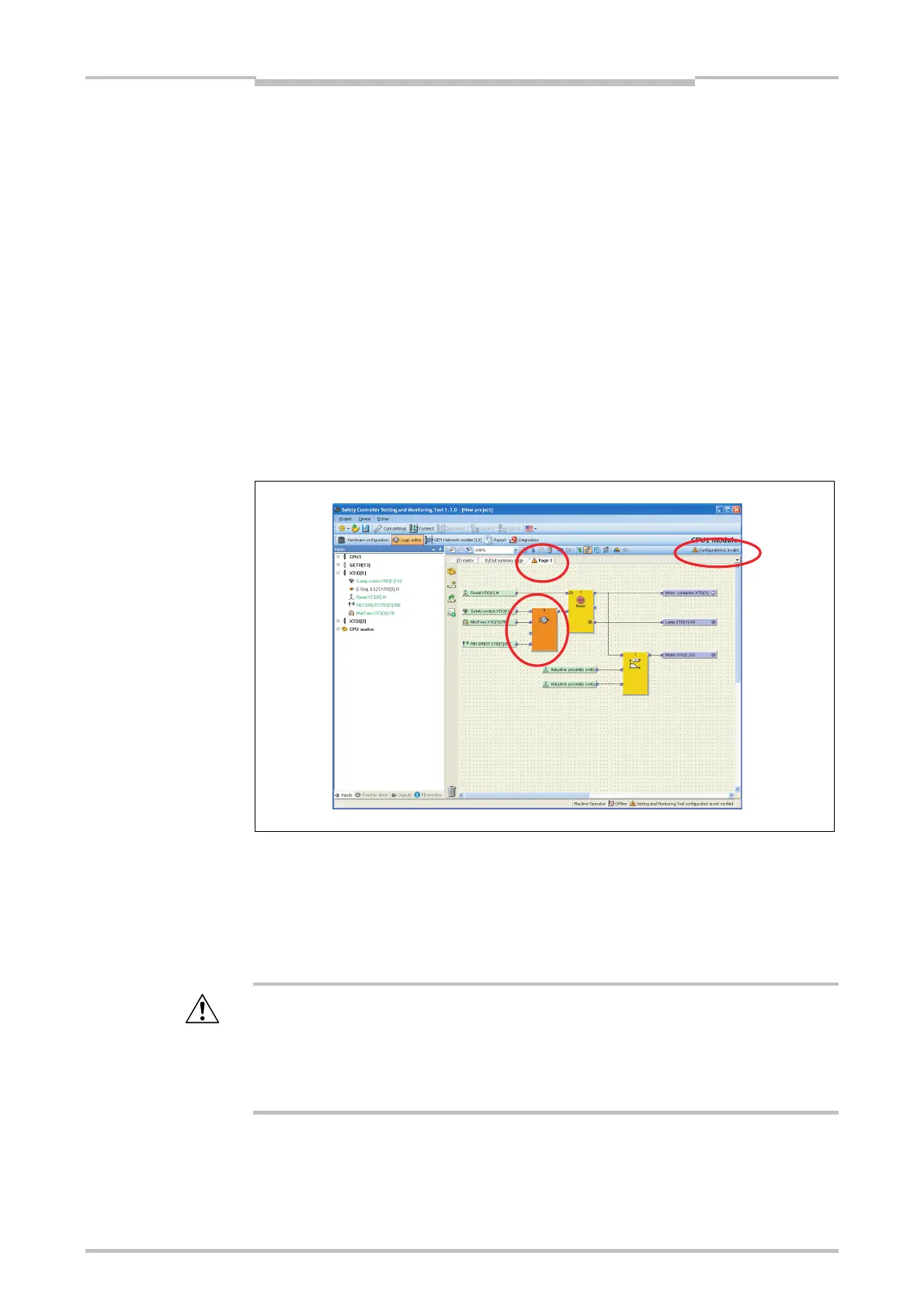Chapter 5
55
The graphical user interface
The logic access level for a protected page is displayed at the top left of the page in
a light-gray font.
How to remove the page protection from a logic page:
In the logic editor open the page on which you want to remove the protection.
Using the right mouse button, click the page and, on the context menu, select on
the Set up access protection for Logic page submenu the Remove access
protection for Logic pages command.
If you are not logged in, you will now also be prompted to enter the password for
the required logic access level. Enter the password and click on Log in.
5.6.3 Validation of the configuration
The Setting and Monitoring Tool performs an automatical check of the logic program.
If an error is detected, the configuration is marked as invalid and a warning icon
appears in the upper right corner of the screen. Additionally, a warning icon marks the
erroneous page of the logic program and the function block that is not connected
correctly (e.g. one or more inputs are not connected) is displayed orange.
As long as the configuration is invalid, it is not possible to start the simulation mode or
to transfer the configuration to the MELSEC-WS safety controller.
How to correct an invalid configuration:
Connect all unconnected function block inputs. As soon as all function blocks are
connected correctly, they will be displayed yellow and the invalid warnings will
disappear.
Check your application thoroughly for correctness!
The Setting and Monitoring Tool checks only for connection errors in your logic
program. You are responsible to check whether your application conforms to your risk
analysis and avoidance strategy and also fulfils all applicable standards and
regulations. Otherwise the operator of the machine will be in danger.
Figure 27:
Invalid configuration
warnings
ATTENTION
