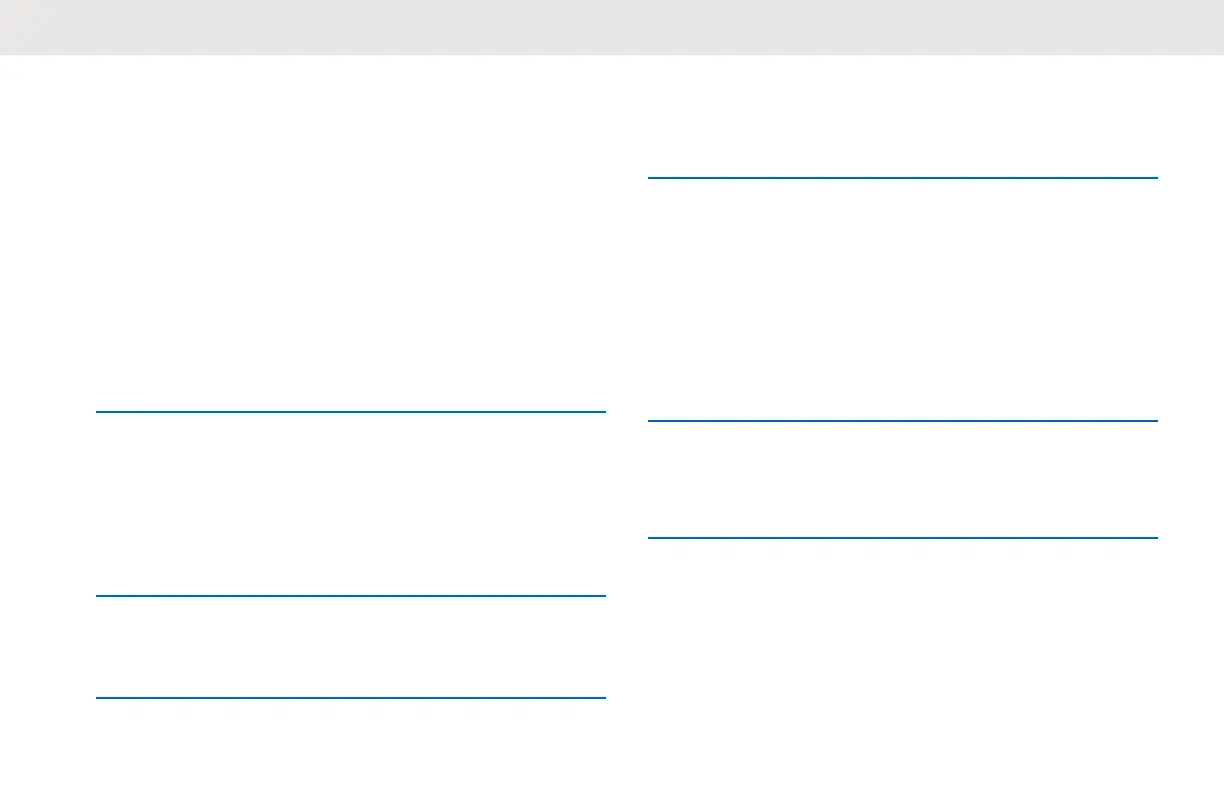Cloned contact replaces the contact in the slave radio if the
existing contact has the same private ID, channel ID, or
same name.
If a contact is mapped to a channel and Direct Call,
removing the contact resets the channel to default channel
ID and name.
Contact Cloning Remote Add
1 Press the Menu/OK → Advanced → Cloning →
Contact Cloning → Remote Add.
The radio displays the contact list to be added.
2 Do one of the followings:
• Scroll to select the contact and press Menu/OK.
• To clone all the contacts in the master radio,
select All and press Menu/OK.
Radio displays the Remote Send to screen.
3 Scroll to the target contact and press Menu/OK.
Radio displays the Confirm Add? screen.
4 To confirm remote add, press Menu/OK.
If cloning takes more than 10 minutes, radio displays
Cloning takes <XX> min,OK?.
5 To continue, press Menu/OK.
If successful, radio displays Cloned Successfully.
If unsuccessful, radio displays Cloning Failed
followed by the list of contacts that failed cloning.
The receiving radio displays Data Receiving
momentarily, followed by the contact to be cloned
and the clone request sender information.
6 To retry cloning, select the private contact in the
Cloned Failed screen and press Menu/OK
If successful, radio displays Cloned Successfully.
English
50
