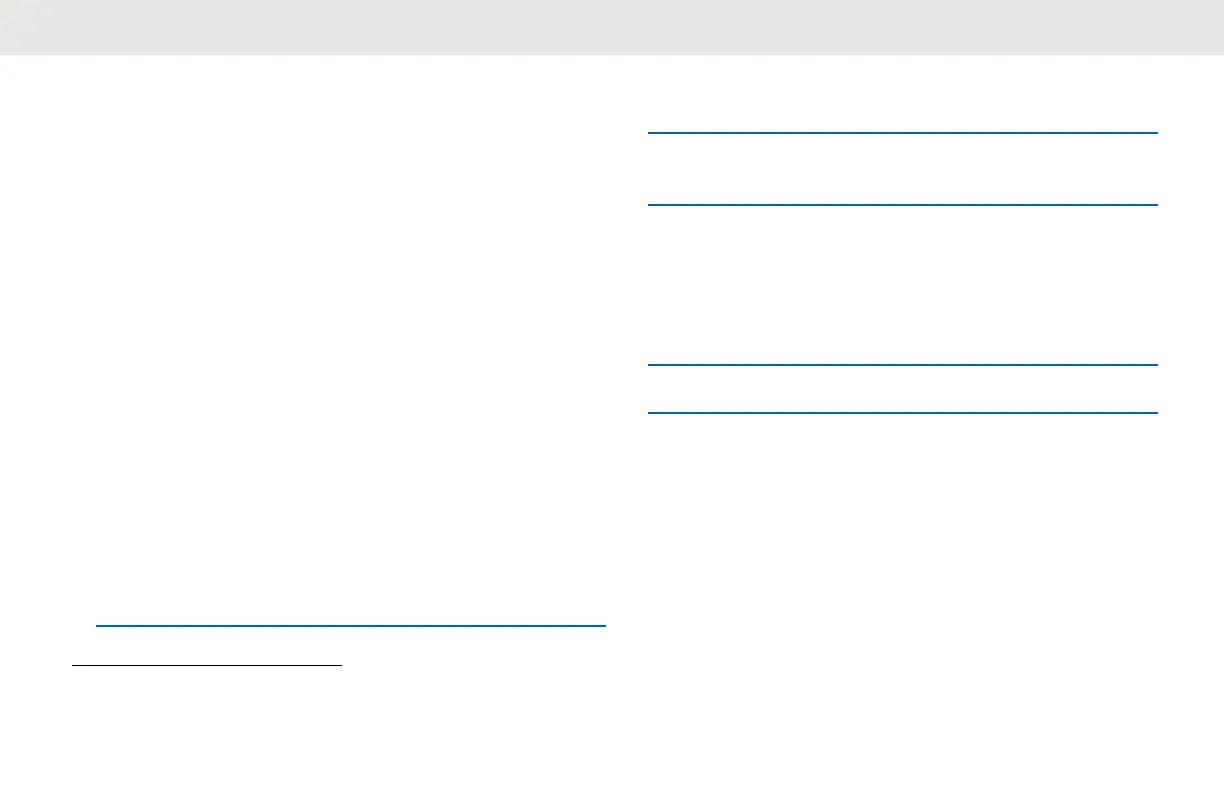Customer Programming
Software
To program or change a feature, a Customer Programming
Software (CPS) must be installed on a computer.
The CPS allows programming features such as Direct Call,
Private Groups, and Contacts. You are allowed to set up a
password for your radio profile on your CPS for security
purpose.
The CPS software is available for free at: http://
www.motorolasolutions.com/DTR600 and http://
www.motorolasolutions.com/DTR700.
Programming the Radio through
CPS
1 To configure the radio using Customer Programming
Software (CPS), place the radio into the Single Unit
Charger (SUC).
2 Connect the CPS Programming Cable one side to
the SUC and another to the computer.
3 Turn the switch on the CPS Programming Cable to
the digital position.
Customer Programming Software
Basic Menu Instructions
1 Open the Customer Programming Software.
2 Click on the RADIO top tab.
3 Perform one of the following actions:
a Click on the READ tab to read the radio.
4
b If you want to open a new profile or an existing
file, from the drop-down menu Radio Type,
select DTR600/DTR700.
4
Select the Radio Type to open a new or pre-determined the profile. The CPS is automatically determine the radio
model.
English
57
