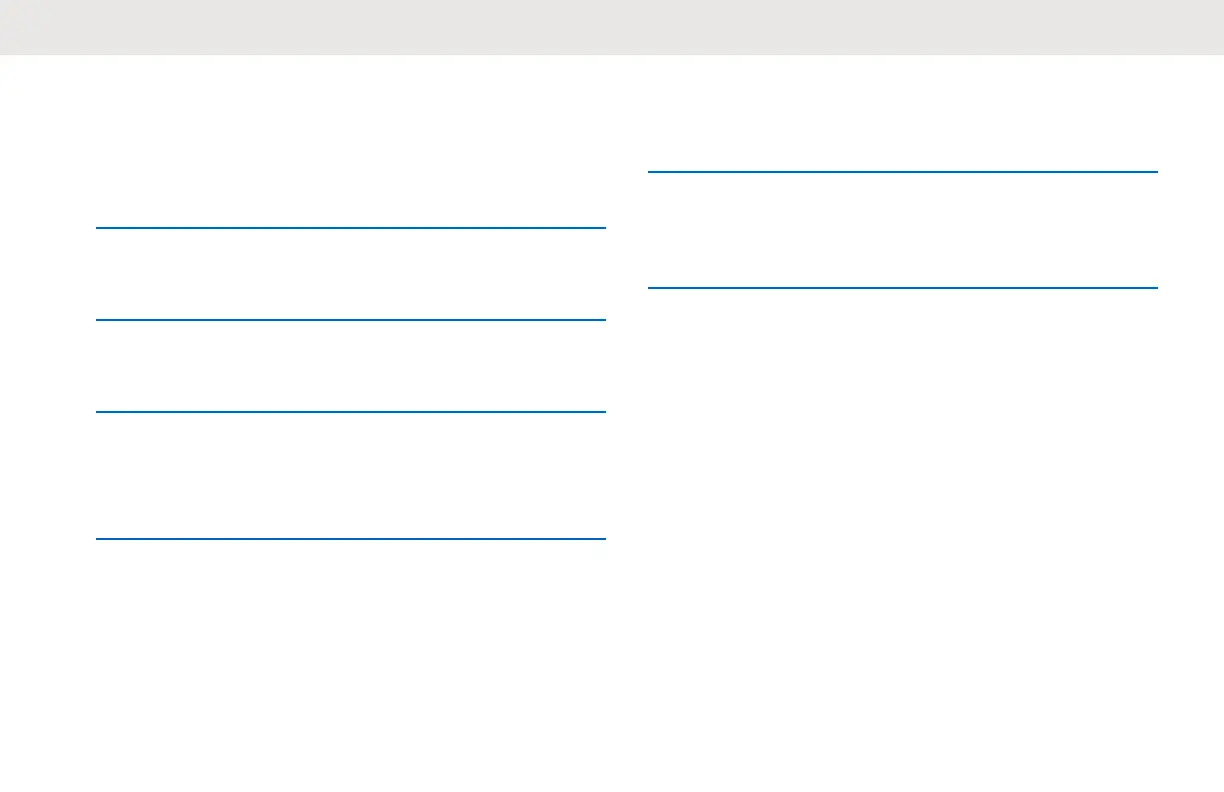Contact Cloning Remote Delete
1 Press the Menu/OK → Advanced → Cloning →
Contact Cloning → Remote Delete.
The radio displays the contact list to be deleted.
2 Scroll to select the contact and press Menu/OK.
Radio displays the Remote Send to screen.
3 Scroll to the target contact and press Menu/OK.
Radio displays the Confirm Delete? screen.
4 To confirm remote delete, press Menu/OK.
If deleting takes more than 10 minutes, radio
displays Cloning takes <XX> min,OK?.
5 To continue, press Menu/OK.
If successful, radio displays Cloned Successfully.
If unsuccessful, radio displays Cloning Failed
followed by the list of contacts that are not deleted.
The receiving radio displays
Data Receiving
momentarily, followed by the contact to be cloned
and the clone request sender information.
6 To retry deleting, select the failed contact in the
Cloned Failed screen and press Menu/OK
If successful, radio displays Cloned Successfully.
Manager Mode and Features
Manager mode allows the supervisor to use the radio to
monitor and control the subordinate's radio.
The following features are available in the Manager mode
radios:
• Remote Enable and Disable
• Remote Monitor
This feature is enabled through Customer Programming
Software (CPS) configuration. Once enabled, radio shows
both the remote control features.
English
51
