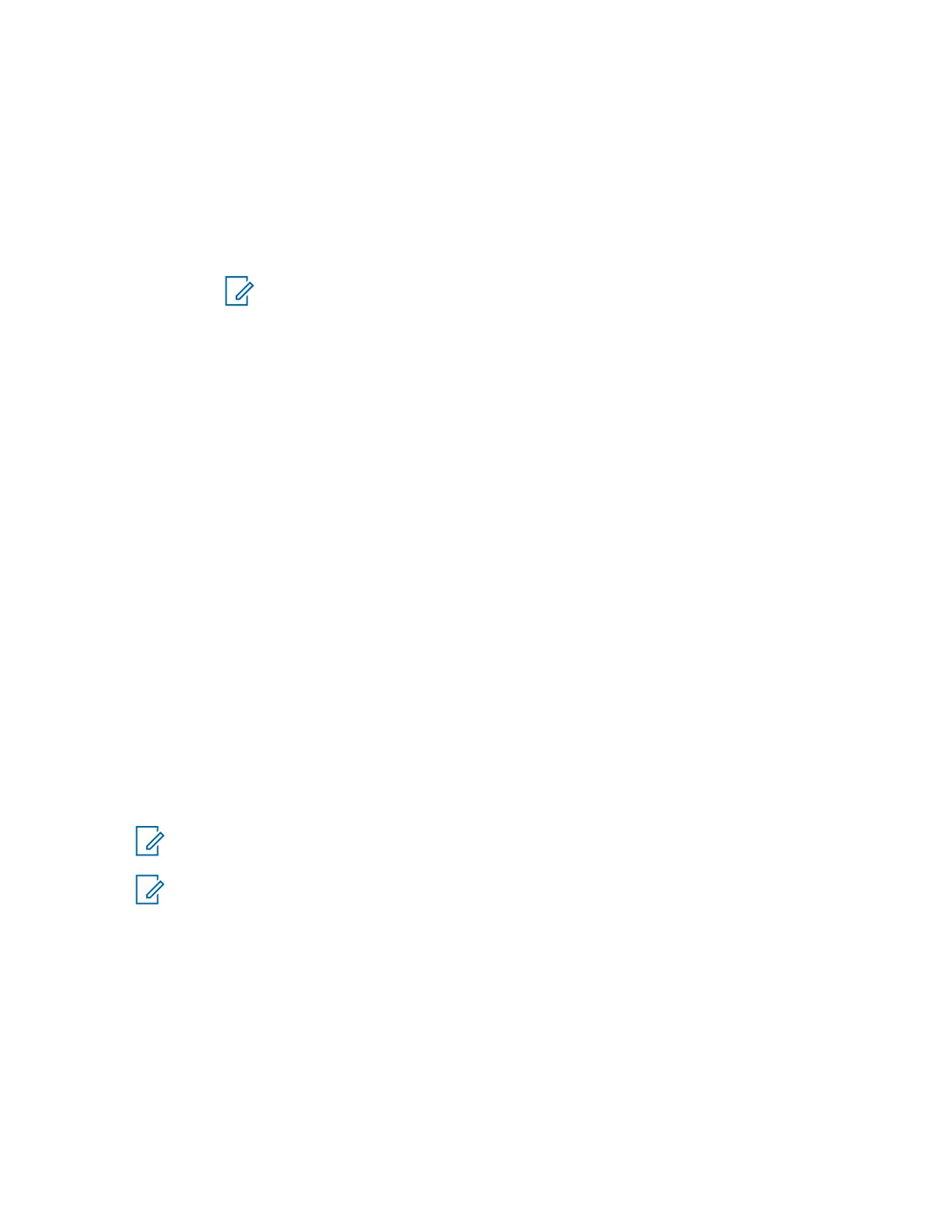3 Highlight the required device and press the
MENU key.
• Name – shows the name of the device (up to 32 characters long). The name is editable by
the user only if it has not been pre-set by the service provider.
• Type – displays the device type. This menu item cannot be configured.
• Access – defines how the radio behaves during a reconnection attempt after losing
connection to this device:
• Automatic – the radio connects with the device automatically.
NOTICE: On some headsets, you may have to press the "Call" button to trigger
reconnection.
• Ask – the radio asks you for confirmation before connecting with the device.
• Manual – you need to connect with the device manually each time.
• Never – the radio never connects with the device.
• Delete – deletes the device from the paired devices lists.
5.6.7
My Received Files
This menu item lists all files received by your radio via Bluetooth and allows you to manage them
My Received Files is visible only if the Object Push Profile (OPP) is enabled.
5.6.7.1
Receiving Files via Bluetooth
Prerequisites:
The radio receives a file transfer request from another Bluetooth-enabled device. Radio is in
Discoverable Mode.
Procedure:
Press Accept when the Receive file(s) via Bluetooth from:<Device Name>
message appears
on the display.
The file is saved either in the internal radio memory or on the microSD card and can be accessed via
the My Received Files menu item.
NOTICE: If a file with the same name already exists, the radio appends a number in
parentheses to the original file name.
NOTICE: If there is not enough space on the to save a file, File cannot be received, memory
full
message is displayed.
5.6.7.2
Sending Files via Bluetooth from My Received Files
By using this procedure, you can send any files stored in My Received Files. Alternatively, for sending
only pictures (JPEG files), you can use the Picture Browser. For details, see: Sending Pictures via
Bluetooth from the Picture Browser on page
98.
Procedure:
1 From the home screen, press the MENU key.
2 Select Bluetooth → My Received Files
MN002041A01–AA
Chapter 5: Main Menu
Send Feedback 103
