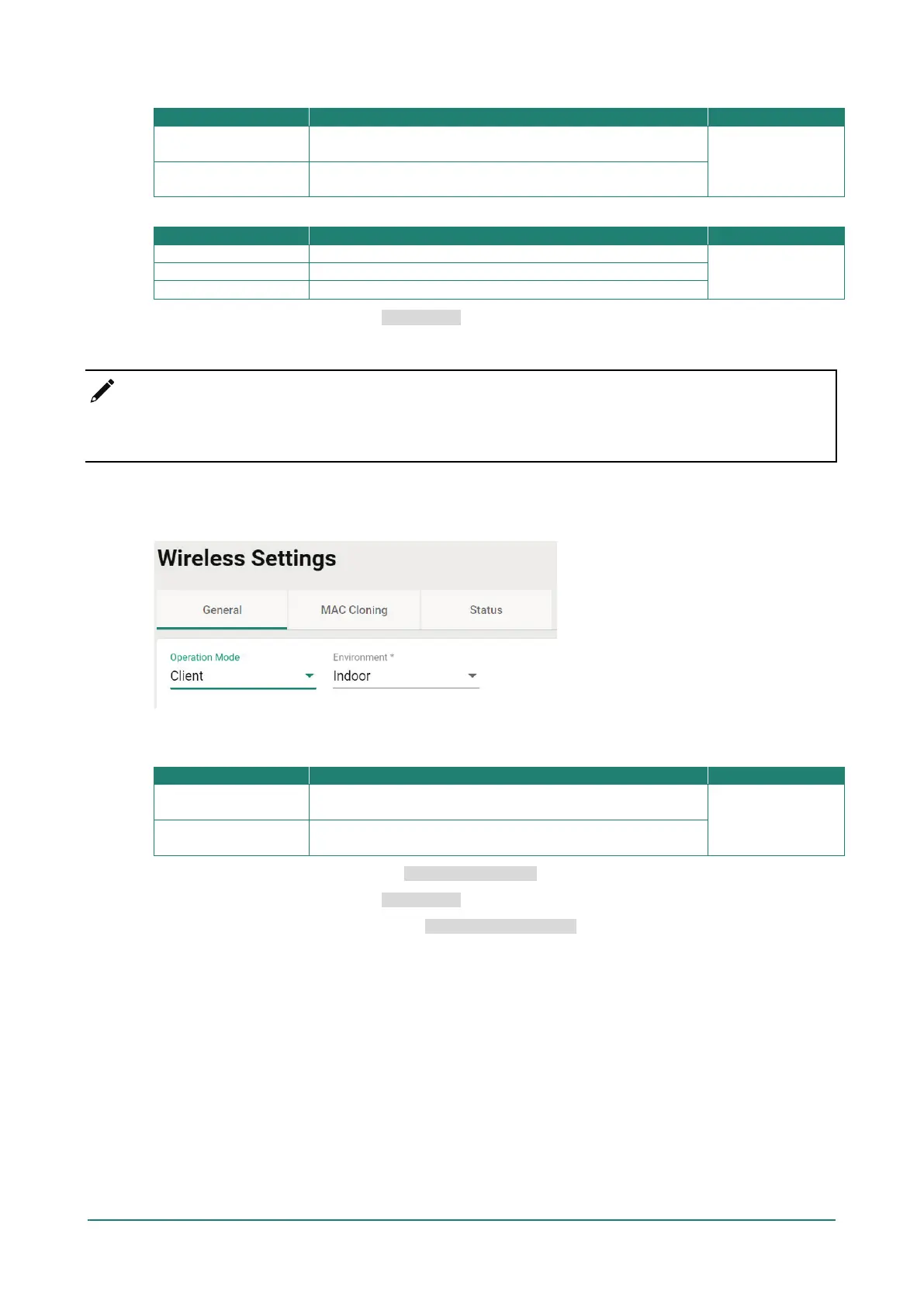Environment
Indoor
Set the application environment to indoor. Available channels
vary depending on the selection.
Indoor
Outdoor
Set the application environment to outdoor. Available channels
vary depending on the selection.
RF Band
Select 5 GHz as the RF band.
5 GHz
Select 2.4 GHz as the RF band.
Select both 5 GHz and 2.4 GHz as the RF bands.
For configuring RF settings, refer to RF Settings.
When finished, click APPLY to change the operation mode.
NOTE
Once Sniffer and RF settings have been configured, you can add the device's IP as an interface in your
network capturing software (e.g. Wireshark) and start capturing packets using Sniffer mode.
Client Mode Settings
Select Client from the drop-down list of Operation Mode. Client Mode requires at least one active SSID.
Configure the following settings:
Environment
Indoor
Set the application environment to indoor. Available channels
vary depending on the selection.
Indoor
Outdoor
Set the application environment to outdoor. Available channels
vary depending on the selection.
For SSID and security settings, refer to Create a New SSID.
For configuring RF settings, refer to RF Settings.
For configuring advanced settings, refer to Advanced RF Settings.
When finished, click APPLY to change the operation mode.
Client-Router Mode Settings
Client-Router mode allows you to enable Network Address Translation (NAT) functionality to forward data to
LAN ports of connected devices.
Select Client-Router from the drop-down list of Operation Mode. Client-Router Mode requires at least one
active SSID.
