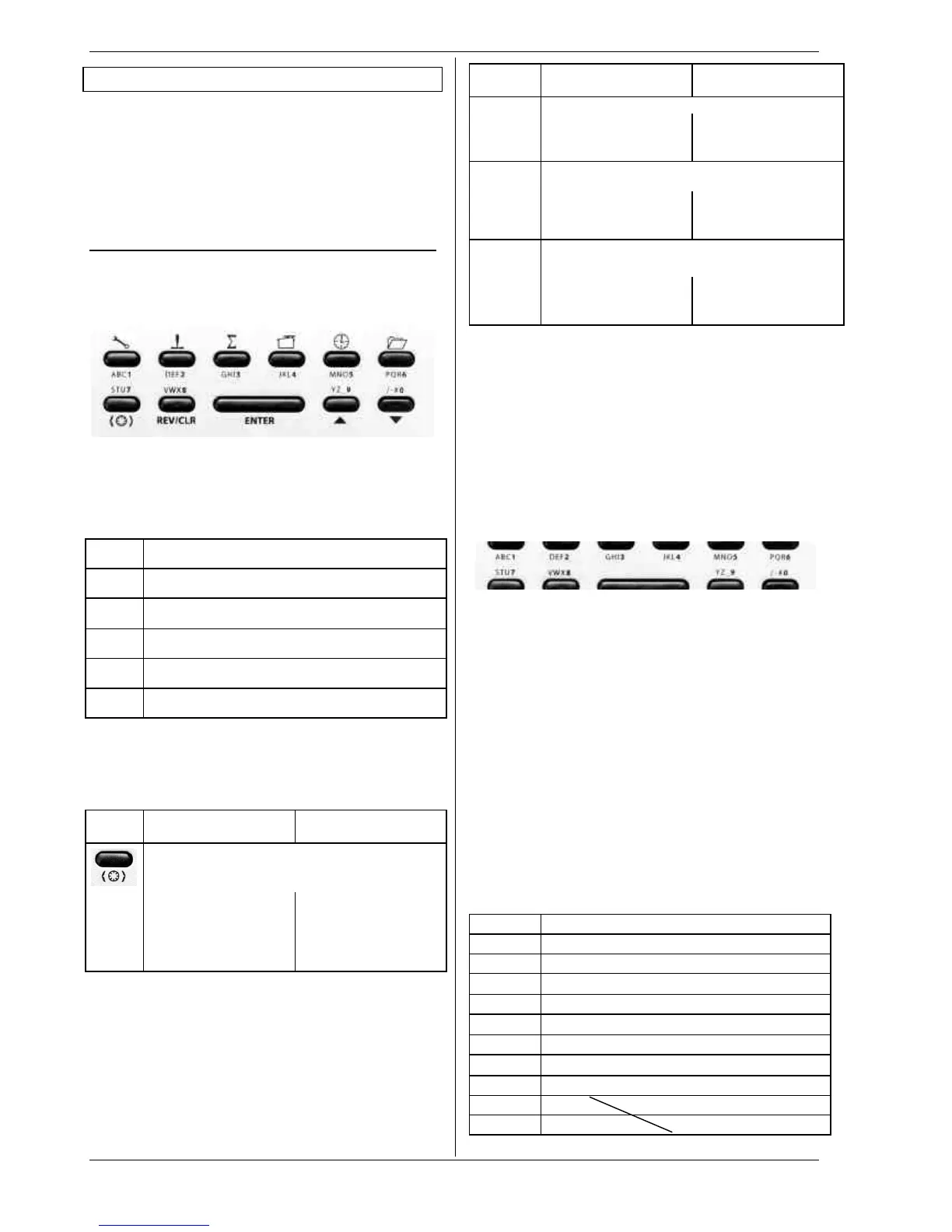ROYAL evo
Page 74
10. The basic operating philosophy
The ROYALevo features a new, very simple operating
philosophy which is easy and fast to learn. Proven ele-
ments of the operating systems used in our other re-
nowned radio control systems are combined here. The
system is operated by means of a keypad, although one
or both 3-D digi-adjustors can be used optionally for
making adjustments and for navigating within the me-
nus.
10.1. The keypad
10.1.1. Direct menu access buttons (row 1)
The keypad consisting of these buttons is used for pro-
gramming or - more accurately - setting up the trans-
mitter.
The 6 buttons in the top row are known as the direct
menu access buttons. When you press one of the but-
tons you move directly to the corresponding one of the
six main menus, all of which contain appropriate sub-
menus. All these buttons are marked by a relevant sym-
bol:
L
SETUP (configuration)
H
TRANSMITTER CONTROLS
G
MIXER
K
SERVO
A
TIMER
I
MEMORY
10.1.2. Task buttons (row 2)
What we call the task buttons are required for a wide
variety of operations. The way they work varies accord-
ing to what you are doing. The table below shows the
function.
Button Function in the
status display
Function in
a menu
Digi-assignment button
Opens or blocks the
facility to change a
value assigned to one
of the two 3-D digi-
adjustors.
Selects a value which
can be varied using
one of the two 3-D
digi-adjustors.
Button Function in the
status display
Function in
a menu
REV/CLR Reverse/clear button
Manual reset or erase
timer times.
Cancel or reverse and
erase values and set-
tings.
ENTER Confirm button
No function
Select menus and
parameters/settings,
confirm and quit.
s t
UP/DOWN button
Switch between status
displays
Select menus and
parameters/settings,
change values.
10.1.3. Text input
For some programming procedures it is necessary to
input text. For example, this is required when entering a
model name (model memory), the user’s name, or the
name of a freely definable mixer. The text is entered
using the keypad (using the method commonly adop-
ted with mobile telephones) and a 3-D digi-adjustor.
The keypad is used to select the letters and other sym-
bols. The symbols which can be called up by pressing a
button rapidly and repeatedly are printed in small let-
ters below each of the direct menu access buttons (row
1) and above the task buttons (row 2):
If you enter a letter at the start of a text input process, or
after a space symbol, the software automatically ren-
ders it as a capital letter, and subsequent letters auto-
matically as lower-case letters. If you wish to enter a
series of capitals, “leaf” through the lower-case letters,
and you will find the capital letters thereafter. When you
make a selection, the cursor moves automatically to the
next position. One of the two 3-D digi-adjustors can be
rotated to move the input cursor manually to any posi-
tion, forward or back.
Press the “ENTER” button to end the text entry process.
You now see the following query:
“Clear rest of line? Yes -> (REV/CLR), No -> ENTER”
• Pressing the (REV/CLR) button erases all characters
following the last position of the cursor
• Pressing “ENTER” leaves the content unchanged.
Enter special characters
Some of the keys have hidden characters, not printed
on the transmitter case.
Button Character
ABC1
A B C 1 a b c
DEF2
D E F 2 d e f
GHI3
G H I 3 g h i
JKL4
J K L 4 j k l
MNO5
M N O 5 m n o
PQR6
P Q R 6 p q r
STU7
S T U 7 s t u
VWX8
V W X 8 v w x
YZ_9
Y Z 9 y z _
/-#0
0 / ? ! - + % # & < > *
Space
