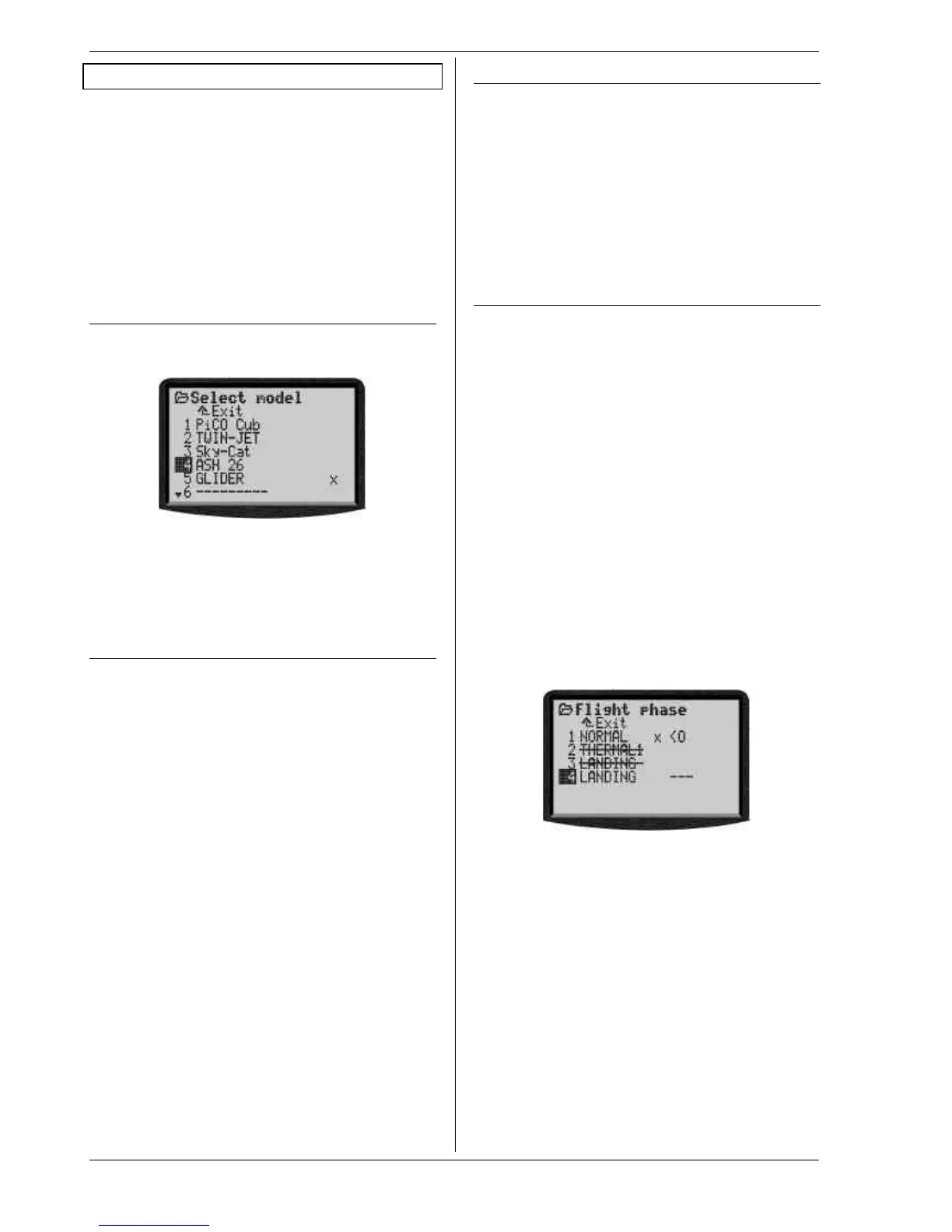ROYAL evo
Page 108
18. Main menu „Memory“ II
The ROYALevo has 20 or 36 model memories, depend-
ing on the version you have purchased. The memory
spots are numbered continuously. You can also enter a
name with up to 16 characters for each model memory.
The model data is stored in an area of non-volatile me-
mory, and cannot be lost even if you disconnect the
transmitter battery from the transmitter.
In addition to memory management (switching, copy-
ing, erasing) you can also use this menu to create new
models (è 18.6.) and manage the flight phases you set
up (è 18.4.).
18.1. Sub-menu „Select model“
(change memory)
When you move to this sub-menu, the screen displays a
list showing all the model memories. The top of a typi-
cal list might look like this:
The active model memory is marked with the letter x.
An empty model memory is marked with --------.
Vacant memories can be managed, but not activated.
To change models simply select the memory you wish
to use, then press the 3-D digi-adjustor or the ENTER
button.
18.2. Sub-menu „Copy“
In this menu you can copy all the setup values relating
to the transmitter controls, mixers, servos, timers, model
name and trims.
The copy process is carried out in four stages:
1. Select the model which is to be copied.
This can be any model.
2. Confirm your selection with the 3-D digi-adjustor
or ENTER button. The letter after the model name
changes from x to c (copy).
3. Seek the destination
The model name and the “c” are carried along with
you during the search.
4. Confirm the destination with the 3-D digi-adjustor
or ENTER button.
• If the destination memory is empty, the copy proc-
ess is carried out immediately.
• If the destination memory already contains data,
you will see the security query:
“Overwrite existing model?”
• At this point you can interrupt the copy process by
pressing the ENTER button or the 3-D digi-adjustor.
• If you wish to overwrite the existing model data,
press the REV/CLR button.
When the copy process is finished, the software calls up
the previously active model again.
18.3. Sub-menu „Erase“
When you have selected the memory you wish to erase,
press the 3-D digi-adjustor or the ENTER button. The
screen displays the security query “Erase selected
model?”.
• If you do not want to erase the data:
Press ENTER or the 3-D digi-adjustor.
• If you do want to erase the data:
Confirm by pressing the REV/CLR button.
You cannot erase model data if you have selected the
active model memory, i.e. the one marked with the
letter “x”.
18.4. Sub-menu „Flight phases“
I affects active model memory
4 phases are possible
Phases are switched “smoothly”
(over approx. 1 sec)
Phase name can be selected from 13 pre-sets
Phases can be released and blocked
(alarm sound if you select a blocked phase)
Phases can be copied
You can adjust the characteristics of the transmitter
control to suit the requirements of the model for each
flight phase separately, e.g. reduced control travels for
SPEED FLYING, lowered flaps for LANDING, greater col-
lective pitch travel for AUTO-ROTATION. Where settings
are present which can be altered separately for each
flight phase, the code number of the flight phase ap-
pears in the transmitter control menus (è 14.2.).
Basic requirement: if you wish to work with flight
phases, you must first assign at least one phase select
switch (main phase or phases 1-3) in the menu L, AS-
SIGNMENT, SWITCHES. If no switch is assigned, the
transmitter remains permanently in Phase 1.
A typical Flight Phase menu might look like this:
This display tells us the following:
1. Flight phases 2 and 3 are blocked
(name crossed through)
2. Flight phase 1 (main phase) is active
(x after the name)
3. Main phase switch is switch J on the right-hand side
4. No switch is currently assigned to phase 4
(--- after phase 4)
18.4.1. Selecting flight phase names
The following names are available:
NORMAL, START1, START2, THERMAL1, THERMAL2,
SPEED1, SPEED2, CRUISE, LANDING, AUTOROT, HOVER,
3D, ACRO
The phase names are only intended as a reminder for
the operator. The significant factor in the characteristics
of the flight phase is always the number of that phase.
You can select a suitable name after activating the
name input field.
