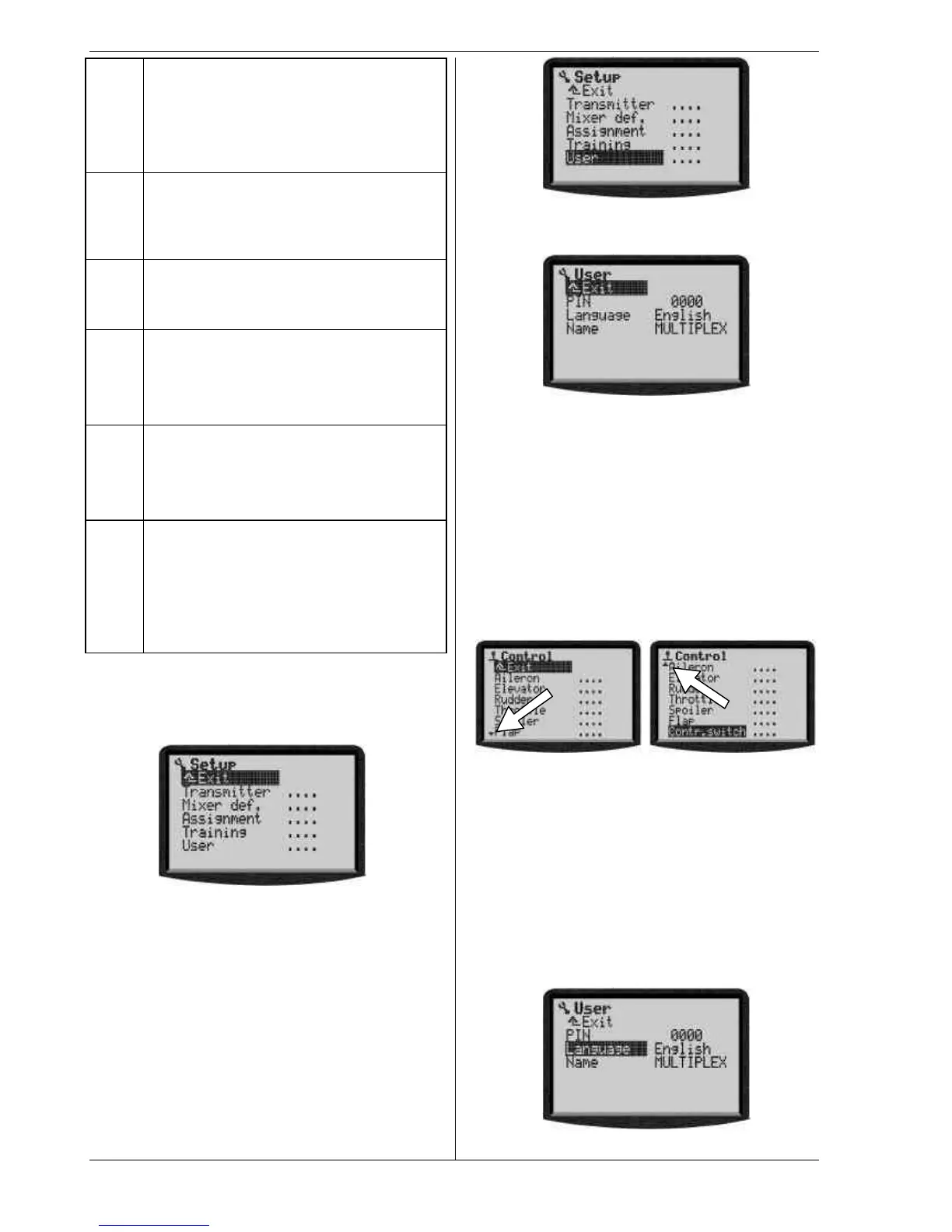ROYAL evo
Page 76
L
SETUP (configuration (è 13.)
Transmitter
Mixer definiitions
Assignment
Training
Userr
H
CONTROL (è 14.)
Access to the individual set-up menus for the
transmitter controls. The screen only displays
those controls which are used in the current
model (=> dynamic menu).
G
MIXER (è 15.)
Access to the individual mixer menus. The
screen only displays those mixers which are
used in the current model (=> dynamic menu).
K
SERVO (è 16.)
Calibrate
Assignment
Monitor
Test run
A
TIMER (è 17.)
Model/memory operating time
Slot timer
Sum timer
Interval timer
I
MEMORY (è 18.)
Select or change model
Copy model
Erase model
Flight phase management
Model properties
Create new model
Press the corresponding direct menu access button to
call up a main menu.
(Example, switch language: L button)
The following display appears:
The first line indicates the main menu in which you are
currently located (example main menu Setup: „L
Setup“).
The second line always shows „¨ Exit“.More on this:
(è 10.3.4.).
The following lines list the associated sub-menus. Four
dots .... after the name of the sub-menu indicate that
additional menus (sub-menus) are present.
10.3.2. Opening sub-menus
You can now select one of the sub-menus line by line
using the UP/DOWN buttons (s / t)*), or alternatively
one of the two 3-D digi-adjustors. The selected line is
always highlighted (displayed in inverse video). This
corresponds approximately to the cursor of a PC.
(Example: language switch: sub-menu „ User “ )
To open a sub-menu press the “ENTER” button, or alter-
natively one of the two 3-D digi-adjustors.
The sub-menu opens.
To help you keep track of your movements, the first line
displays the symbol of the current main menu and the
name of the current sub-menu.
(Example language switch:
Main menu L Setup: sub-menu „ User “ )
Note:
If the area of the screen is not sufficient to list all the
sub-menus, you will see arrows „ © “ or „ ª “on the
left-hand edge of the screen. You can then “leaf
through” the list up or down using the UP/DOWN (s /
t) arrows, or alternatively one of the two 3-D digi-
adjustors, in order to reach the end or beginning of the
list. This is very similar to the process of “scrolling” in a
PC program. Example:
10.3.3. Changing values
Switching the display language is used as an example.
Starting from the status display you must proceed as
follows:
1. Press the L button
This opens the menu Setup. You can now select
the sub menu User using the UP/DOWN buttons
s t or alternatively one of the two 3-D digi-
adjustors. To move to the sub-menu press ENTER
(or).
2. Now select the parameter “Sprache” (German word
for language)with the UP/DOWN buttons s t (or
one of the 3-D digi adjustors).
