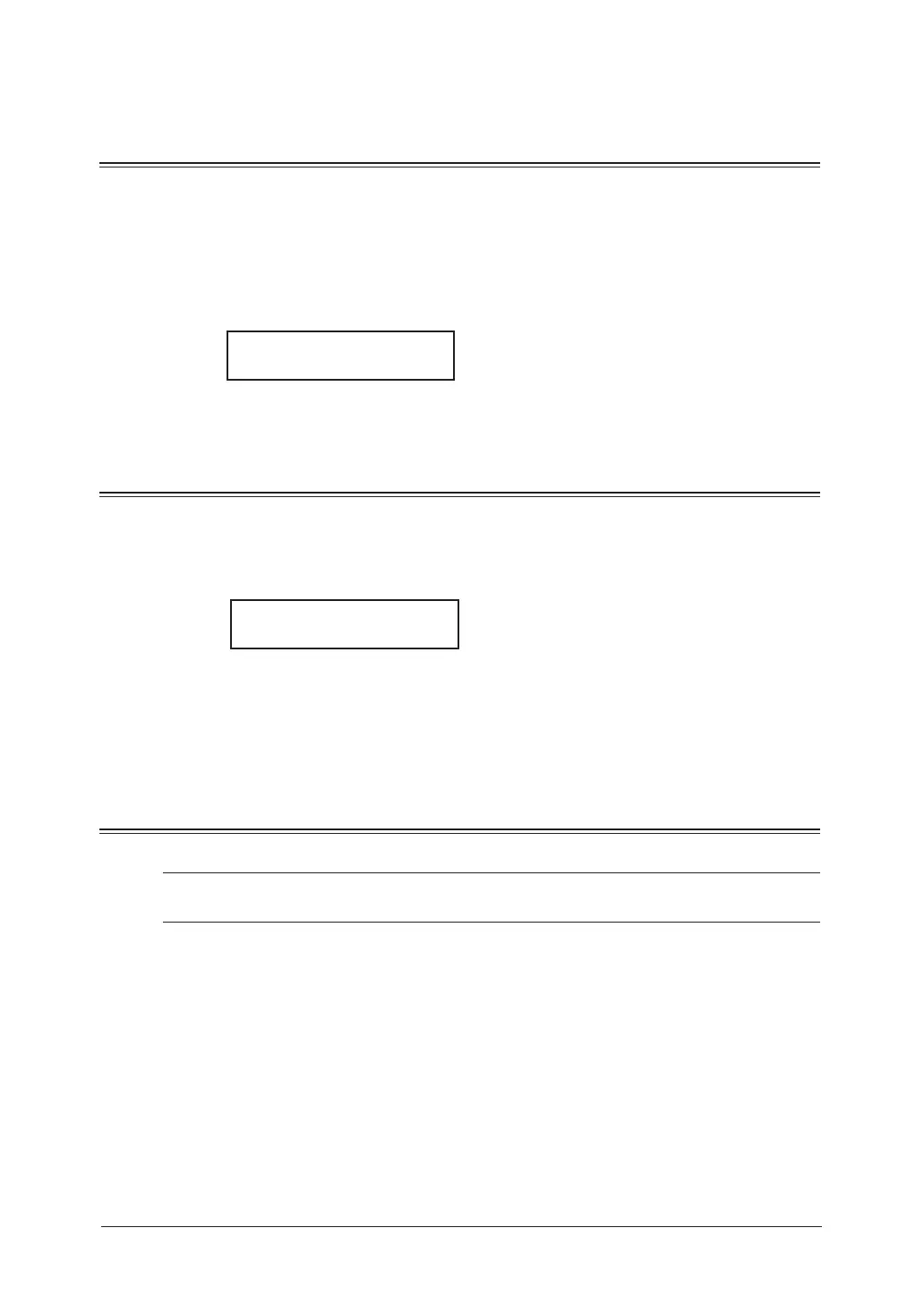Basic copy settings
Selecting the document type
•“Text”—Selectthiswhencopyingletters.
•“Photo&Text”—Selectthiswhencopyingdocumentscontainingphotographsordraw-
ings with letters.
•“Photo”—Selectthiswhencopyingphotographsordrawings.
To select the document type:
1
Press “Doc. Resolution”.
Resolution :300dpi
t
Photo&Text
u
2
Press <t> or <u> to select the document type.
Scanning the contrast
Setting the scanning contrast allows you to adjust the excessive light or darkness of the
document pages you are copying.
To change the contrast setting:
1
Press <Contrast>.
Set Contrast
Light
v
·|
|·
u
Dark
2
Press <t> to lighten, press <u> to darken, or press <Contrast> repeatedly to select
the contrast.
To avoid confusing the Light and Dark settings, just remember — “Light lightens” and
“Dark darkens”.
Zoom ratio
There are three ways to enter the zoom ratio.
NOTE: For enlarge copy, you can only use the document glass. The document glass is avail-
able only for the MFX-1950.
Using preset ratios
Press <p> or <q> to select the following preset ratio.
•50%:Min.
•64%:Letter(8.5"×11")
Half-letter(5.5"×8.5")
•78%:Legal(8.5"×14")
Letter(8.5"×11")
•100%
•129%:Half-letter(5.5"×8.5")
Letter(8.5"×11")
•200%:Max.
