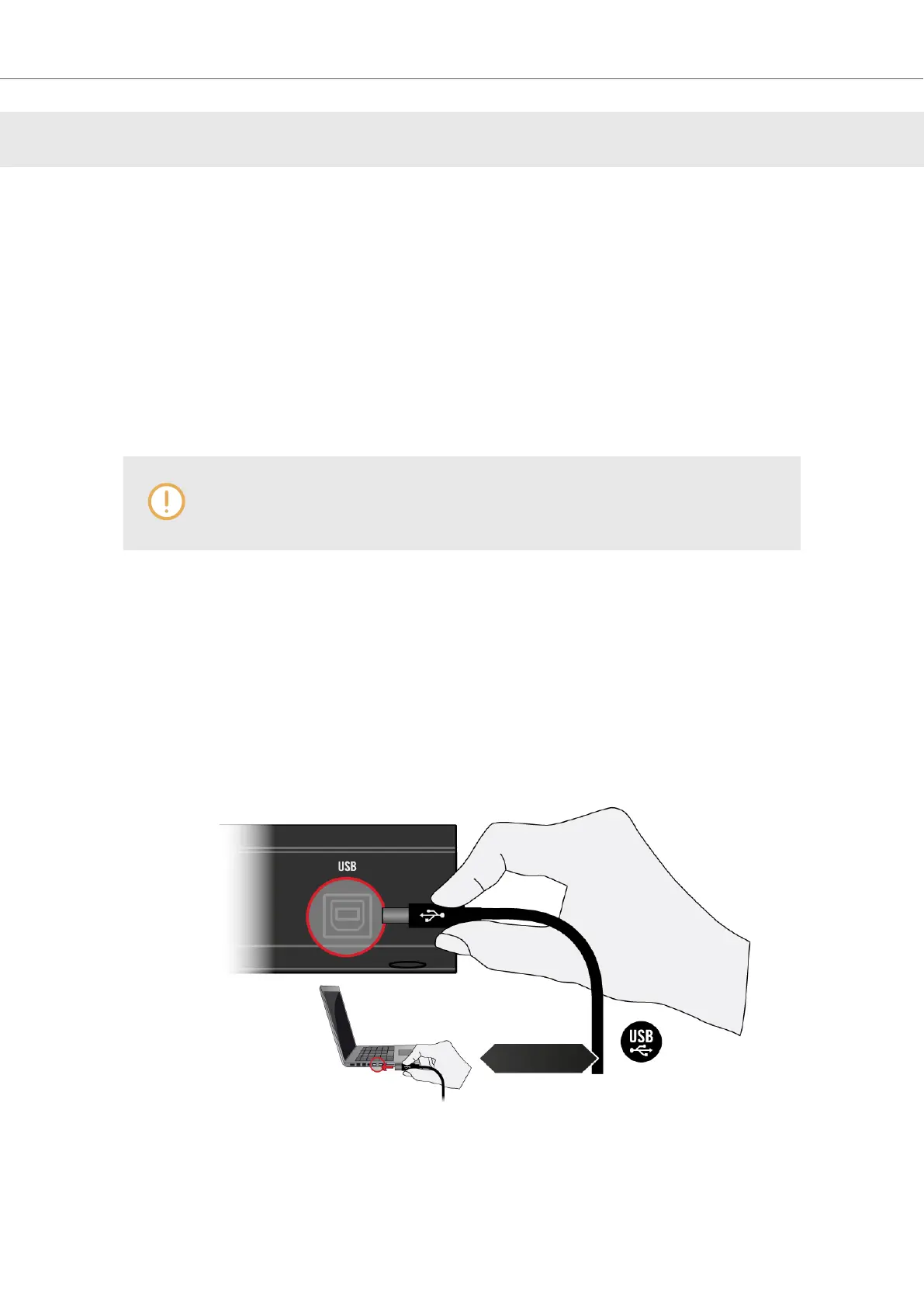4. SETTING UP KOMPLETE KONTROL
This section provides basic setup information for using the KOMPLETE KONTROL stand-alone
software, and guides you through the process of integrating KOMPLETE KONTROL in supported
hosts.
The KOMPLETE KONTROL software is installed both as a stand-alone application as well as a
VST, Audio Unit, and AAX plug-in.
The KOMPLETE KONTROL stand-alone application directly communicates with your audio and
MIDI interfaces, which you can configure in the KOMPLETE KONTROL Preferences. When KOM-
PLETE KONTROL is used as a plug-in within a host, the communication with your audio and MIDI
interfaces is managed by the host.
For details about the audio and MIDI configuration of the host, and how to load plug-
ins, please refer to its documentation.
4.1. Connecting the Keyboard to the Computer
To connect the KOMPLETE KONTROL keyboard to your computer:
1. Attach the device end of the included USB cable to the USB socket on the rear panel of the
keyboard.
2. Attach the computer end of the USB cable to an available USB 2.0 (or later) port on your
computer.
3. Press the power switch on the rear panel of the keyboard to switch it on.
The keyboard is now detected by the operating system.
Setting up KOMPLETE KONTROL
10