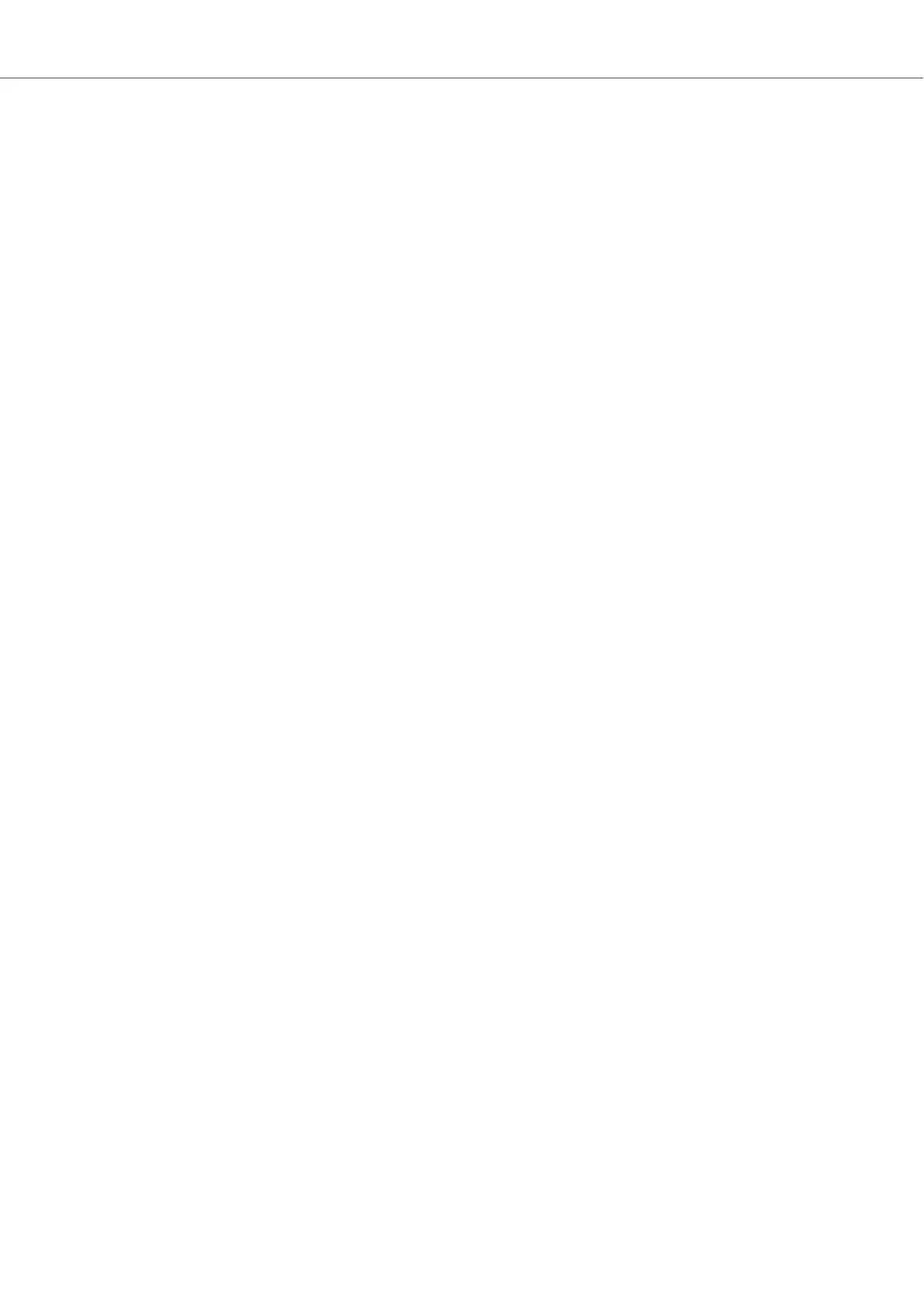Table of Contents
1. Disclaimer .................................................................................................................. 1
2. Welcome to KOMPLETE KONTROL ............................................................................ 2
2.1. Document Conventions ..................................................................................... 2
2.2. Box Contents ................................................................................................... 3
2.3. System Requirements ....................................................................................... 3
2.4. Accessibility ..................................................................................................... 3
2.4.1. Keyboard Overview ................................................................................ 4
2.4.2. Activating Accessibility Features .............................................................. 5
2.4.3. Training Mode ........................................................................................ 6
2.4.4. Feature Overview and Keyboard Shortcuts .............................................. 6
3. The KOMPLETE KONTROL Workflows ....................................................................... 8
4. Setting up KOMPLETE KONTROL ............................................................................ 10
4.1. Connecting the Keyboard to the Computer ....................................................... 10
4.2. Setting up the Stand-Alone Application ............................................................. 11
4.3. Setting up Host Integration .............................................................................. 12
4.3.1. Setting up Apple Logic Pro X and GarageBand ...................................... 12
4.3.2. Setting up Ableton Live ......................................................................... 13
4.4. Connecting a Sustain Pedal to the Keyboard .................................................... 13
5. Software Overview .................................................................................................... 14
5.1. Header .......................................................................................................... 14
5.2. Browser ......................................................................................................... 15
5.2.1. Library Pane ........................................................................................ 16
5.2.2. Product Selector ................................................................................... 17
5.2.3. Files Pane ............................................................................................ 18
5.3. Perform Panel ................................................................................................ 20
5.4. Plug-in Panel .................................................................................................. 20
5.5. Plug-in Chain Panel ........................................................................................ 20
5.6. Plug-in Area ................................................................................................... 21
5.7. Sampler ......................................................................................................... 22
5.7.1. Envelopes ............................................................................................ 23
6. Keyboard Overview .................................................................................................. 25
6.1. Perform and Edit Section ................................................................................ 26
6.2. Transport Section ........................................................................................... 27
6.3. Navigation and Mode Buttons .......................................................................... 27
6.4. Transpose Buttons .......................................................................................... 28
7. Global Controls and Preferences ............................................................................... 30
7.1. Instrument Views ............................................................................................ 30
7.1.1. Default View ......................................................................................... 31
7.1.2. Additional View ..................................................................................... 31
7.1.3. Edit View ............................................................................................. 32