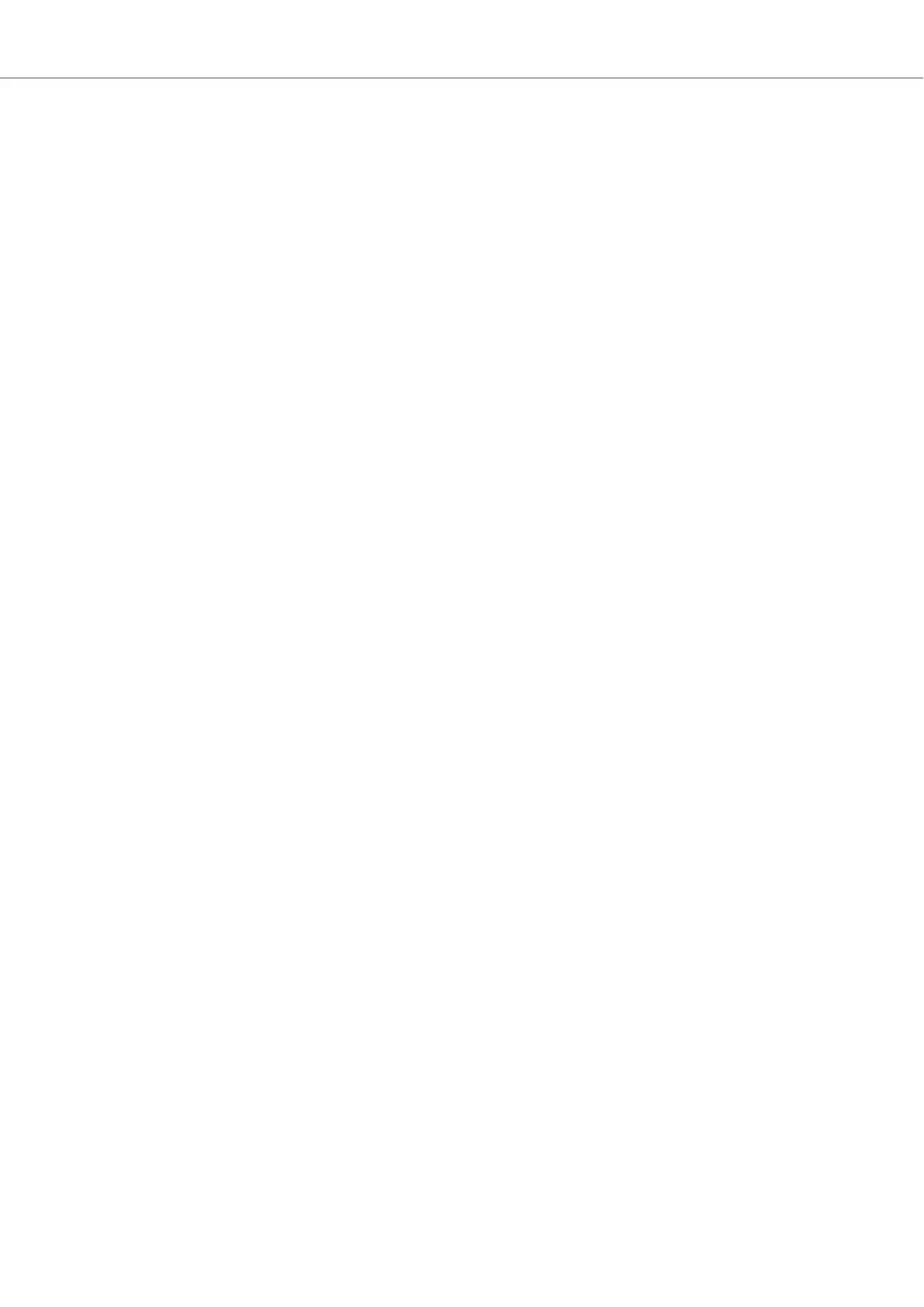7.2. Switching Instances ........................................................................................ 33
7.3. Transport and Tempo ...................................................................................... 33
7.3.1. Resetting the Clock .............................................................................. 34
7.3.2. Adjusting Tempo ................................................................................... 35
7.4. Adjusting Master Volume ................................................................................. 35
7.5. Preferences ................................................................................................... 36
7.5.1. Preferences – Audio Page .................................................................... 36
7.5.2. Preferences – MIDI Page ...................................................................... 37
7.5.3. Preferences – General Page ................................................................. 38
7.5.4. Preferences – Library Page ................................................................... 39
7.5.5. Preferences – Plug-ins Page ................................................................. 42
7.6. Loading a Plug-in in Default State .................................................................... 44
8. Browsing the Library ................................................................................................. 46
8.1. Browser Basics .............................................................................................. 46
8.1.1. Product Types: Instruments, Loops, One-shots and Effects ..................... 46
8.1.2. Loops and One-shots ........................................................................... 47
8.1.3. About the Library and Meta-Information ................................................. 47
8.1.4. Browsing the Library vs. Browsing Your Hard Disks ................................ 47
8.2. Opening the Browser ...................................................................................... 48
8.3. Loading Preset Files ....................................................................................... 49
8.4. Choosing Between Factory Content and User Content ...................................... 49
8.5. Filtering Preset Files by Product ...................................................................... 50
8.6. Filtering Preset Files by Bank .......................................................................... 52
8.7. Resetting the Product Selection ....................................................................... 53
8.8. Types and Characters Tags ............................................................................. 54
8.8.1. Filtering Preset Files by Types and Characters ....................................... 56
8.8.2. Selecting Multiple Tags from the Same Level .......................................... 57
8.9. Working with Favorites .................................................................................... 58
8.9.1. Adding Preset Files to the Favorites ....................................................... 58
8.9.2. Displaying Favorites in the Results List .................................................. 59
8.9.3. Removing Preset Files from the Favorites .............................................. 60
8.10. Performing a Text Search .............................................................................. 61
8.11. Displaying Preset File Information .................................................................. 61
8.12. Auditioning your Preset Files ......................................................................... 61
9. Working with Effects ................................................................................................. 63
9.1. Opening the Plug-in Chain Panel ..................................................................... 63
9.2. Adding Effects ................................................................................................ 63
9.3. Selecting Plug-in Slots .................................................................................... 65
9.4. Reordering Effects .......................................................................................... 65
9.5. Scrolling the Plug-in Chain .............................................................................. 66
9.6. Bypassing Effects ........................................................................................... 67
9.7. Removing Effects ........................................................................................... 67
10. Managing the Library .............................................................................................. 69
10.1. Saving Preset Files to the User Library ........................................................... 69
10.2. Deleting User Preset Files from the User Library ............................................. 71