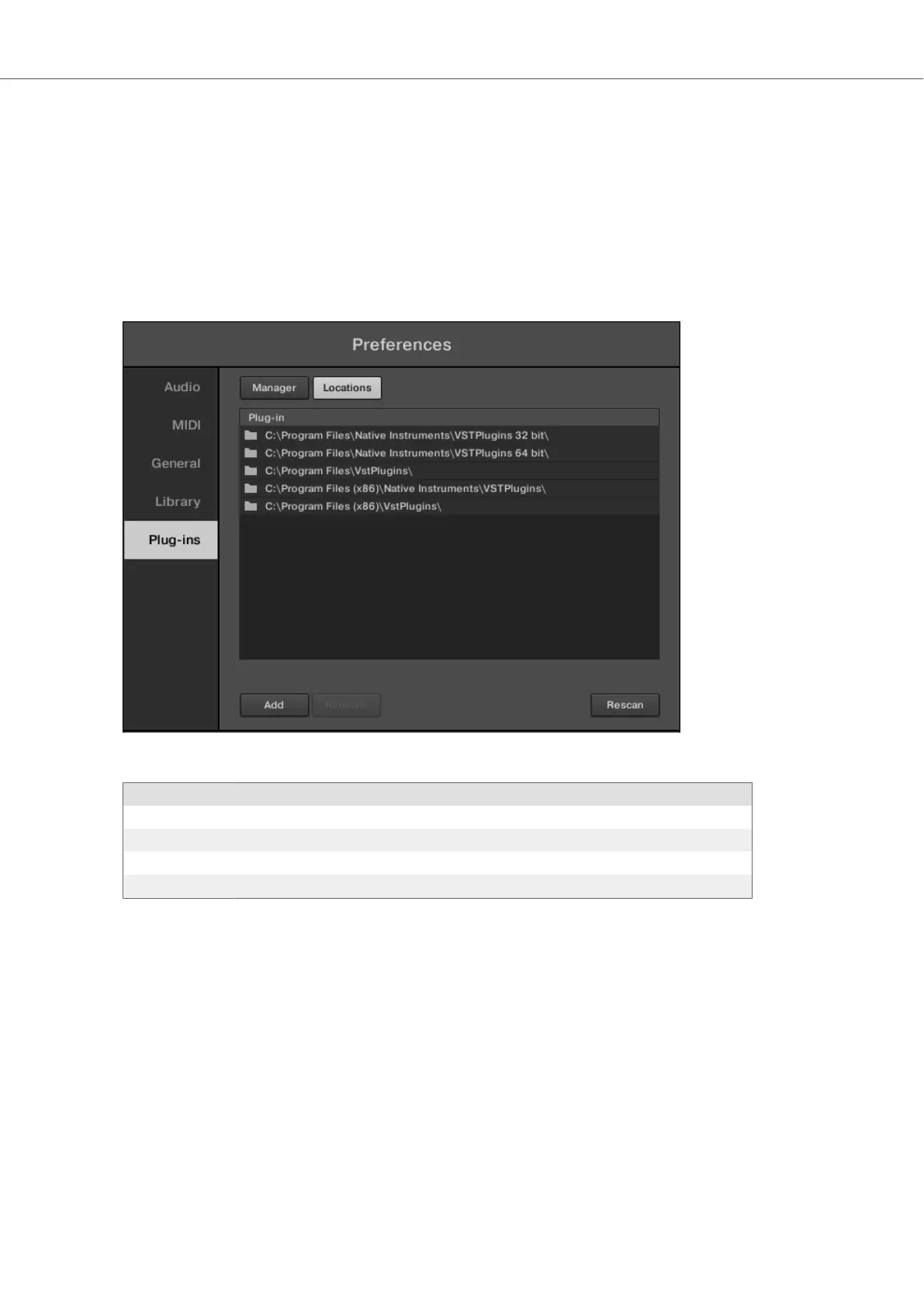Locations Pane
The Locations pane allows you manage the folders containing your plug-ins on the hard drive.
KOMPLETE KONTROL scans these folders for VST plug-ins and adds them to the Manager
pane. You can Add and Remove folders from the list, as well as use the Rescan function to up-
date the available plug-ins in KOMPLETE KONTROL according to any changes made to the fold-
ers or their contents.
• To display the Locations pane, click the Locations button at the top of the Plug-ins page.
Preferences panel — the Plug-ins page's Locations pane.
Setting Description
Plug-in column Lists all folders that KOMPLETE KONTROL scans for VST plug-ins.
Add Opens a file dialogue that lets you add another folder to the list.
Remove Removes the selected folder from the list.
Rescan Scans all folders in the list for compatible plug-ins and updates the Manager pane accordingly.
7.6. Loading a Plug-in in Default State
You can load a Plug-in in default state directly from the KOMPLETE KONTROL menu:
• In the KOMPLETE KONTROL menu select e.g., Instruments > Native Instruments > Mas-
sive.
Global Controls and Preferences
44