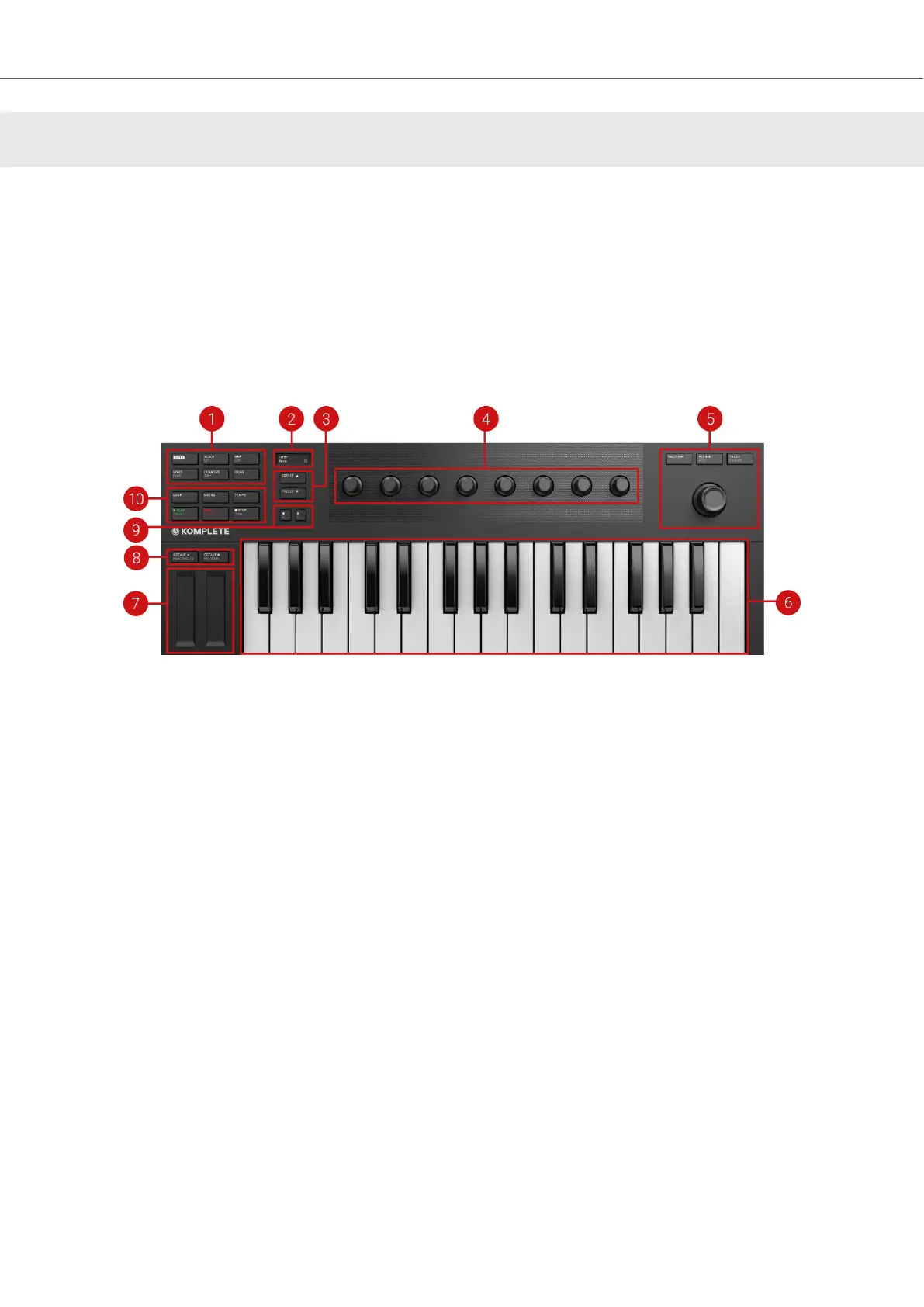6. KEYBOARD OVERVIEW
The KOMPLETE KONTROL keyboard is tightly integrated into the software and can be used to
browse, control and play your Products as well as to control supported hosts.
The M32 keyboard is available in one size. It is equipped with a top-quality, semi-weighted keybed.
Beyond the keybed, all keyboards come with identical features.
The keyboard is equipped with the following sections:
Top View
KOMPLETE KONTROL M32 top view.
(1) Perform and Edit section: Lets you edit and control the Smart Play features, e.g., playing
scales, chords, and arpeggiator sequences. The settings made in the Perform and Edit section are
reflected in the display (2). For more information, refer to Perform and Edit Section.
(2) Display: The two lines display provides you information about current context of, e.g., the
Browser, the parameter assigned to a knob in the Control section, and the settings of the Perform
and Edit section.
(3) Preset buttons: The PRESET up / down buttons let you skip to the next or previous Preset file
of the loaded Product.
(4) Control section: The eight knobs dynamically adapt their assignment to the selected mode,
allowing for direct access to the available parameters. As the knobs are touch-sensitive, you can
tap them to see the current assignment in the display.
(5) Navigation and Mode buttons: Allows you to browse your KOMPLETE KONTROL Library
and navigate in your DAW with the 4-D encoder, as well as switch between BROWSER and
PLUG-IN mode. For more information, refer to Navigation and Mode Buttons.
(6) Keybed: Lets you play the loaded Instrument.
(7) Touch Strips: The Pitch Strip on the left allows you adjust the pitch of the loaded Instrument.
The Modulation Strip on the right lets you adjust the default modulation parameter of the loaded
Instrument. The Pitch Strip and the Modulation Strip are automatically assigned to corresponding
controls of the loaded Instrument.
Keyboard Overview
25