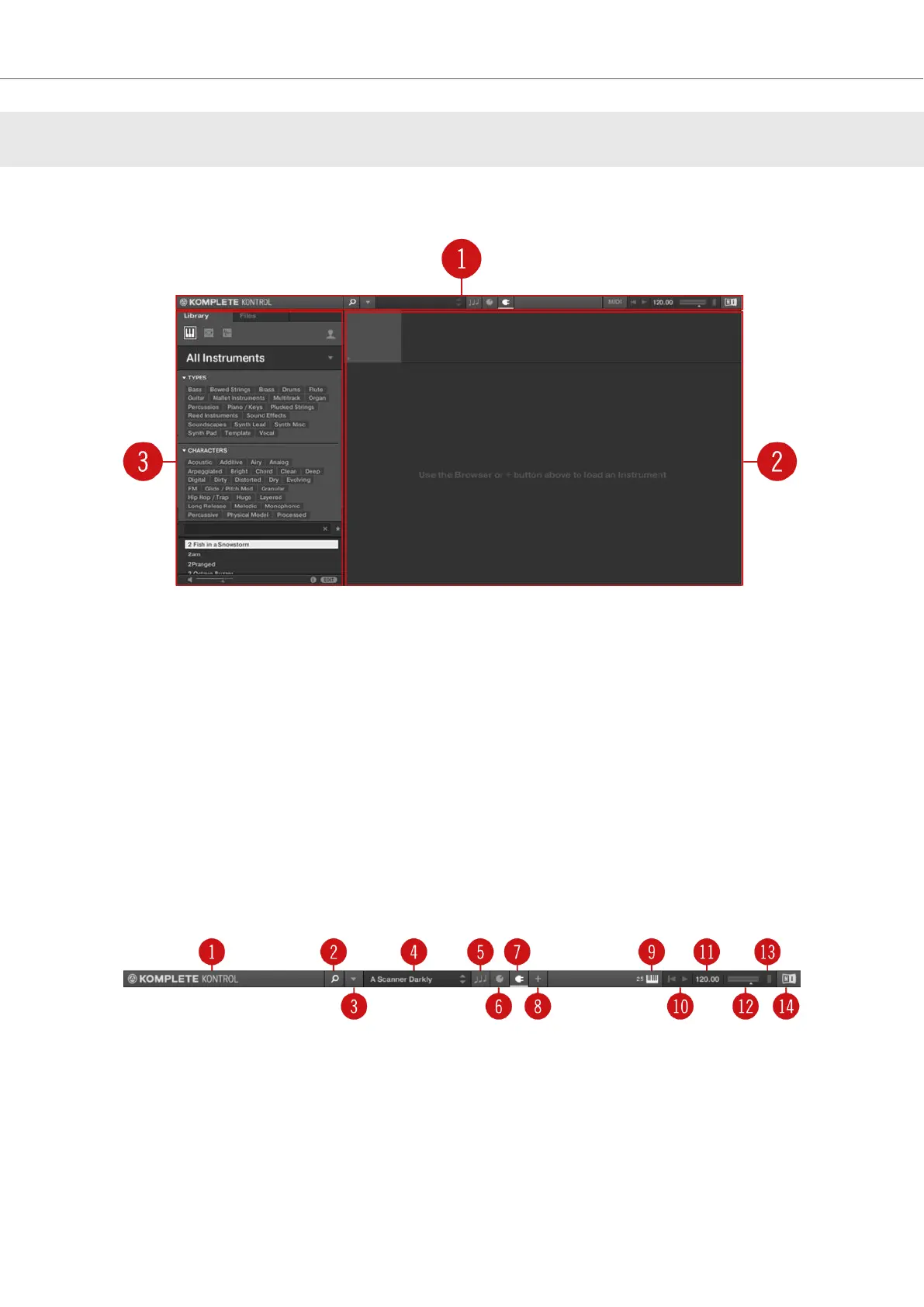5. SOFTWARE OVERVIEW
This section gives an overview of the areas and controls of the KOMPLETE KONTROL software.
Overview of the KOMPLETE KONTROL software.
(1) Header: Provides access to general functions like the Main menu, the Preset display, the
Transport and Master Volume controls, as well as options to show and hide user interface areas.
For more information, refer to Header.
(2) Plug-in area: Shows your loaded Instrument, Loop, One-shot or Effect and enables you control
it directly in the software. For more information, refer to Plug-in Area.
(3) Browser: Provides access to your Instruments, Loops, One-shots and Effects. It also enables
you to add, edit, and manage your Preset files. For more information, refer to Browser.
5.1. Header
The header is where you find general settings that affect KOMPLETE KONTROL globally. It also
lets you access additional user interface areas.
The header.
(1) KOMPLETE KONTROL logo: Opens the About screen, which shows the version number of
the KOMPLETE KONTROL software.
(2) Browser button: Shows or hides the Browser. For more information, refer to Browser.
(3) KOMPLETE KONTROL menu: Opens the KOMPLETE KONTROL menu, which contains a
number of general functions and settings, including the Preferences.
Software Overview
14