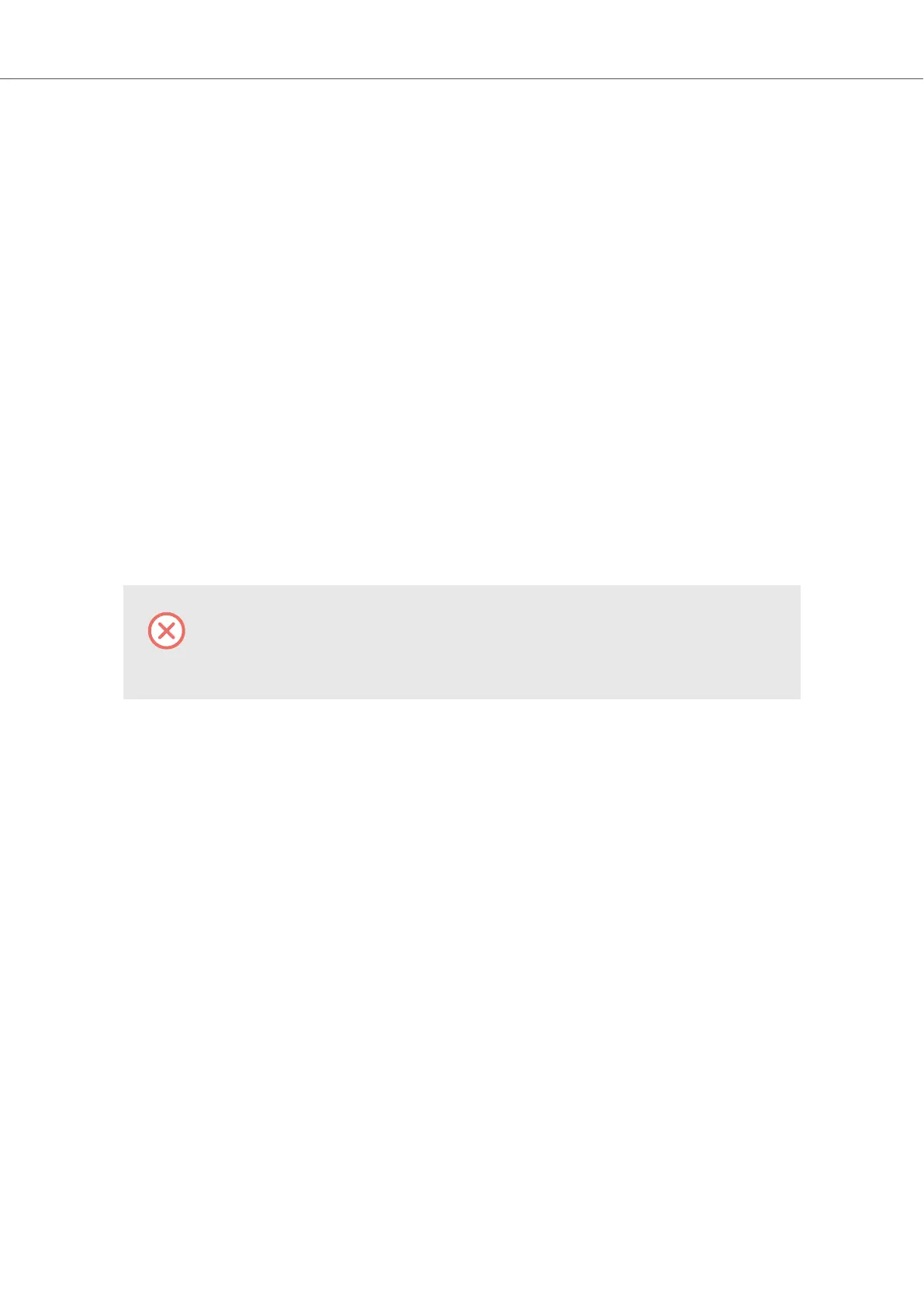4.3.2. Setting up Ableton Live
Ableton Live must be configured for advanced integration with KOMPLETE KONTROL.
Configuring Ableton Live for KOMPLETE KONTROL
Once the MIDI Remote Script and the Instrument Rack file are installed in the correct location, you
need to add KOMPLETE KONTROL as a control surface in Ableton Live's preferences:
1. Launch Ableton Live.
2. In Ableton Live, go to the Preferences and open the Link / MIDI tab.
3. In a free control surface slot select KOMPLETE KONTROL A from the Control Surface
drop-down menu.
4. For the control surface input select KOMPLETE KONTROL A DAW in the Input drop-down
menu.
5. For the control surface output select KOMPLETE KONTROL A DAW in the Output drop-
down menu.
Loading KOMPLETE KONTROL in Ableton Live
The KOMPLETE KONTROL stand-alone application must be opened once before
using the plug-in within your DAW for the first time, and after installing new Instru-
ments and Effects.
To load KOMPLETE KONTROL:
1. Ensure that the keyboard is connected to your computer.
2. In Ableton Live, select the Plug-ins folder in the Browser to display the installed plug-ins.
3. Drag the KOMPLETE KONTROL entry from the Browser list to an empty MIDI track.
You are now ready to use KOMPLETE KONTROL within Ableton Live.
For a detailed overview of Integration controls for Ableton Live refer to Integration with Ableton
Live.
4.4. Connecting a Sustain Pedal to the Keyboard
The keyboard provides you with a pedal input on its rear panel: FOOT PEDAL. This input allows
you to connect a sustain pedal or footswitch to control sustain of the notes you play.
To connect the sustain pedal to the keyboard:
• Connect the sustain pedal to the FOOT PEDAL input at the rear panel of the keyboard.
Setting up KOMPLETE KONTROL
13
