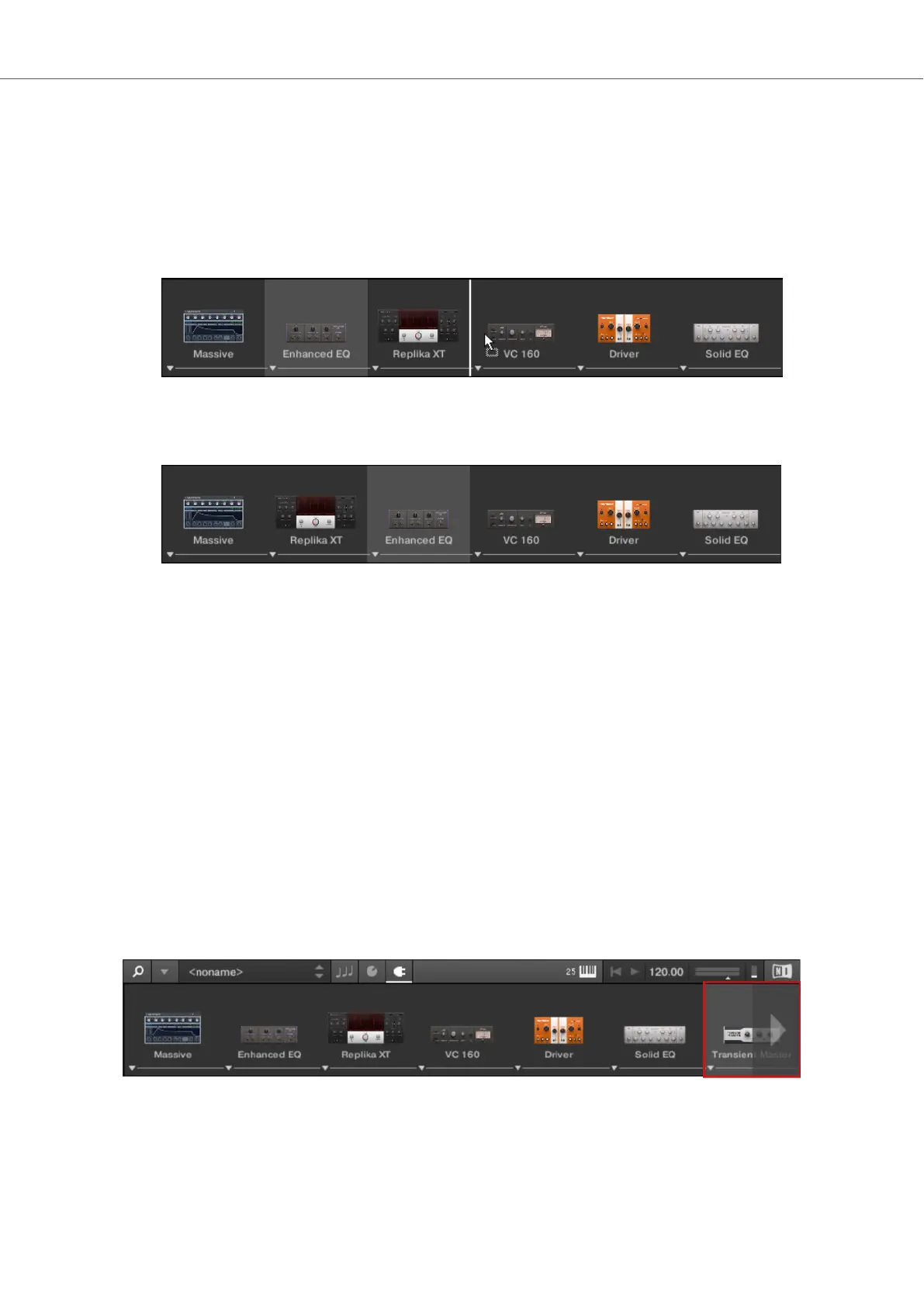In order to move an Effect in the Plug-in chain:
1. Hover the mouse over the Plug-in slot you want to move.
2. Click and hold the left mouse button and move the mouse pointer to the desired position in
the Plug-in chain.
The white line between the borders of the Plug-in slots is the current position for dropping the
Plug-in slot.
3. Drop the Effect into a new position in the effects chain.
The Plug-in slot now sits at another position in the Plug-in chain and the other Plug-in slots
have moved accordingly.
Reordering Effects on the Keyboard
In order to move an Effect in the Plug-in chain:
1. Press the PLUG-IN button.
2. Push the 4-D encoder to the left or to the right to select the Plug-in slot with the Effect you
want to move.
3. Press and hold SHIFT + push the 4-D encoder to the left or to the right in order to move the
selected Effect in the Plug-in chain.
9.5. Scrolling the Plug-in Chain
Theoretically, it is possible to add an unlimited amount of Effects to the Plug-in chain. If the Plug-in
chain exceeds the space on the GUI due to numerous Effects loaded, big scroll arrows appear on
the left and/or on the right border.
Right scroll arrow.
In order to scroll through the Plug-in chain:
• Click the scroll arrow for the respective direction.
Working with Effects
66