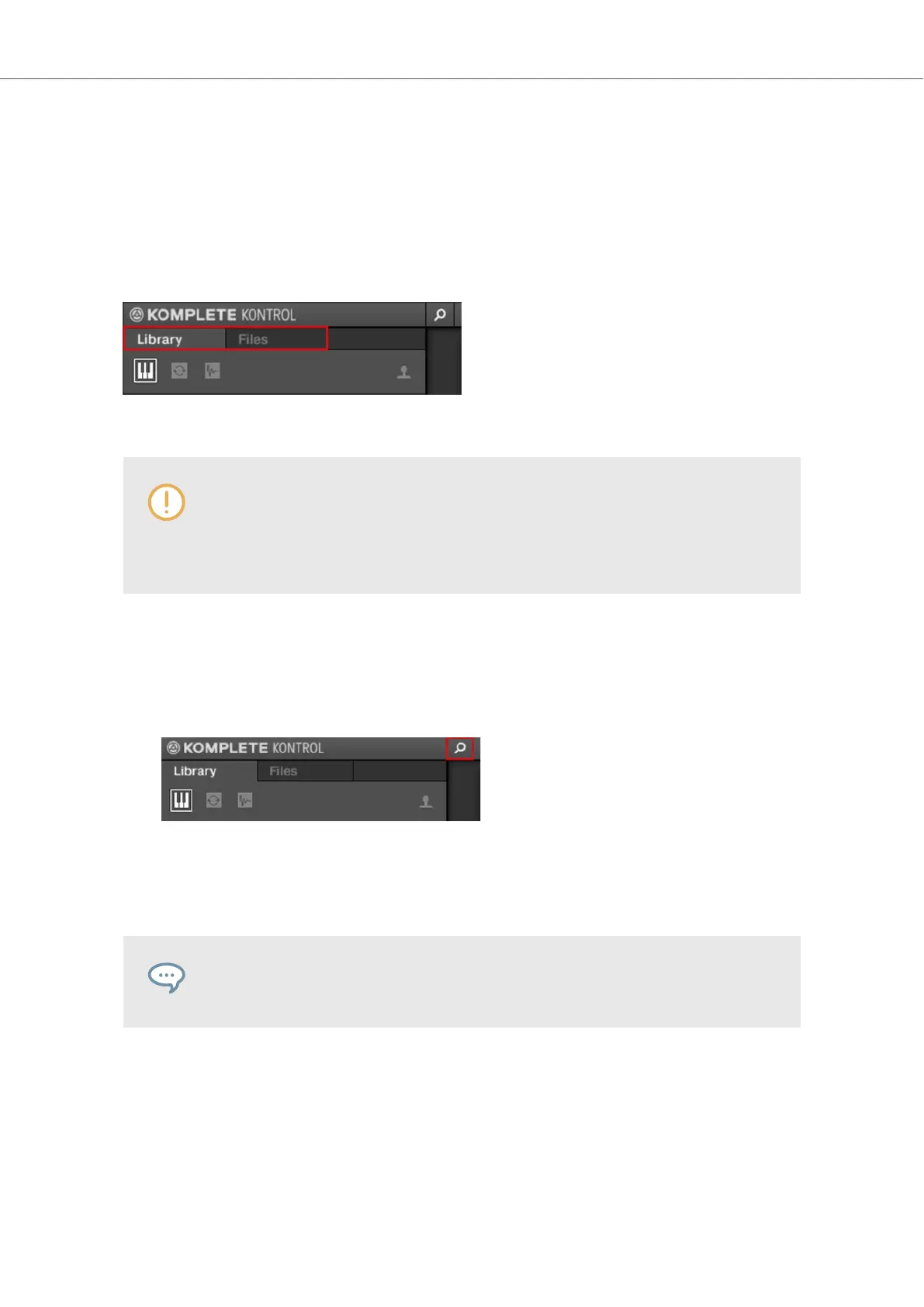• The Files pane allows you to browse your hard disks by using the hierarchical folder structure
of your operating system. For example, you can use it to navigate KOMPLETE KONTROL-rele-
vant files that have not been imported into the KOMPLETE KONTROL Library—and you can
import them from there.
The Library pane and the Files pane can be accessed by clicking the corresponding tab at the top
of the Browser.
Click the desired tab to show the corresponding pane of the Browser.
Browsing and loading files from the file system using the KOMPLETE KONTROL
keyboard is not possible. The Browser called up from the keyboard can only load
files that have already been added to the Library. It is best to always import all your
files to the Library and tag them using the software Browser before use.
8.2. Opening the Browser
To open the Browser:
• Click on the Browser button (the magnifier symbol) in the header.
Alternatively you can also open the Browser by selecting View > Browser in the KOM-
PLETE KONTROL menu.
In stand-alone mode, you can also open/close the Browser from your computer key-
board via the [B] key.
Accessing the Browse Controls on the Keyboard
When the Plug-in chain is entirely empty the display shows Press BROWSER.
In order to access the Browser controls on the keyboard:
• Press the BROWSER button.
Browsing the Library
48