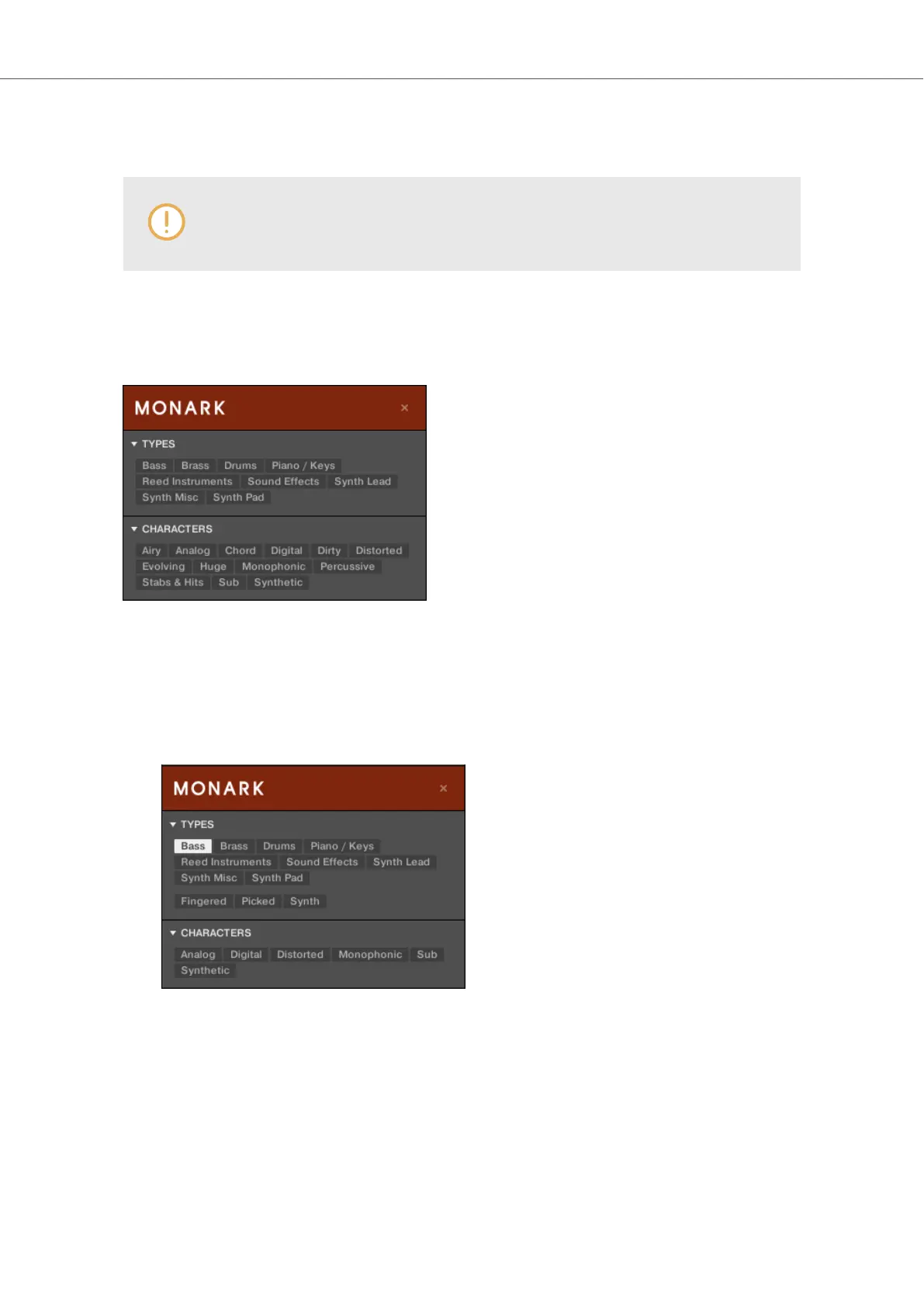8.8.1. Filtering Preset Files by Types and Characters
The CHARACTERS menu is not available when browsing Effects.
In this tutorial you will learn how to find a bass line Preset file for the MONARK Instrument using
the Types tags. To start, select the MONARK Instrument in the Product selector. The TYPES sec-
tion currently shows only top-level tags:
The MONARK Instrument is selected in the Product selector.
To find a bass sound:
1. Under TYPES, select the Bass tag.
Once selected, the second level of tags will appear underneath with Sub-Types like Fin-
gered, Picked, etc.
2. Select the Sub-Type matching the desired characteristic for your bass sound. By selecting
any of these tags, e.g., Synth, you will narrow your search to this particular Sub-Type of
bass sounds.
Browsing the Library
56