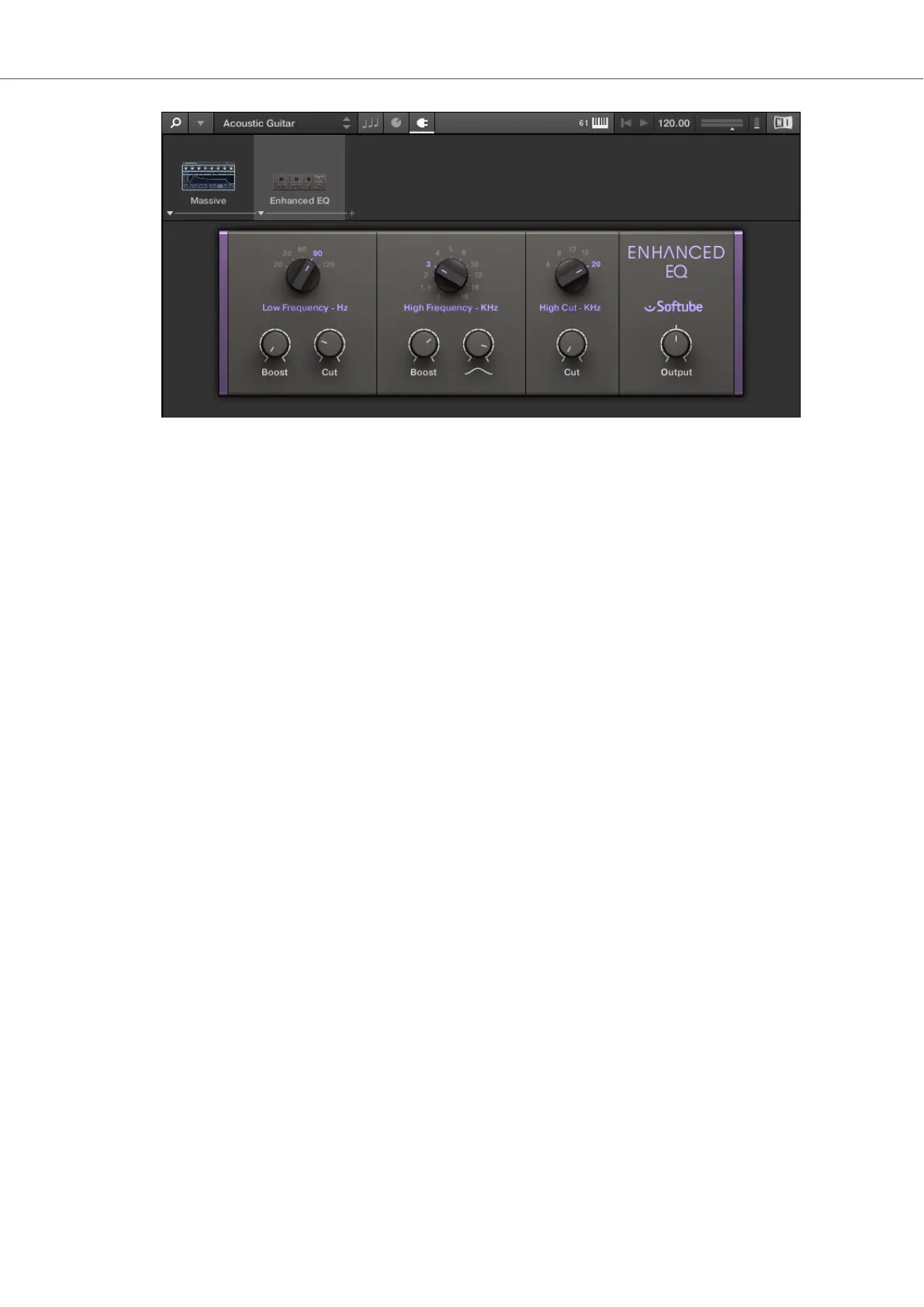Adding Effects using the Keyboard
Once an Instrument, Loop or One-shot has been loaded into the first Plug-in slot, you can then
add an Effect to the Plug-in chain:
1. Push the 4-D encoder right until you reach the first empty Plug-in slot.
The display shows Press BROWSE Empty Slot.
2. Press the BROWSER button to access the Browser controls.
3. Select an Effect, then search for a Preset using the TYPES tags. Scroll down to the Results
list to browse the Presets for the Effect.
4. Press the 4-D encoder to load the selection.
The Effect is now added to the Plug-in chain. To add more Effects to the Plug-in chain, re-
peat these steps.
9.3. Selecting Plug-in Slots
When you have several Effects added to the Plug-in chain you can directly jump to a Plug-in slot in
order for adjusting the included Effect.
In order to jump to another Plug-in slot and display the Effect’s controls:
• Click on the Plug-in slot you want to select.
Selecting another Plug-in Slot using the Keyboard
In order to select another Plug-in slot in the Plug-in chain using the keyboard:
• Push the 4-D encoder to the left or to the right to select the previous or next Plug-in slot in
the Plug-in chain.
The Plug-in controls are mapped to the Control section accordingly.
9.4. Reordering Effects
If you want to reorder your Effects in the Plug-in chain you can easily move them by drag and
drop.
Working with Effects
65