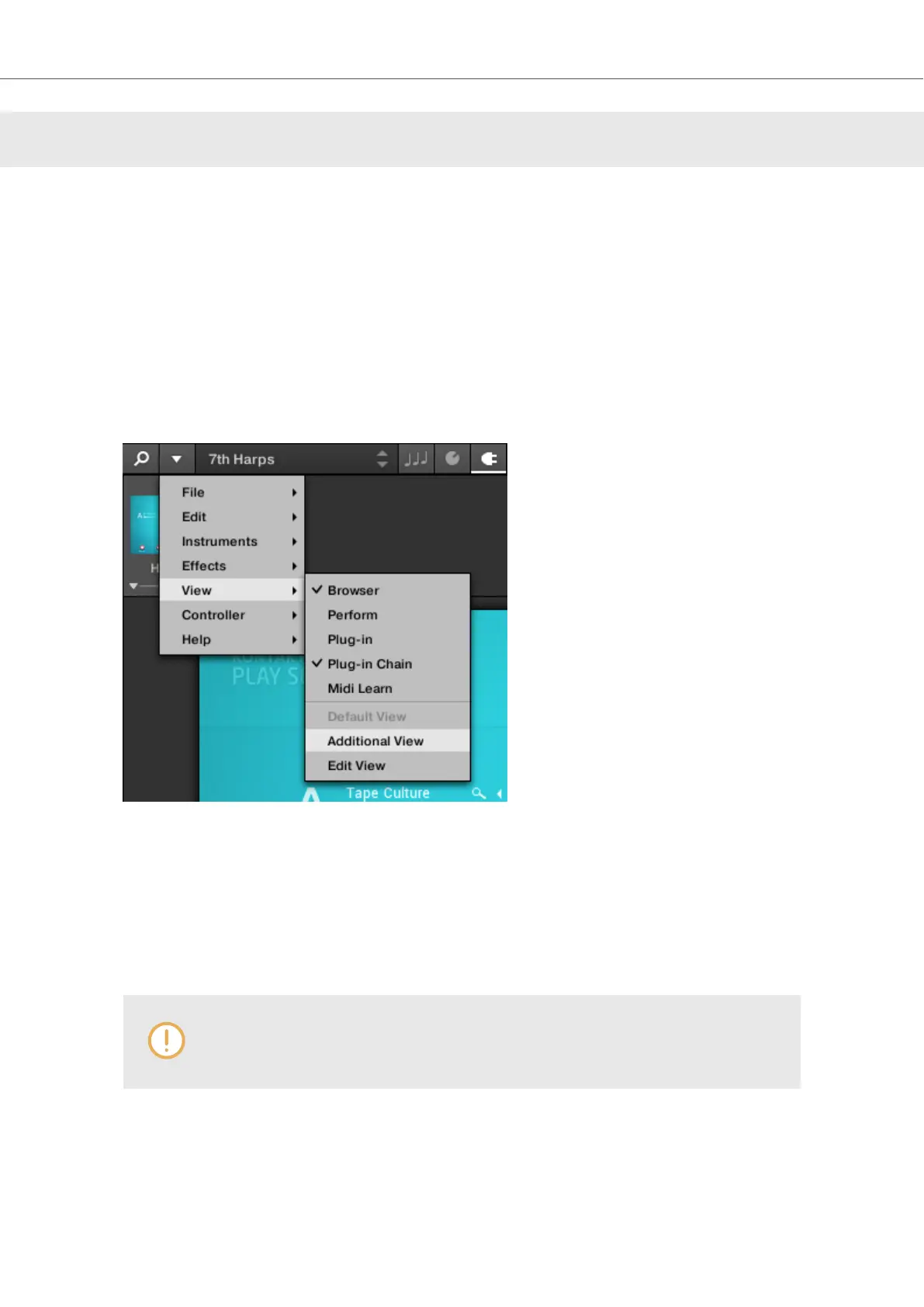7. GLOBAL CONTROLS AND PREFERENCES
This sections introduces the global controls and the Preferences you can access via the Header of
KOMPLETE KONTROL.
7.1. Instrument Views
Once you have loaded an Instrument from the Browser, it appears in the Plug-in area of the KOM-
PLETE KONTROL software. Most KOMPLETE Instruments come equipped with more than one
view, giving you access to another set of controls or letting you edit certain features in finer detail.
The three possible Instrument views are Default View, Additional View, and Edit View which can
be selected directly in the KOMPLETE KONTROL menu.
Instrument views in the KOMPLETE KONTROL menu.
• Alternatively, you can switch between Default View and Additional View by clicking on the
View button in the Header (+ icon).
All Instrument parameters can be controlled at all time from the KOMPLETE KONTROL keyboard,
regardless of the selected Instrument view in the KOMPLETE KONTROL software.
The available views may vary with the loaded Instrument.
Global Controls and Preferences
30